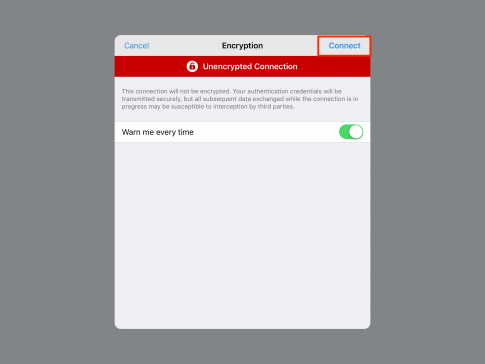iOS Static IP Setup
- At the Home Screen go to Settings
- Touch Wi-Fi
-
With the scanner turned on you should see the SSID of GLS-2000_(serial number)
-
To see on the Network Settings on the GLS-2000 go to Config>Network Settings>WLAN
-
- Touch the “i” on the right side for the SSID of GLS-2000_(serial number)
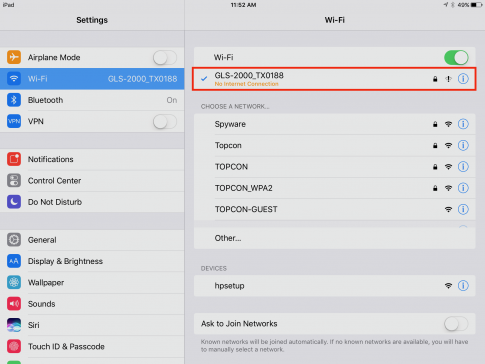
- Highlight the Static button
-
Type in IP address to a number that is in the same family as the IP address on the GLS-2000
- Example: Scanner is 192.168.111.250
- Example: Tablet is 192.168.111.251
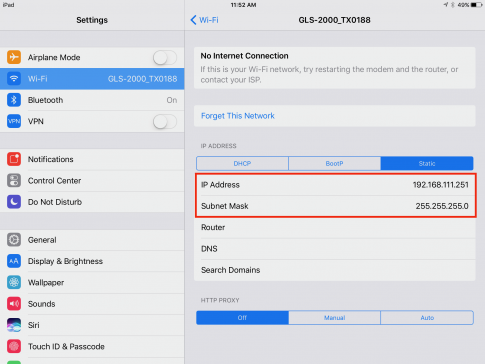
- Blue check mark show you are CONNECTED!
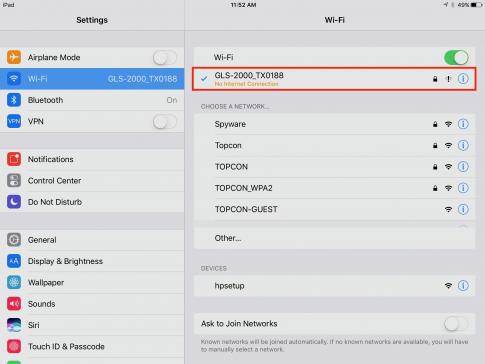
- At the Home Screen go to VNC Viewer
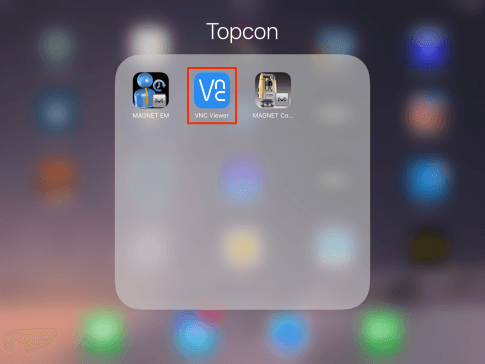
- In VNC touch the plus (+) sign in the upper right hand corner
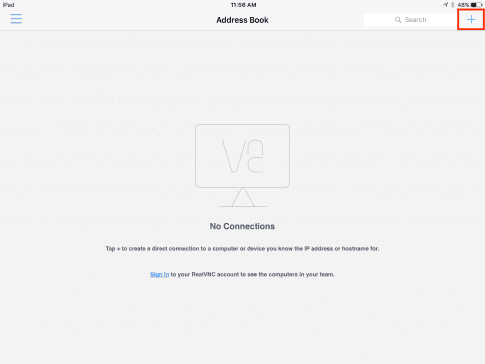
-
Type in the IP address of the scanner.
- Example: Scanner is 192.168.111.250
- Example: Tablet is 192.168.111.251
- Name the new connection
- Touch Save
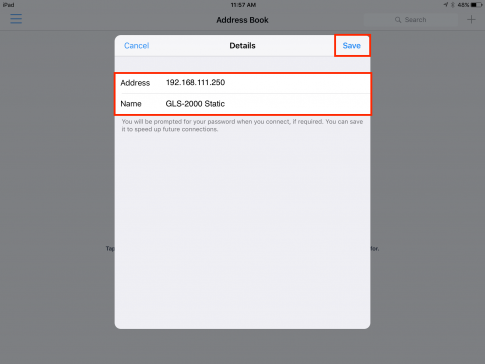
- Touch Connect
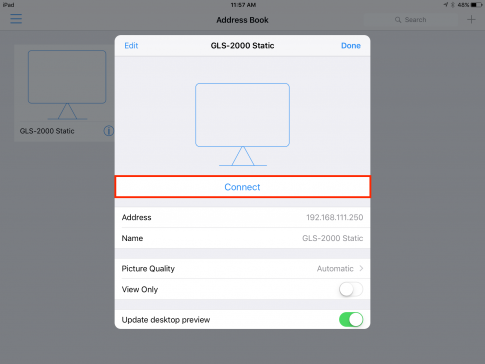
- Touch Connect to make connection