Method 1 – To orient the site to the Initial Control Baseline
1. Go to the set up screen
2. Select on the text where the OCC (Occupation Point) name is

3. This screen with current OCC coordinates will be displayed:
4. Change the coordinates as required:
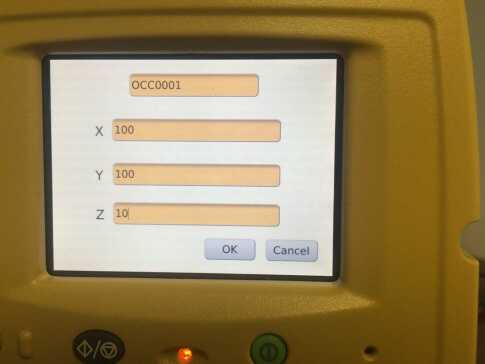
5. Press OK and return to the set up screen
6. Perform a BS (Backsight) scan
7. Press the BS Check button
8. Note the Raw HD distance
9. Go to the BS name information (by pressing on the text similar to step 2)
10. Edit the coordinates manually by adding the Raw HD to one of the E or N values (103.104,100 in the example here)
11. Press OK to exit the BS check window
12. Press OK to save the information and exit the Setup screen
13. If you need to establish a new foresight coordinate for your next occupation, perform a Target Scan.
14. These coordinates will then be stored to the scanner
15. When occupying the newly established station, under set up, select the list icon and select the correct station name being occupied
16. Select the backsight (BS) name from the list
17. Perform a BS scan
18. Check BS distance
19. Perform scans
20. Repeat as needed.
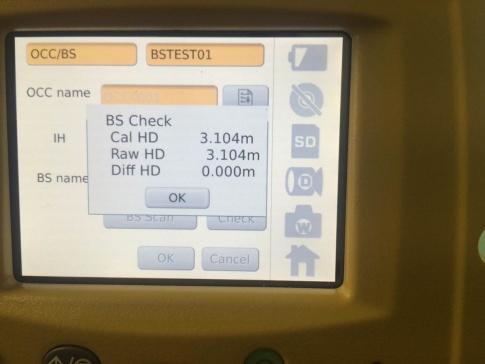
Method 2 – To orient the site to the Scanner Zero Azimuth
1. Start Scanner
2. Set up over “Known point” (Point 1)
3. Scan Backsight (BS) target (Point 2)
4. Finish OCC/BS routine
5. From main menu scan target, and choose to scan backsight target again (Point 2)
6. If given the option, store the target as a coordinated point
7. Repeat OCC/BS routine on Point 1 & Point 2
8. Scan
9. Move position
Go to OCC/BS routine. You should now be able to occupy Point 2 and BS Point 1 (or any other targets that you scanned following Step 7)