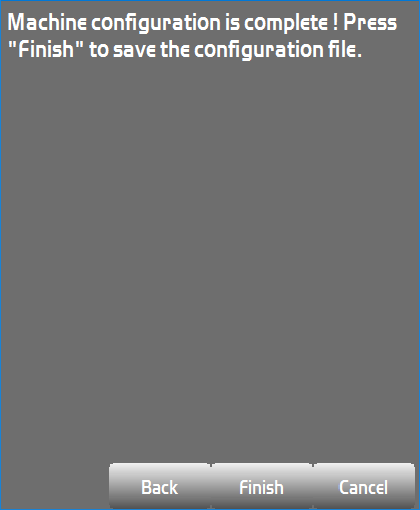Total Station Equipment File
- To use Pocket3D with a total station, you must first create an equipment file for the prism and total station instrument.
- To create the equipment file, go to Setup > Equipment and hit New...
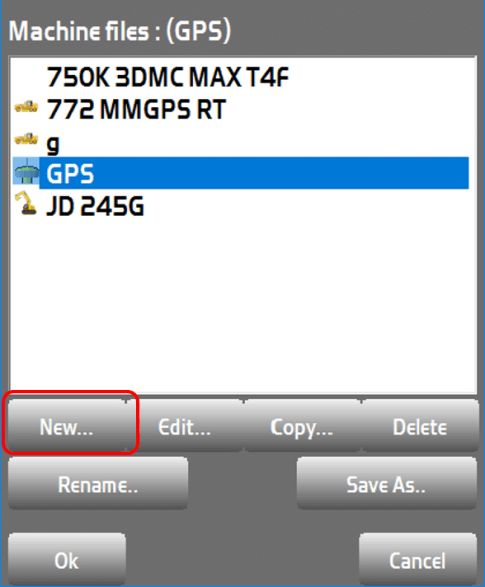
- First, give the equipment file a name.
- Next, select Prism in the Sensor type dropdown box.
- Now, set your units to your preference.
- *NOTE* The units of the equipment file only changes how the information is presented, not how it's imported. 1.50' in US Survey Feet will be shown as 1'-6" in Feet & Inches or 0.457m
- Hit Next to continue
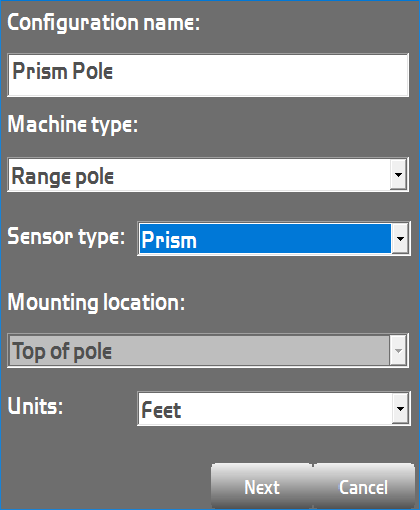
- Change the Instrument to the type of instrument you are connecting to, i.e. GT, PS, GPT-9000, etc.
- Next, set the height of the prism pole. This height is taken from the center of the prism eye to the tip of the prism pole.
- *NOTE* This height is just for the prism pole. The instrument height is set when the Station Setup is performed.
- Now, set the Prism constant and prism type. These are typically labeled on the prism you are using. For example, a ATP2 360° prism has a P.C. of 7mm.
- Finally, set the Connection method you are using to connect to the instrument. This will typically be Bluetooth unless you are using a physical serial cable connection.
- Hit Next to continue
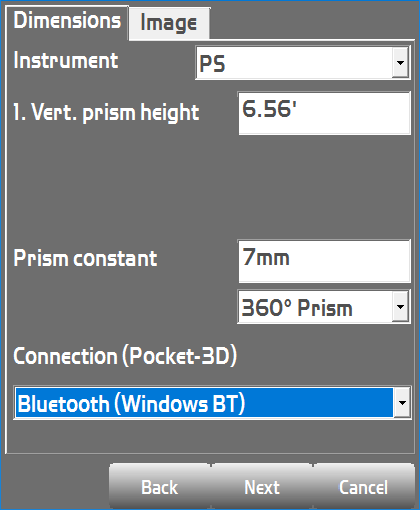
The Connect via dropdown has three options:
- RC5/Direct to TS (STD mode): Connects via a standard Bluetooth connection
- RC5/Direct to TS (Ext. Link): Uses the External Link of the Total Station to make a connection.
- RC4 Radio Modem (Ext. Link): Only used if you are using an RC4 radio.
The Use RC checkbox should be turned on if you are using an RC-5/5A to connect to the Total Station.
The Baud Rate, Data Bits, Stop Bits and Parity should be left at the default settings shown to the right.
Hit Next to continue.

- Hit Finish to save the new equipment file.