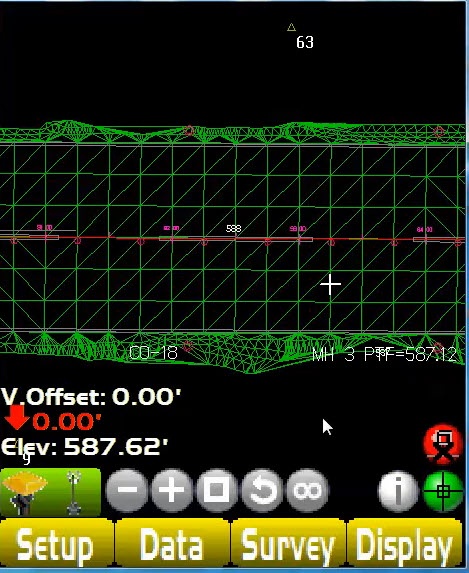- From the main screen, touch and hold just above the GPS status display
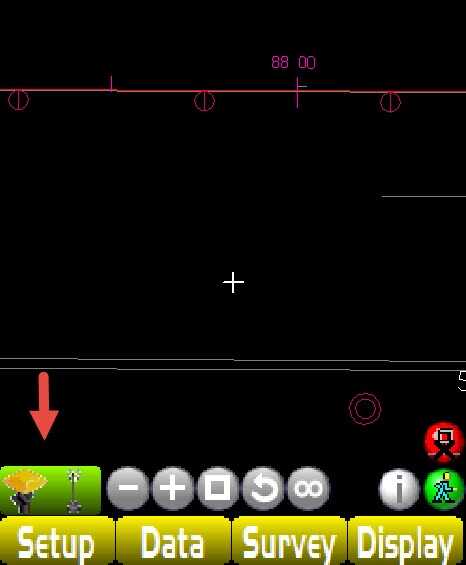
- Select the <Show Text> option from the Pop up menu.
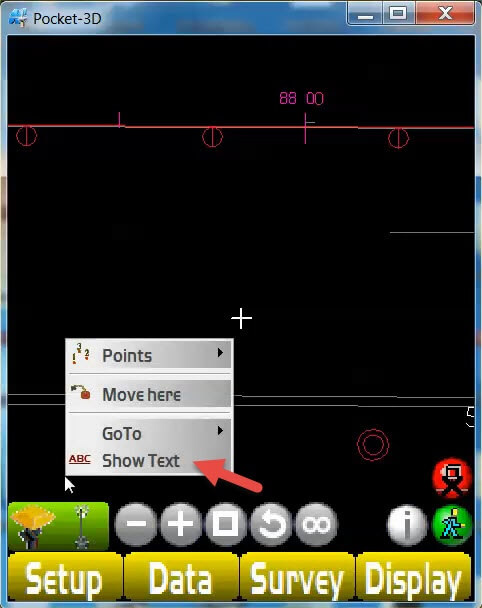
- The Text Menu Will then be displayed. Multiple fields are available,
- Remeber that the more text you add will need more desktop space.
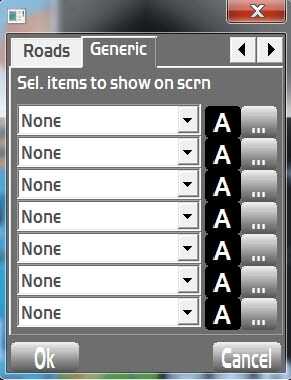
- Select the desired text option from the dropdown menu.
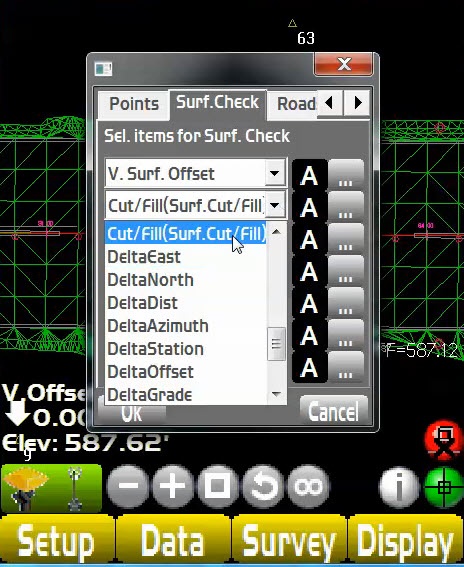
- Once a text option is selected, Tap on the letter "A" to choose the desired font size for your text.
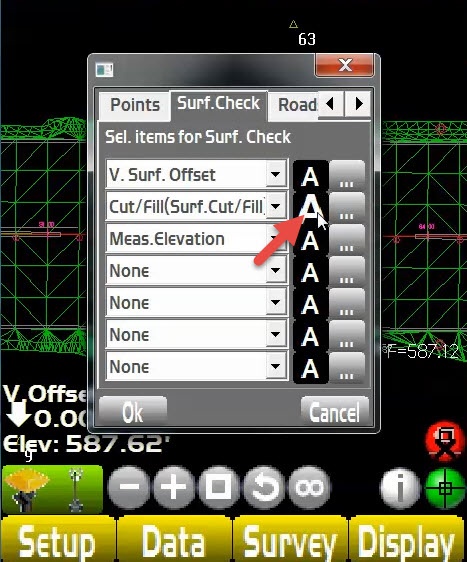
- Tap the <...> button next to the font to select the font color.

- Select the desired font color and close by chosing <OK>
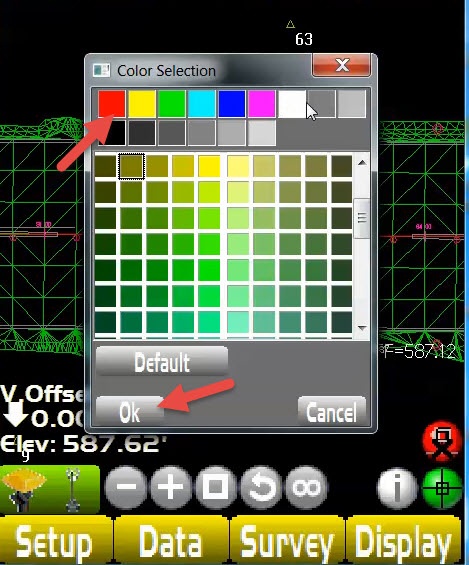
- Select <OK> to return to the main screen
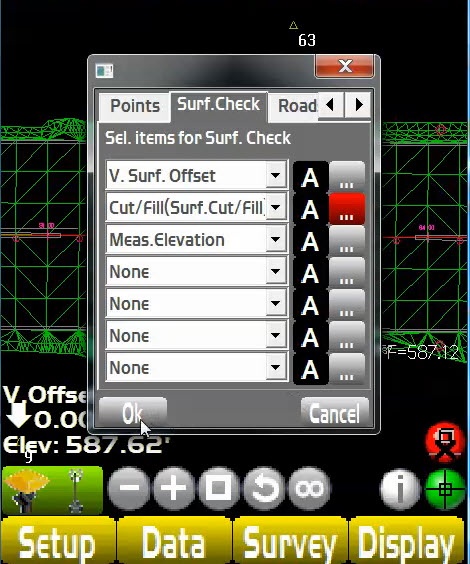
- The text will now be dis[played in the lower right hand corner of the main screen.