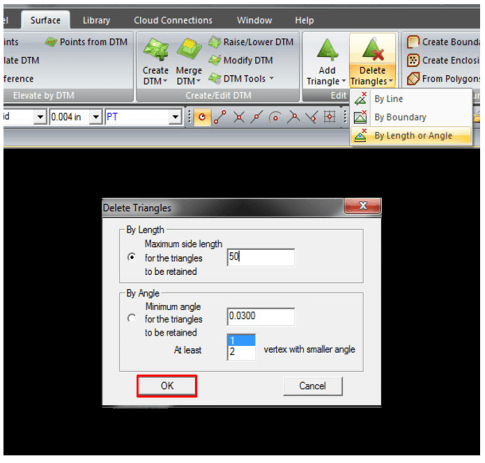New MAGNET Office Job
- Open MAGNET Office
- Select button for Create a New Project
- Select Next
- Select desired units and station format
- Select Finish
- Select button for Create a Blank Project

MAGNET Office code library
- Open Library ribbon
- Select Global Library
- Select New
- Enter survey code to match polyline name without the ending numbers
- Set type to Line and enter a description
- Enter DESIGN_STRING for the layer
- Check box for number annotation
- Check boxes for Use in Surface, Auto String, and Breakline
- Select point and line colors
- Repeat for additional polyline names
- Select OK to close
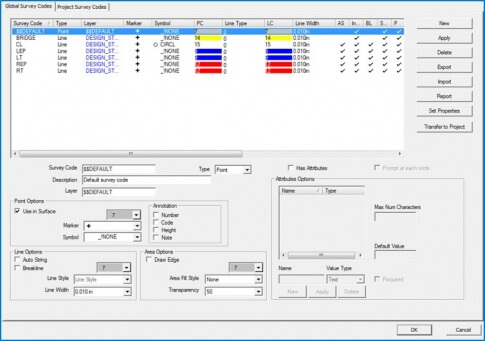
MAGNET Office Code Settings
- Open Library ribbon
- Select Code Settings
- Enter 2 for number of digits
- Uncheck Prefix String Number
- Uncheck Contour Flag
- Select OK
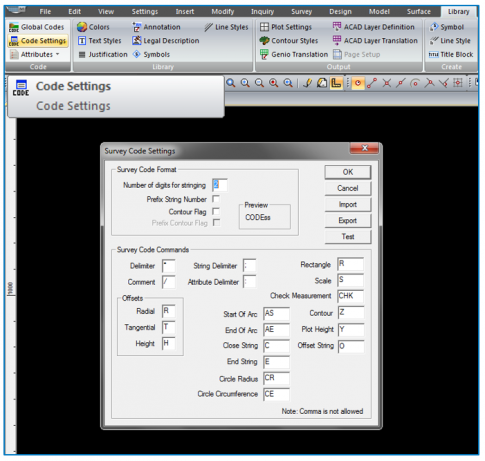
Import RD-M1 Files
- Open File ribbon
- In Import/Export Group, select Import button
- Select “ASCII Points file” for Files of type
- Browse to RD-M1 files
- Select Open
- Enter Point Order – N E Z C
- Select units
- Select OK
- Select Library Description for Point Code
- Select OK
- Repeat for all additional files
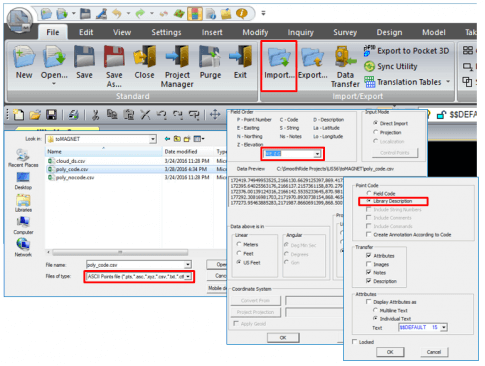
Point Properties
- Open Edit ribbon
- Select “Select All”
- Right-click in the Survey view
- Select “Properties”
- Check both boxes after Use in Surface
- Select OK
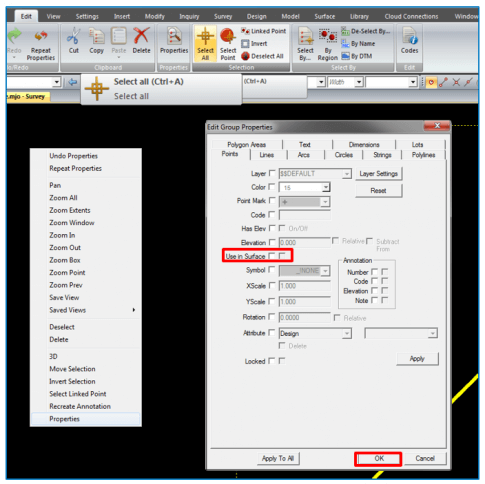
Create existing DTM
- Open Surface ribbon
- In Create/Edit DTM group
- Select Create DTM button
- Select OK
- Name DTM
- Select OK
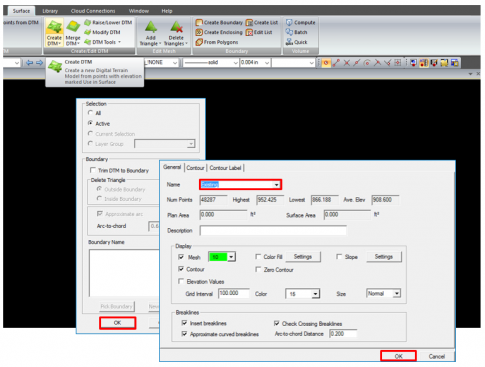
Remove Triangles
- Open Surface ribbon
- Expand menu under Delete Triangles
- Select By Length or Angle
- Select radio button for By Length
- Enter Maximum side length value
- Select OK