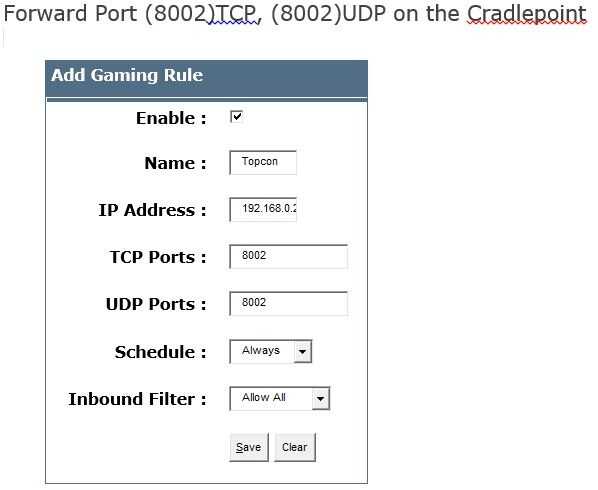Cradlepoint Port Forwarding
Cradlepoint routers include a very basic firewall that helps protect your network from unwanted access from the internet. Since this firewall blocks incoming connections you may need open a port through it for certain applications. This process of opening a port is frequently called a port forward, since you are forwarding a port from the internet to your home network.
The basic process to open a port is:
- Setup a static IP address on either your computer or device that you want to forward a port to.
- Login to your Cradlepoint CTR500 router.
-
Navigate to the port forwarding section.
- Click the Advanced link.
- Click on Gaming.
- Create a port forward entry
These steps may appear to be difficult. It isn't! This simple How-To will guide you along the way
With any setup on a Host network it is important to know what the private LAN subnet may be. Typically, the default scheme is maintained but there may be times where it has been changed. This may or may not include the subnet and/or the default admin username and password. If the admin account has been changed, it is imperative to have this prior to gaining access to the router. During this presentation, we will assume the default subnet and admin accounts are used.
To determine the network subnet, connect your PC to the router and open the command prompt. From the prompt, type the command ipconfig /all and hit enter. The result will show the IPv4 address assigned to the PC, the subnet mask and the gateway address. The gateway address is the IP for the router and will be used to connect for edits to the routers firewall rules.
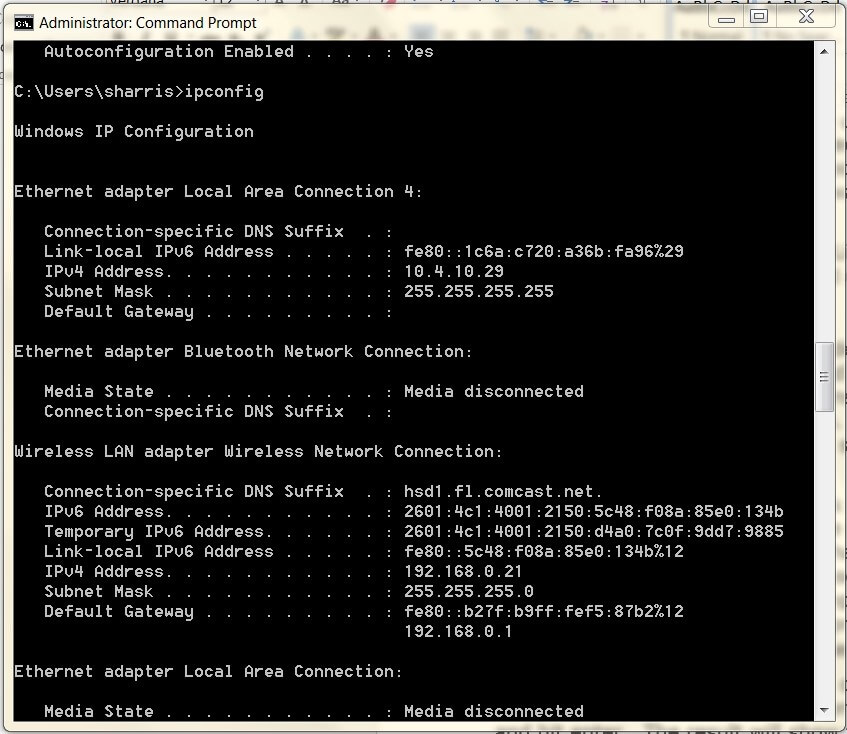
Step1
It is important to setup a static IP address in the GNSS Reference Station that you are forwarding a port to. This ensures that your ports will remain open even after it reboots. To find a vacant IP within the subnet, use the ping command from the command prompt.
Here we picked 192.168.0.200 randomly, getting no replies signifying there is no device in this subnet with this address. You are free to use it to configure the GNSS receiver. In the case of Cradlepoint, the default subnet is 192.168.0.1. This is the subnet visible in the ipconfig reply

Step 2
It is time to login to the Cradlepoint router through what is called a web interface. It really doesn't matter what browser you use so go ahead and open up your favorite.
In your web browser, find the address bar. This is usually at the top of the page like the image shows.
In the screenshot you should see an address bar, erase the address you currently see in your address bar and replace it with the router's IP address. The Cradlepint router's default IP Address is: 192.168.0.1
Note: A Router's Default IP Address is also commonly called the Computer's Default Gateway.

You should see a box prompting you for your username and password.
- The Default Cradlepoint CTR-500 Router Username is: none
- The Default Cradlepoint CTR-500 Router Password is: last 6 digits of MAC address found on bottom of device
Enter your username and password, and then click the Login button to log in to your Cradlepoint CTR-500 router
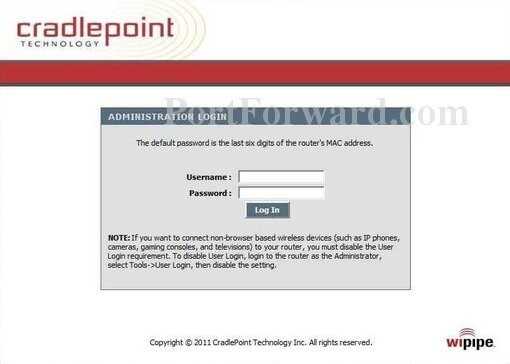
Step 3
Now we need to find the port forwarding section in your router. You can do this by starting from the first page in your router:
Click the Advanced link near the top of the page.
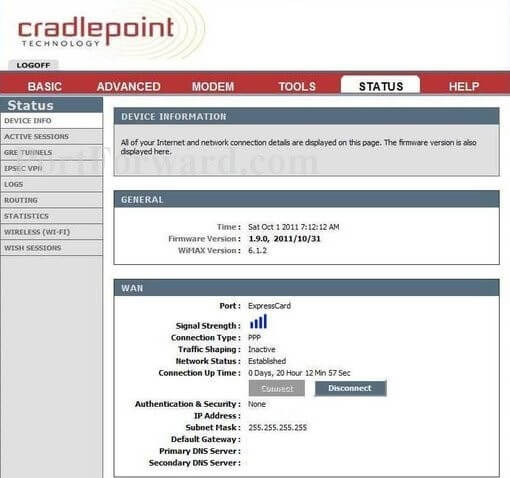
The menu on the left should change. In this new menu, click Gaming.
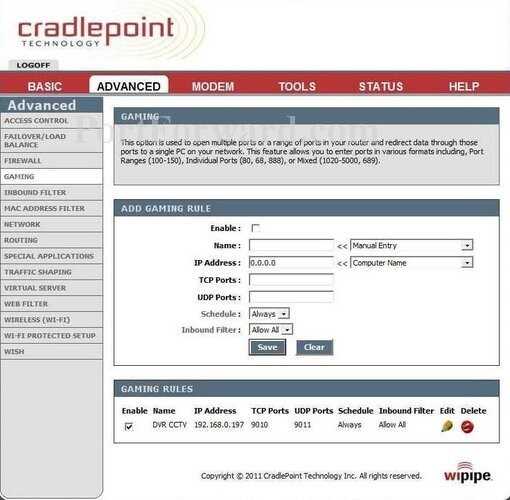
Step 4
Now we are ready to enter some information in your router. Here Cradlepoint alls this a Gaming Rule.
- Enter a name for the rule (Topcon)
- Enter the IP address of the receiver (192.168.0.200)
- Enter the port (8002)
- Schedule is "Always"
- Inbound Filter is "Allow All"
Click Save, and you are done!