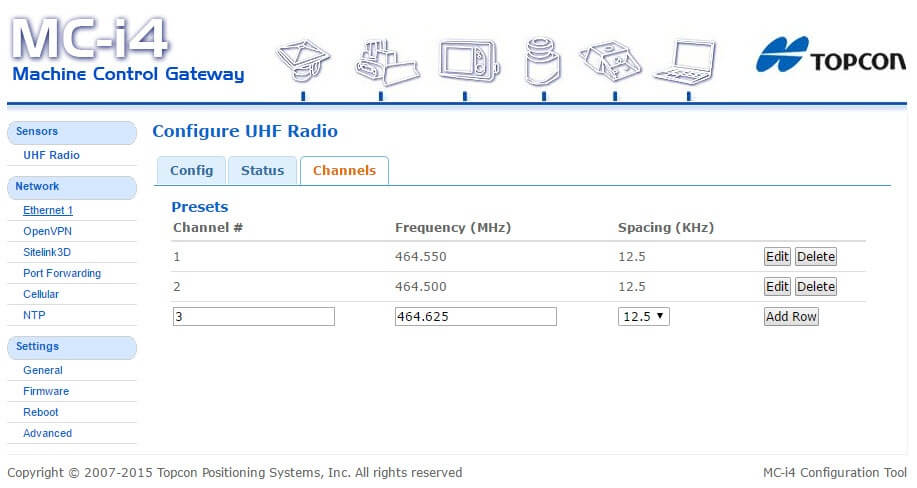Connecting to the MC-i4
There are multiple ways to connect to the MC-i4:
- QTWeb on a GX-60.
- PC web browser (Programming cables 1001270-01 and 1001269-01 required) .
- MCXConfig on a GX-55.
Configuring Ethernet Adapter
The process for connecting on a GX-60 and a PC are virtually identical.
- You must configure the ethernet adapter settings on a GX-60 and PC to connect to the SL-R4 web interface.
-
For the GX-60/Windows XP:
- Start > Settings > Control Panel > Network Connection > Local Area Connection > Properties > Internet Protocol(TCP/IP) > Properties.
-
For Windows 7 and up:
- Start > Control Panel > Network and Sharing Center > Change Adapter Settings > Right Click > Properties > Internet Prococol Version 4 (TCP/IPv4) > Properties.
- IP Address: 192.168.0.10
- Subnet Mask: 255.255.255.0
- Default Gateway: 192.168.0.1
- Preferred DNS server: 192.168.0.1
NOTE: MCXConfig is a standalone application for the GX-55. Editing the network adapter settings is not required.
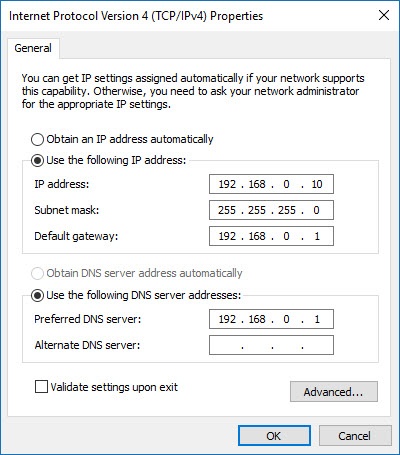
Opening Web Interface
-
Use QTWeb on the GX-60 and any web broswer on a PC and enter the following address:
- 192.168.0.1
- For a GX-55, open MCXConfig.
-
You should be brought to a login screen. The credentials are as follows:
- Username: admin
- Password: admin
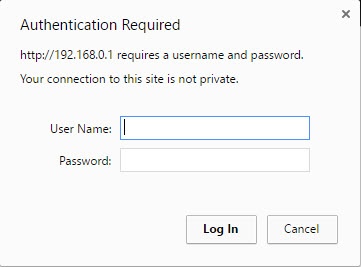
Adding UHF Channels
- Navigate to Sensors > UHF Radio.
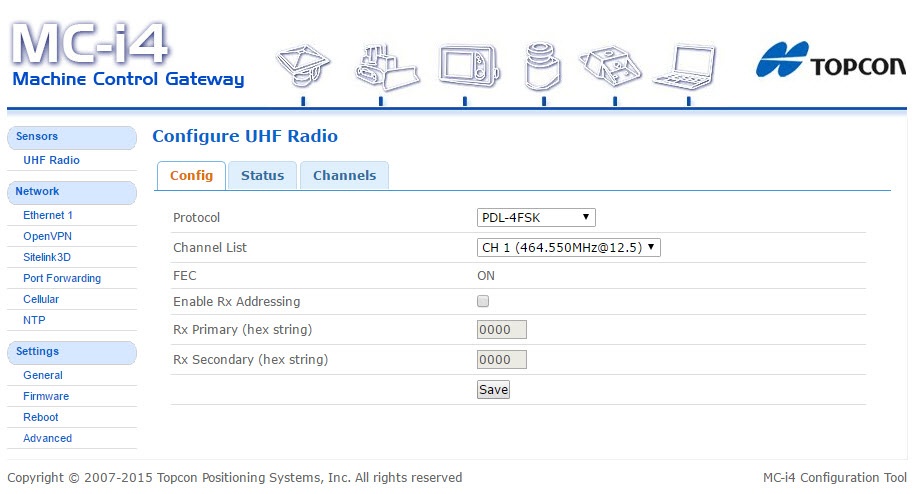
- Click the Channels tab.
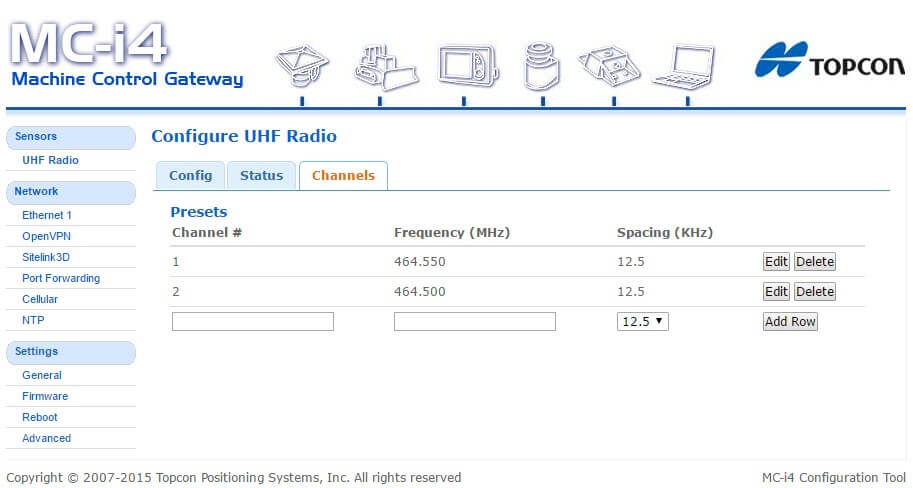
- Input the channel number.
- Input the channel frequency.
- Choose the channel spacing.
- Press Add Row.