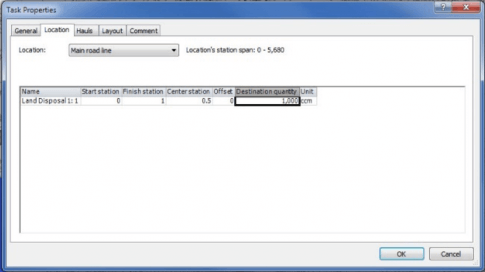Drawing Road Lines
- Select Road Lines from the Editing Mode section of the Home ribbon
- Trace the alignment from the start station to the finish station
- Right click the endpoint and choose “attach to” the main road or a new road line.
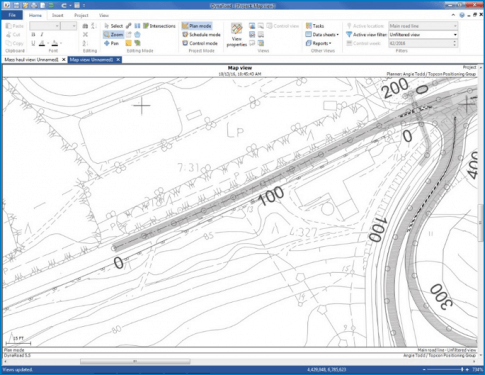
- Attaching the road line will display the Road Line Properties menu.
- Enter the Road Name
- Modify and apply the road line properties
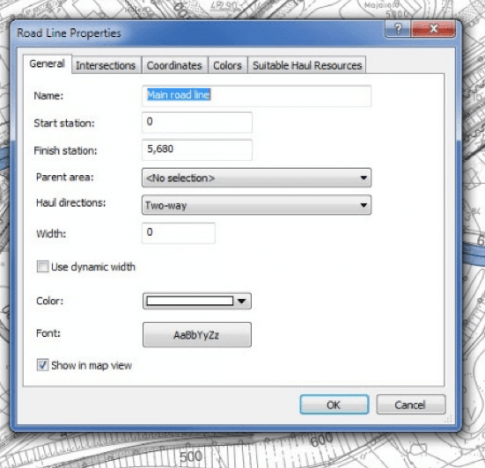
- Completed Road shown in Map View
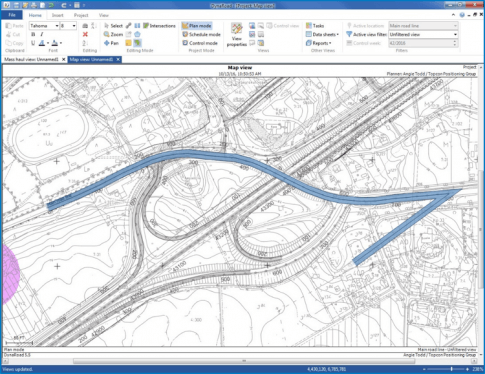
Drawing Areas
- Select Areas from the Editing Mode section of the Home ribbon
- Trace and click along the area borders
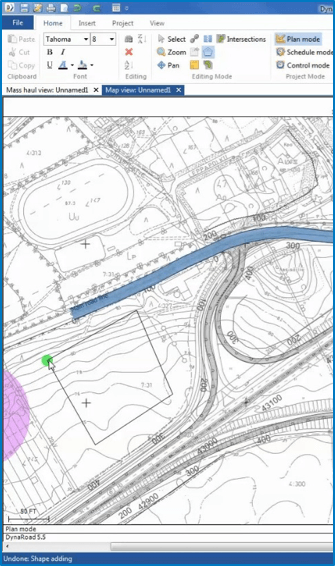
- Right-click the share ans Set Area >> New Area
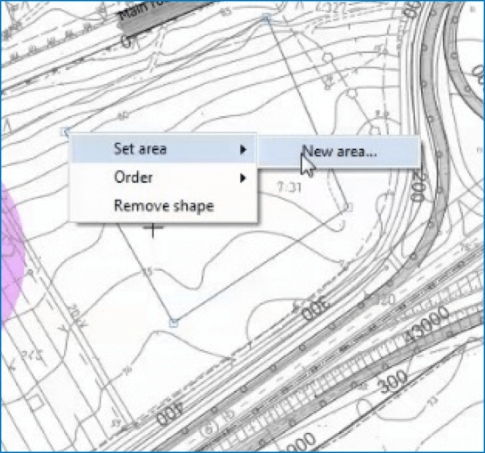
- Give the new area a Name, and select a color.
- Select OK to save
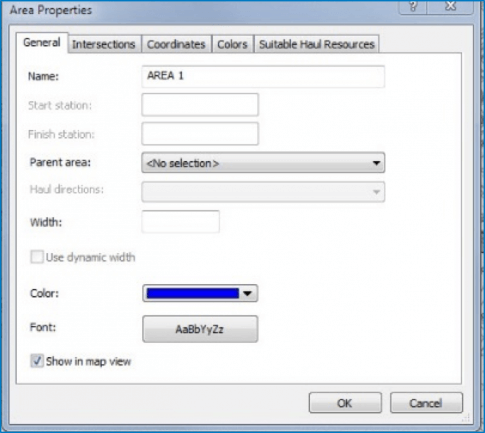
Create an Intersection
- Once the new Area is created, an intersection (haul connection) must be created
- Select Intersections in the Home ribbon
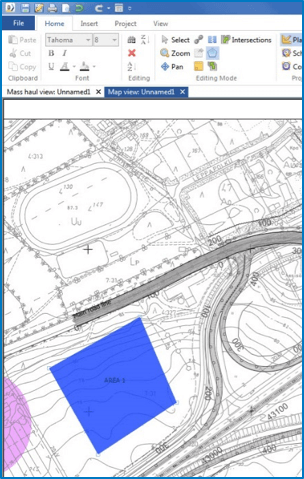
- Draw a haul connection from a road line stationing to the area
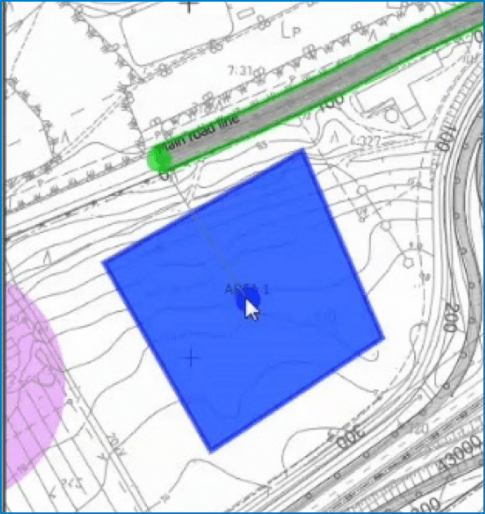
- Name the Intersection (haul connection)
- Set the length between the stations or the area's center of mass
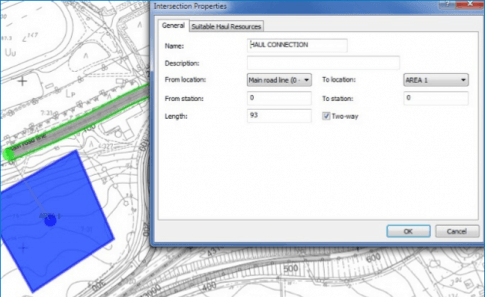
Assigning a Disposal Area
- Once the intersection has been created, you must define the volume
- Select Disposal Area from the Insert ribbon
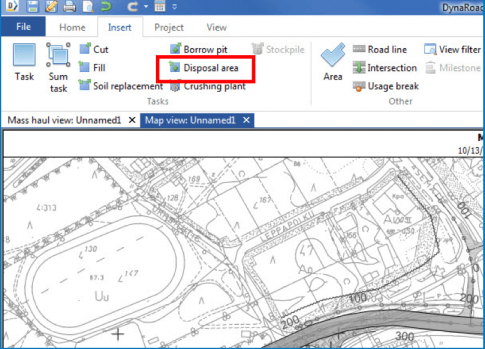
- On the disposal area properties menu, select the destination type.
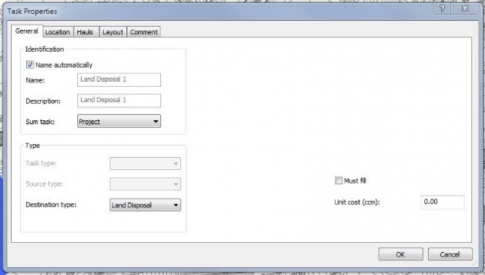
- On the Location tab, select where the disposal area is from the drop-down menu.
- In the grid, update the destination quantity to define the volume that can be taken there