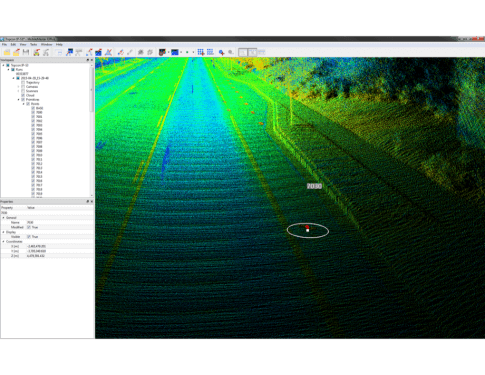Creating CAD Primitives
-
Within the Workspace section under Primitives → Right-click on the corresponding primitive to create and select:
- Draw Point…
- Draw Distance…
- Draw Polyline…
-
Draw Polygon…
- Once selected, place cursor on the object to be measured / created, then left-click while holding down the Ctrl key to create.
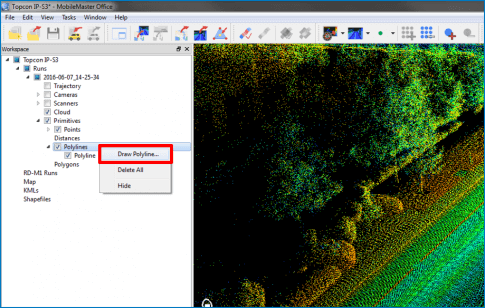
Points
- Within the Workspace section under Primitives → Right-click on Points and select Draw Point…
-
In the Main View Window, place the cursor on the scan point desired, and then left-click while holding down the Ctrl key to create the CAD point primitive. Repeat step for creating additional points.
- The software will create default point names like <Point-001>, <Point-002> and will increase for each measurement.
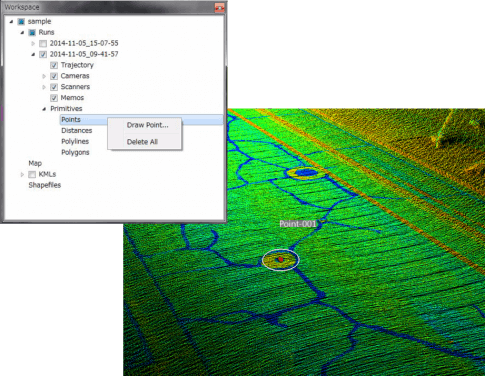
Measure Distance
- Within the Workspace section under Primitives → Right-click on Distances and select Draw Distance…
-
In the Main View Window, place the cursor on the scan point desired, and then left-click while holding down the Ctrl key to create the first point desired to measure, then repeat the same step for selecting the second point for the distance measurement.
- Horizontal (green), vertical (blue) and slope (red) distances are all indicated as reference
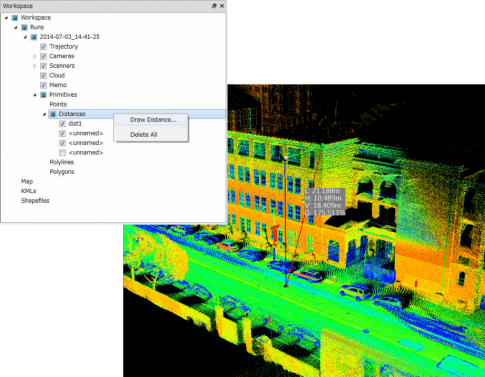
Polyline
- Within the Workspace section under Primitives → Right-click on Polyline and select Draw Polyline…
- In the Main View Window, place the cursor on the scan point you want to draw a polyline, then left-click while holding down the Ctrl key to create the vertex of the polyline. Repeat step for creating additional vertex points for the polyline.
- To confirm / end a polyline, right-click it while holding down the Ctrl key, or by pressing Esc.
- To close the polyline, press the C key.
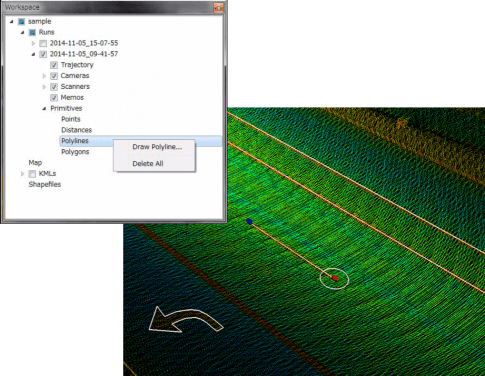
Polygon
- Within the Workspace section under Primitives → Right-click on Polygon and select Draw Polygon…
- In the Main View Window, place the cursor on the scan point you want to begin the polygon, then left-click while holding down the Ctrl key to create the next vertex of the polygon. Repeat step for creating additional vertex points for the polygon.
- To confirm / end a polyline, right-click it while holding down the Ctrl key, or by pressing Esc
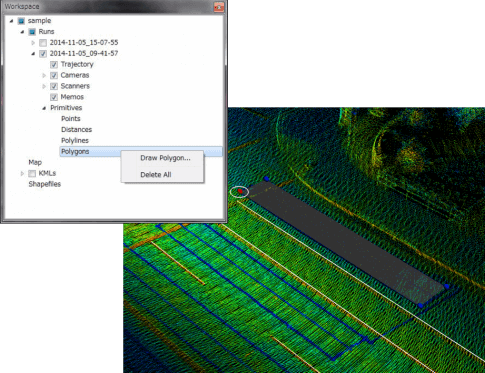
Interpolate function
This function allows the user to measure a distance or create a CAD primitive without a scan point.
- To use select View → Interpolate or click the icon on the tool bar seen in the diagram outlined in red
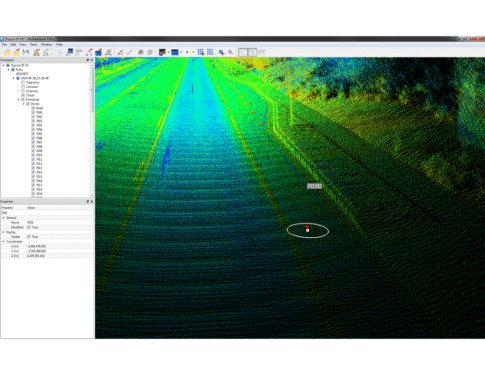
Edit a Location of Point
- Select the point from the point list or left click the point in the display screen while holding down the Ctrl key. This will change the point will highlight to a blue color.
- By using the left mouse button, left-drag and move the point to a new position, let go of the left mouse and press the Esc key to deselect the point.