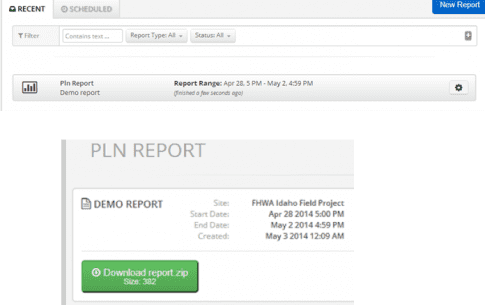Access Reports widget
- From the main Menu select Reports under the Operations tab

Create New Report
- Select the 'New Report' button to open the Report Template menu
- Choose the PLN Report template from the menu
- This option will generate the PLN and the PLNS report that can be opened in a Veta project
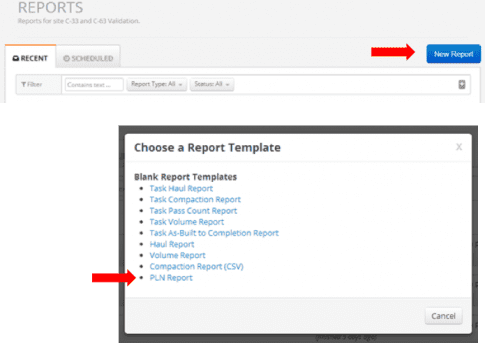
Creating a Veta file
- Enter a description
- Select the region the report should cover
- Select the As-Built layer that contains the data
- Select PLN or PLNS Report
- Select the date range of the report
- Click on 'Generate Report' at the top
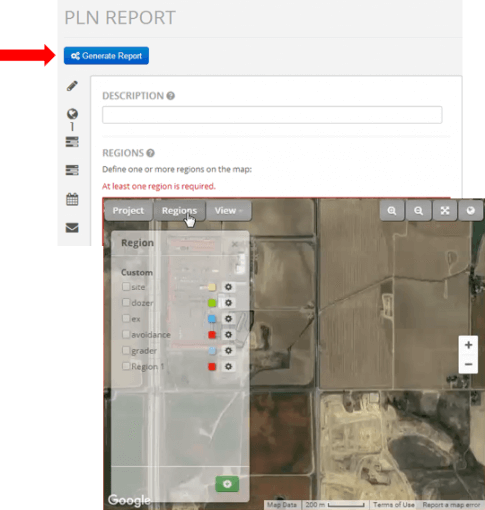
- Enter a name or description in the Description field
- Using the 'Regions' button, select the predefined region(s) containing the collected data.
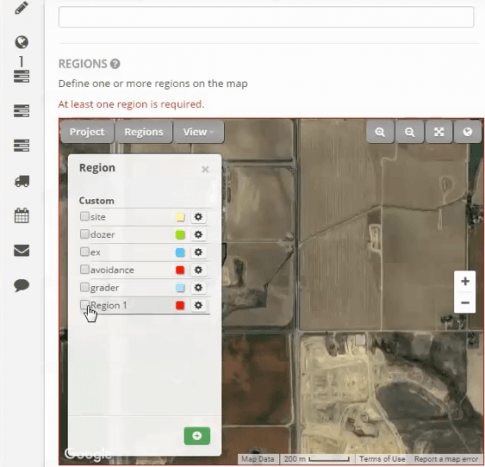
Creating a One Off Report
- Select the As-built Layer and preferred grid size
- CMV needs to be chosen for the stiffness type when using a Topcon C63 system
- Choose the machine(s) used to collect the data
- For a single report, enter the date and time range for the data to be included
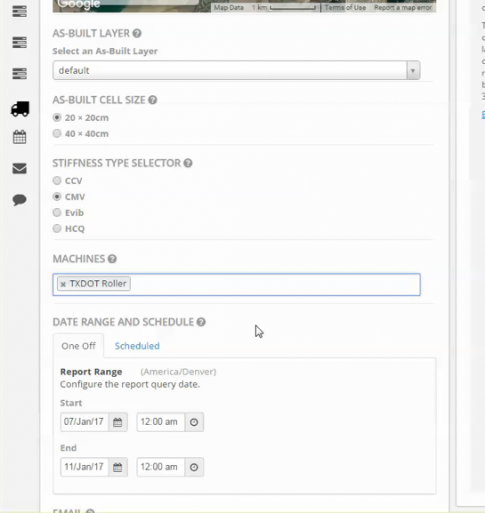
Creating a Scheduled Report
- Reports can be scheduled to run automatically
- Select the desired time intervals and start date
- A report will be generated at those intervals using the defined criteria chosen for the PLN file (machine, layer, etc.)
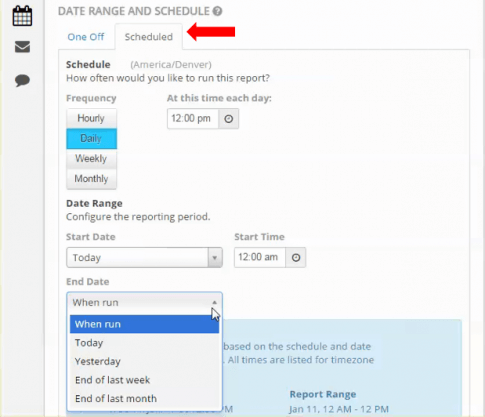
Generate Report
- Once the template is defined, select the 'Generate Report' button
- The report will be created and displayed in the Reports screen
- The report is now available to be downloaded
- A Zip folder will be created containing both a PLN and a PLNS file