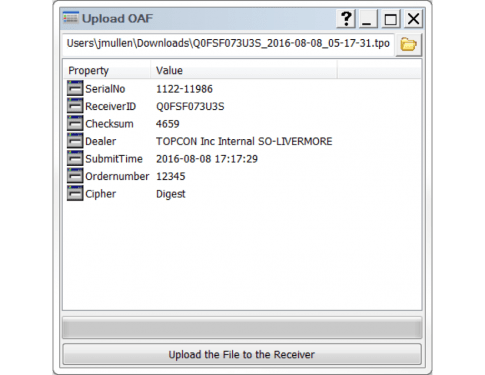Overview
- The OAF switches of Topcon GNSS receivers control all receiver functionality.
-
The OAF includes various options which control:
- Satellite constellations that can be tracked.
- Enabling RTK positioning on the receiver.
- GNSS Raw Data storage memory.
- Enabling the Inputs/Outputs of the receiver.
- Not all available OAF options are supported by every receiver (depends on receiver specs).
- Receiver OAFs can be upgraded anytime to meet the specific needs of the user.
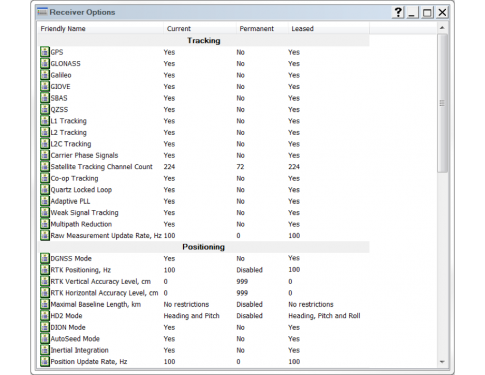
- To access the current OAF of the receiver, connect the receiver to TRU and select the Options icon in Receiver Managing mode.
- The Receiver Options screen will display all the options supported by the receiver and their status.
-
The status of a particular OAF option is displayed as either Boolean or integer values:
- Current – current value of the OAF option.
- Permanent – purchased OAF options that have no expiration date.
- Leased – leased OAF options that have an expiration date associated.
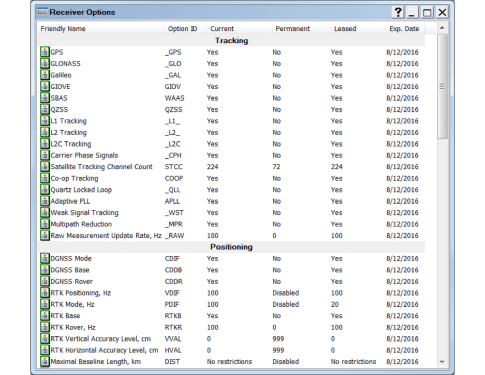
Option Categories
Tracking:
- Controls the satellite systems that can be used (i.e. GPS, GLONASS, BeiDou, Galileo).
- Controls the satellite frequencies that can be used (L1, L2, L2C, L5).
- Controls various tracking algorithms (Co-op tracking, multipath reduction, QLL, PLL).
Positioning:
-
Controls various positioning modes available to the receiver:
- DGNSS, RTK and Variable RTK Positioning, VISOR, HD2, Position Update rates
Interfaces:
- Controls communication interfaces (Serial, USB, Ethernet).
- Controls timing signals (PPS, Event Marker).
- Controls raw data storage memory.
-
Input/Output:
-
Controls Input and output of DGNSS/RTK data for different correction formats:
- RTCM 2.x, RTCM 3.x, CMR, TPS
-
Controls Input and output of DGNSS/RTK data for different correction formats:
Machine Control:
- Controls millimeter GPS functionality.
Agriculture:
- Enables HiPer AG mode in the receiver.
Region Lock:
- Controls geofencing of the receiver, based upon the set geofence limits. This can restrict the operation of the receiver to a certain area and it will not operate outside that area.
Other:
-
Miscellaneous options including Cinderella, COCOM Limits, etc.
Upload OAF
- All OAF files are tied to the electronic receiver ID for every receiver (which can be viewed via the Receiver Information screen in TRU).
- To load a new OAF into the receiver, right click on the Receiver Options screen and select Upload OAF.
- Select the OAF file (.tpo) corresponding to the receiver ID of the GNSS receiver and click Open.
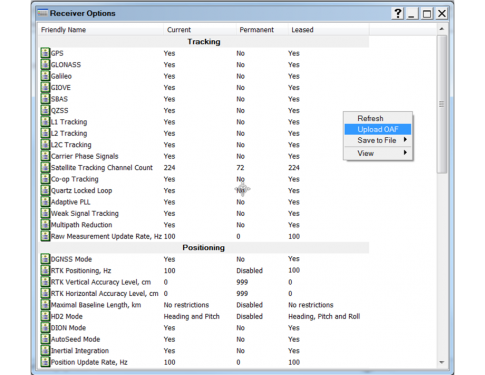
- Select Upload the File to the Receiver to load the OAF into the receiver.
- Once the OAF has finished loading, TRU will prompt the user to reset the receiver (power cycle) so the changes to the OAF take effect. Select Yes.
- Reconnect the receiver to TRU and select the Options icon in Receiver Managing mode.
- Confirm the changes to the OAF have taken effect successfully.