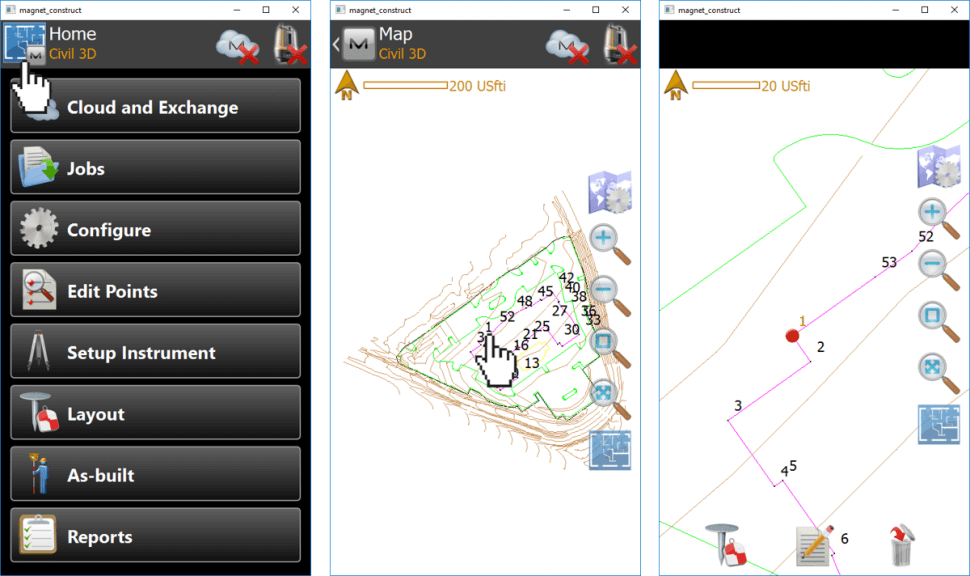Exporting data from AutoCAD Civil 3D
- Create your linework and point information in AutoCAD Civil 3D
- Use Civil 3D COGO-points instead of ACAD-points
- Assign a Description to each point
Note:
Unlike standard ACAD-points, COGO-points host attributes, for instance, point number and description
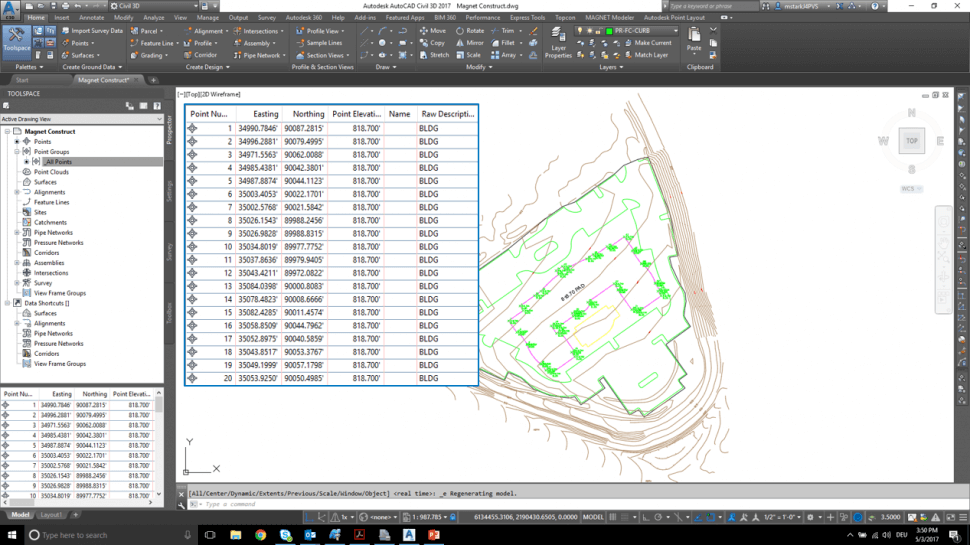
- Select the Output tab and select Export Points in the Export group
- Set Format to PENZD (comma delimited)
- Specify the path for the Destination TXT-File
- Hit OK
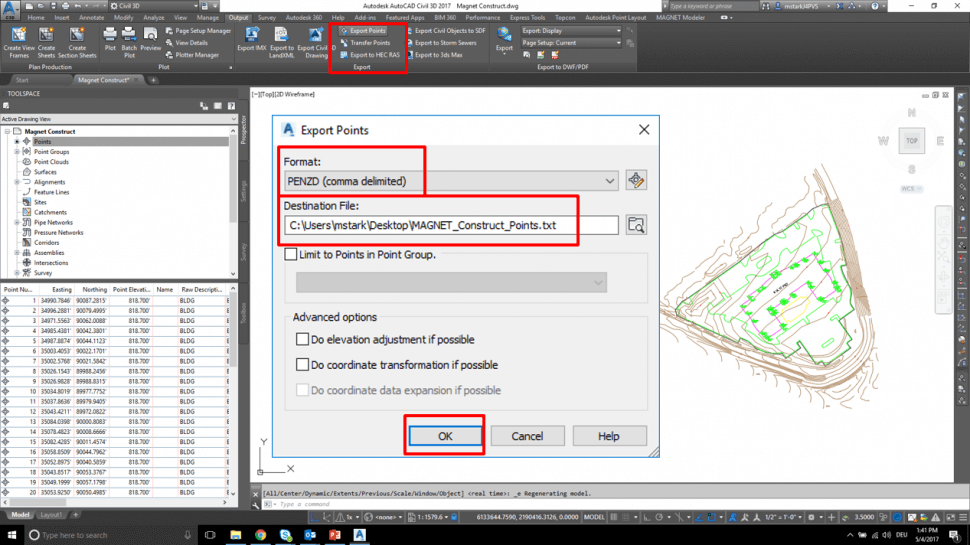
- Freeze your Points layer(s)
- Purge the drawing
- Select the C3D Menu browser and choose Save As / Drawing
- Define a Path, assign a File name and choose AutoCAD 2010 DXF or lower as Files of type
- Hit Save
Note:
It might be necessary to explode certain objects to be displayed in MAGNET Construct
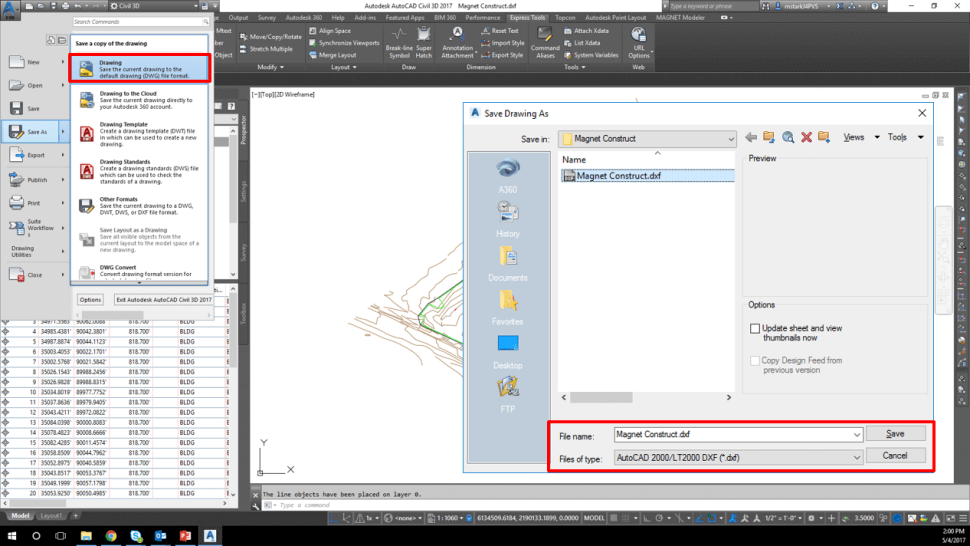
- Email the exported DXF-file and the TXT-file to your field person
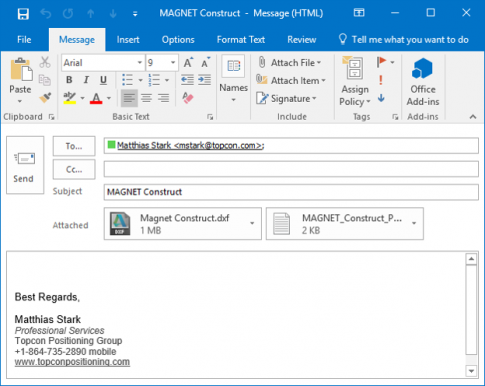
Importing data into MAGNET Construct (Android)
- Start MAGNET Construct on your Android device
- Select Jobs
- Select New
- Assign a job Name
- Select the green checkmark
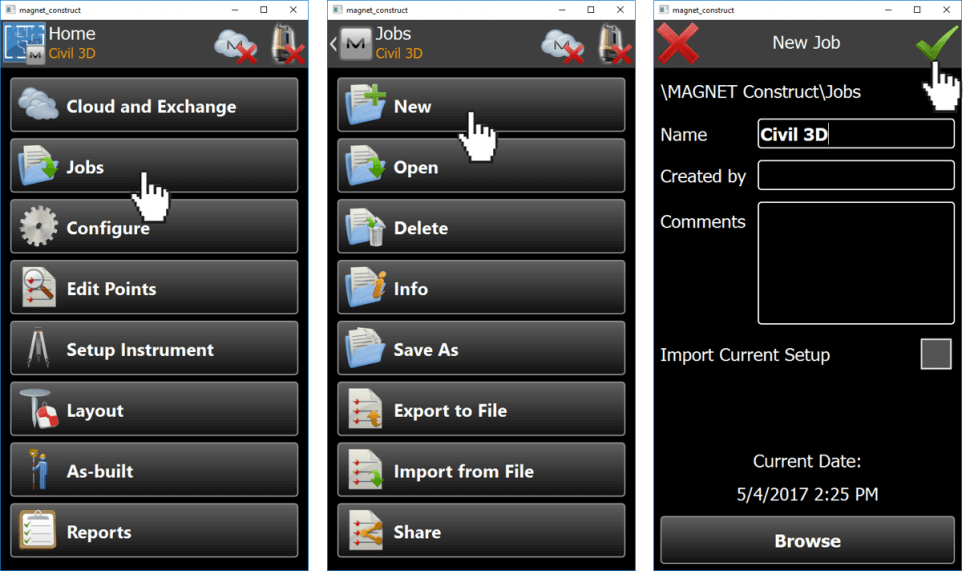
- Select Configure
- Select Units
- Specify Distance units
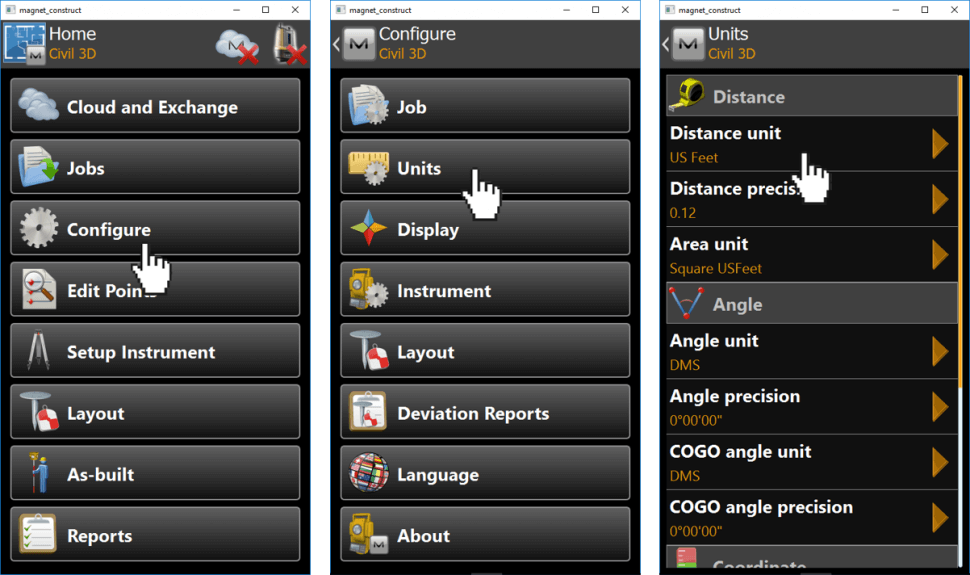
- Open Email or Mailbox and open the email containing the files
- Select both the DXF-File and the TXT-File and use the File Manager to store them into the Download folder
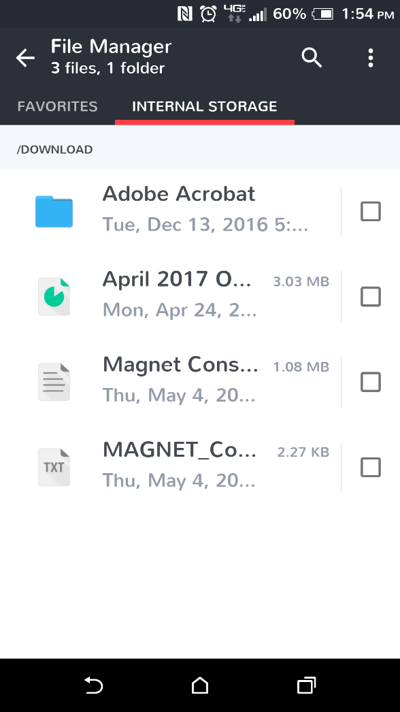
- Select Jobs
- Select Import From File
- Select File Type AutoCAD DXF (*.dxf)
- Select Next

- Browse to the Downloads folder
- Select DXF
- Select Next
- Select Done
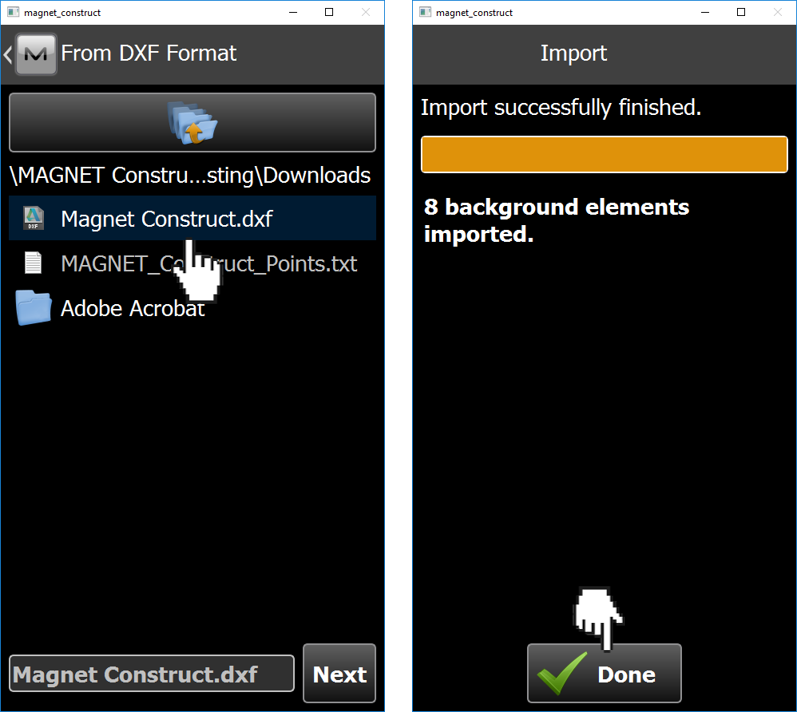
- Select Jobs
- Select Import from File
- Select File Type Topcon Text Custom (*.txt)
- Select Next
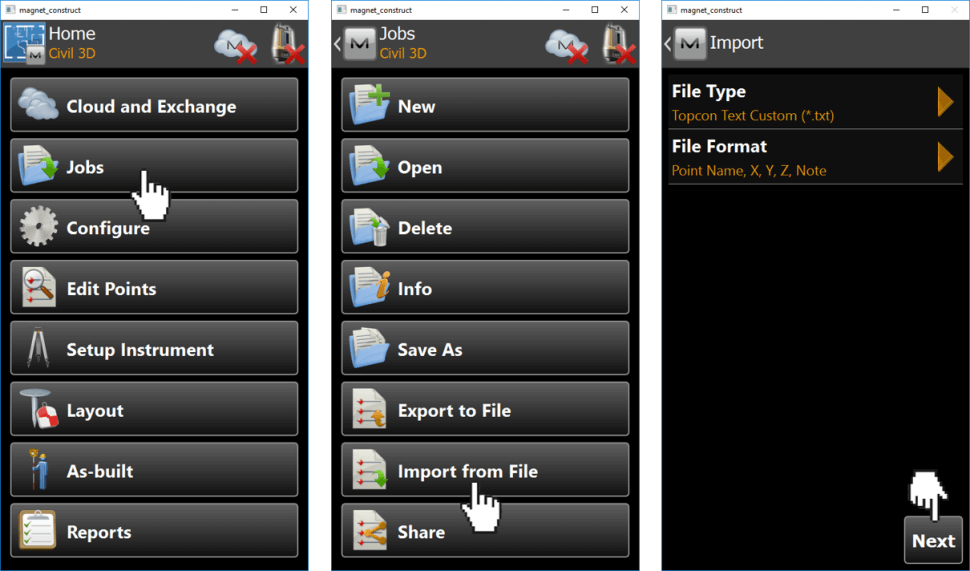
- Browse to the Downloads folder
- Select TXT
- Select Next
- Select Done
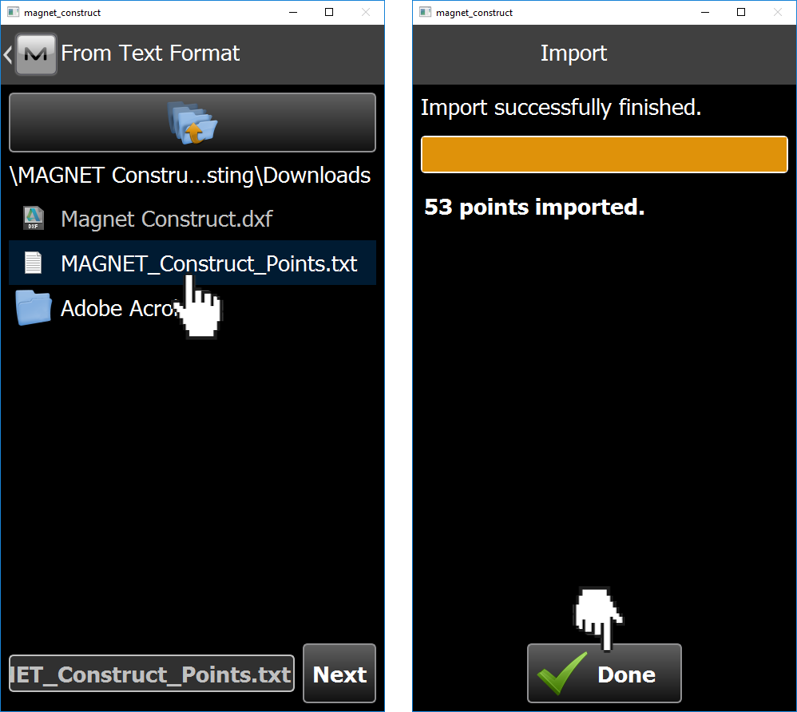
- Go back to the Home screen of MAGNET Construct
- Select Home to show the Map