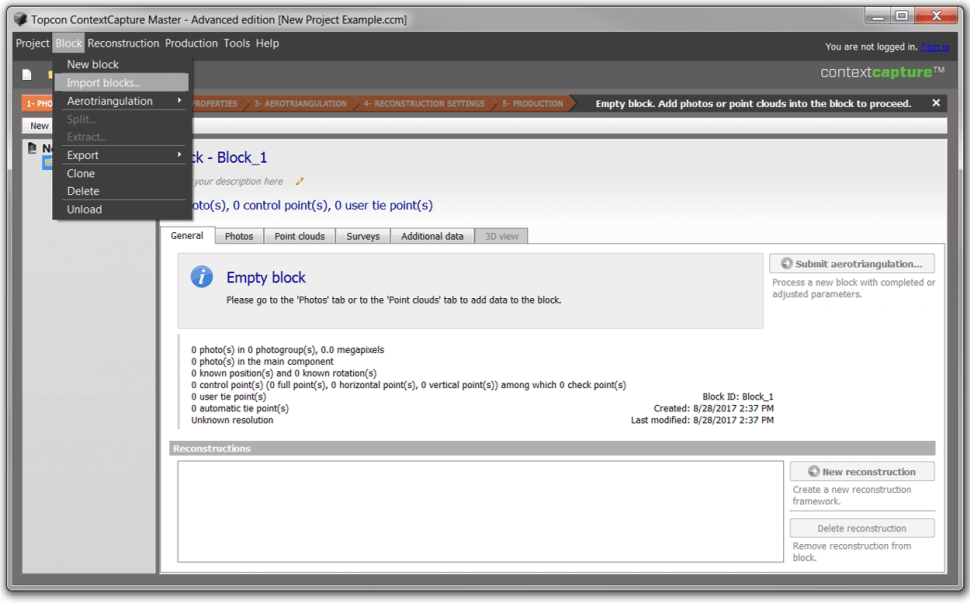Creating a New Project
-
After installing and authorizing Topcon Context Capture accordingly, open the following on the PC:
- Topcon Context Capture Master
- Topcon Context Capture Engine
- Select Project – New Project (or simply select new project… from the window in the middle of the screen).
-
Enter the project name and select the project location on the PC, once finished, select Ok.
-
Please note that if there are too many characters in the project location, the software will warn the user to shorten the path of the project.
- Project locations are limited to 73 characters currently.
-
Please note that if there are too many characters in the project location, the software will warn the user to shorten the path of the project.
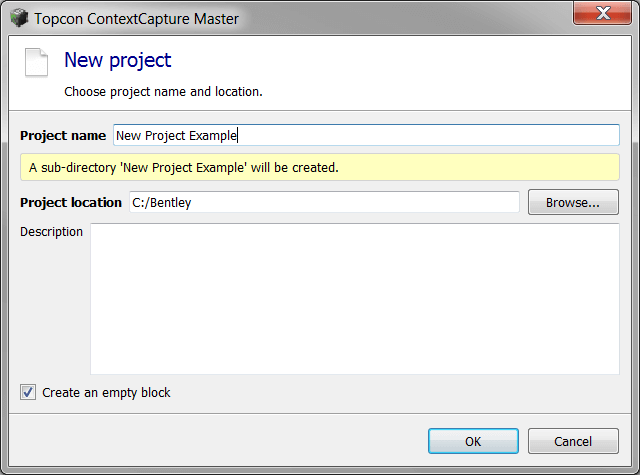
Data Import
-
In the newly opened project, select Block – Import Blocks.
- The user can also select the Project Name from the left side of the screen and then select Import Block.
-
Navigate to the location where the *.xml photo block was exported from and select Open:
- From MAVinci Desktop (for SIRIUS PRO) – located by default in the folder for the matching exported.
- From AsTec Navigator (for Falcon 8/8+) – user defined *.xml file location
- If a given project required more than one flight to complete, repeat this process as necessary to import all *.xml photo blocks to be processed.