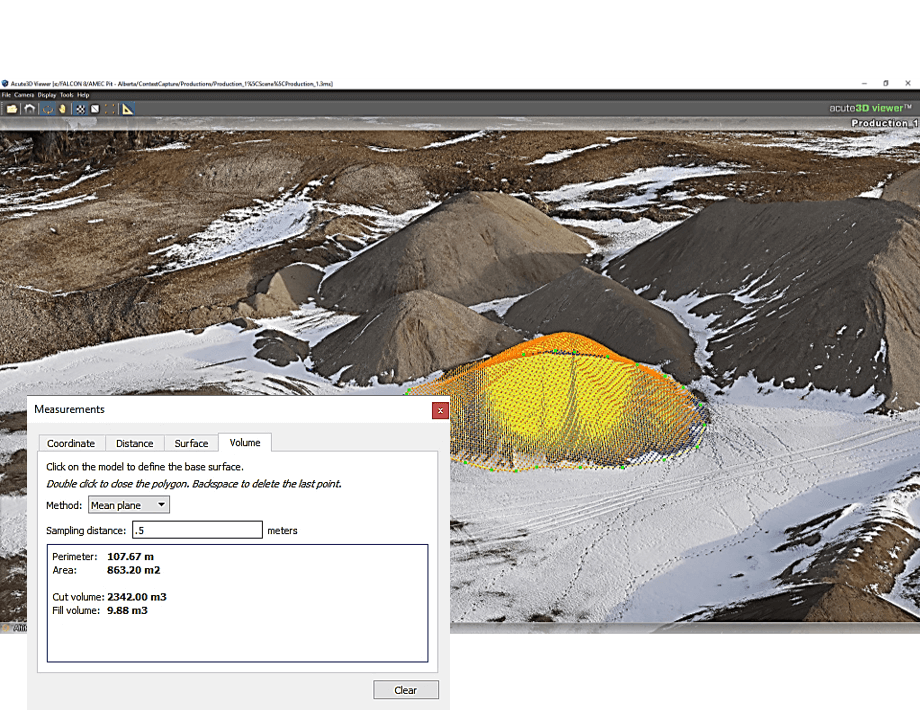Topcon Context Capture - Acute 3D Viewer
- Within Actue3D Viewer, the completed 3D model can be viewed.
-
Navigation controls:
- Double click will center the view
- Left mouse button hold enables rotation
- Middle mouse button hold allows pan
- Mouse wheel – zoom in / out
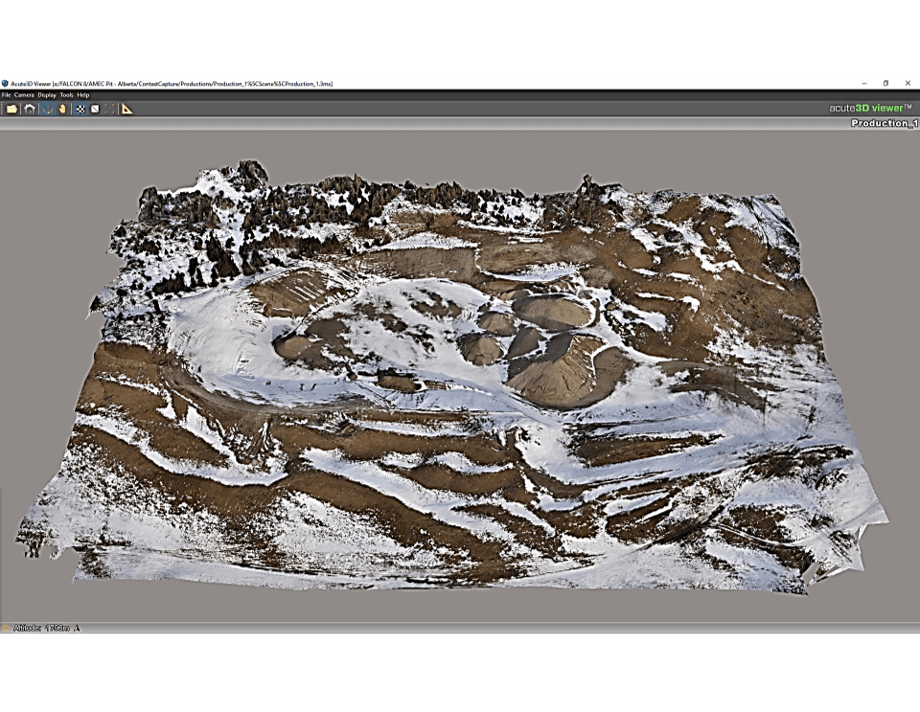
- Pressing the Measurement Icon in the toolbar will open the Measurements window.
-
Measurement options are:
- Coordinate
- Distance
- Surface
- Volume
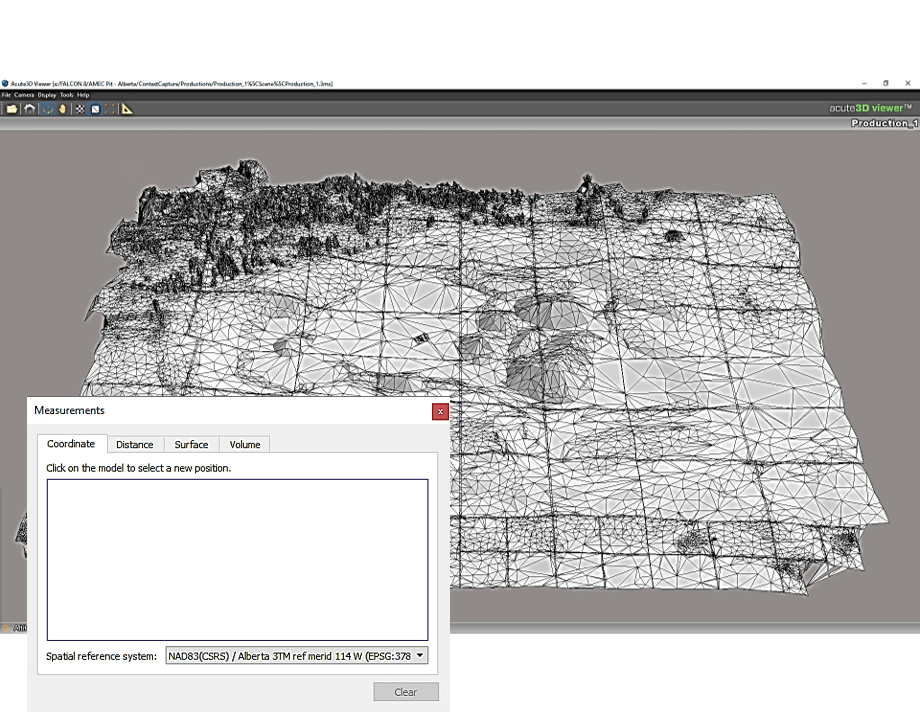
-
Coordinate
- Click the model to obtain a position value
-
Distance
- Click two locations on the model to acquire a 3D segment value
-
Surface
- Click on the model to create a polygon, using double click to close the polygon. This will display values for the perimeter and area of the selection.
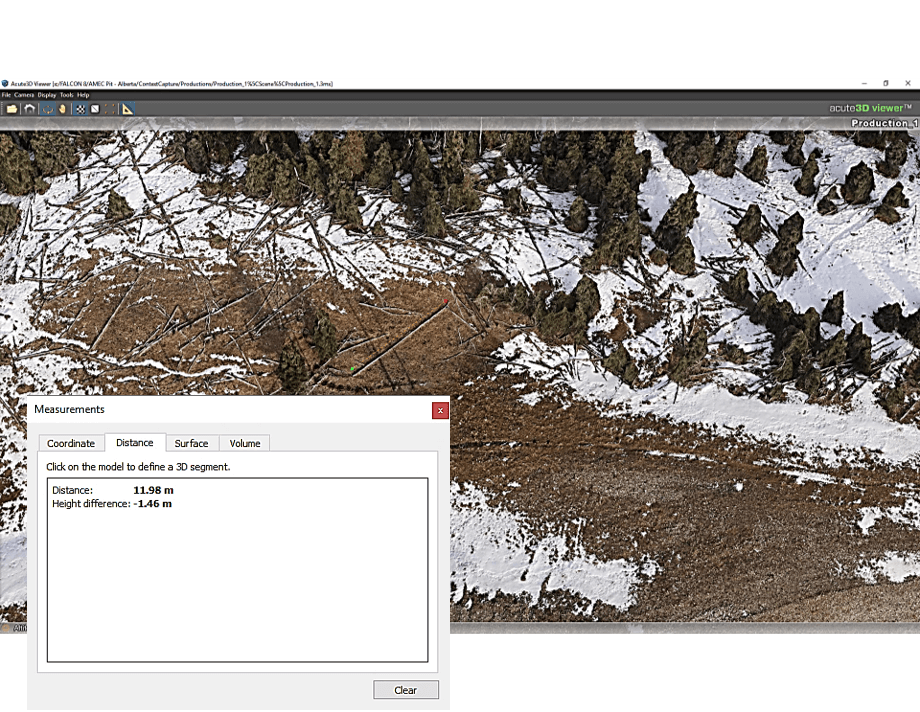
-
Volume
- Click on the model to define a base surface.
- Double click to close the polygon.
- Backspace to delete the last vertex point.
- Area, perimeter, along with cut and fill volumes will be displayed. The default method is to use a mean plane, however the user can change the method to a custom plane and define the height of the plane for the data to be referenced.