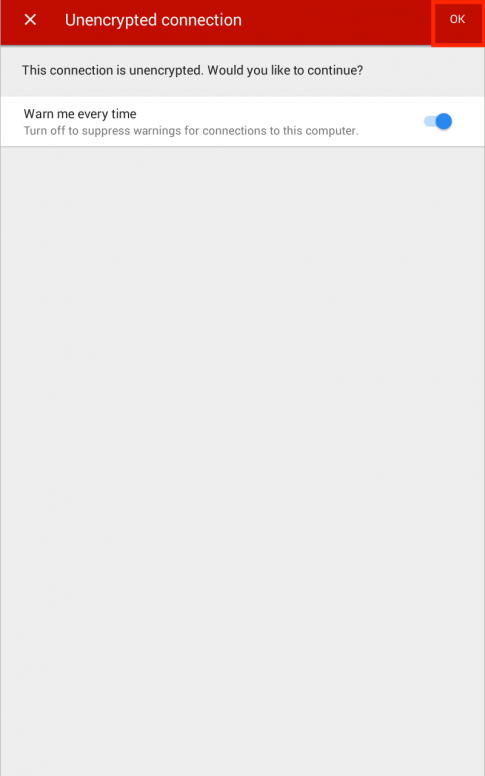Android Static IP Setup
- At the Home Screen go to Settings
-
With the scanner turned on you should see the SSID of GLS-2000_(serial number)
-
To see on the Network Settings on the GLS-2000 go to Config>Network Settings>WLAN
-
- Touch and hold on the SSID of GLS-2000_(serial number)
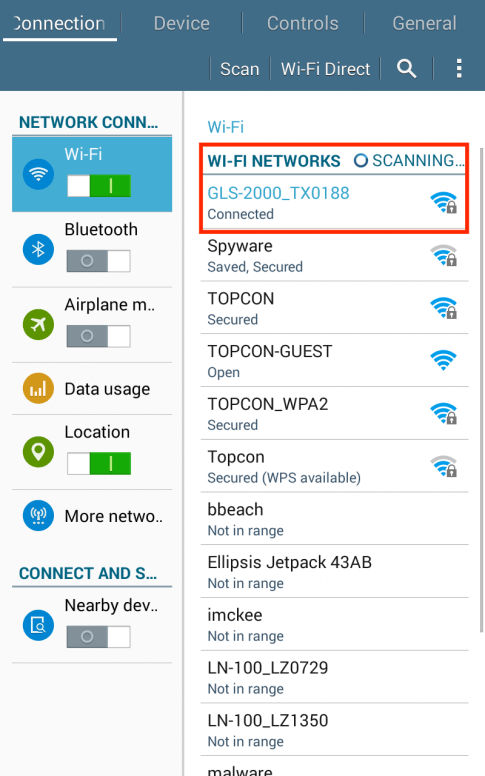
- Select Modify network config
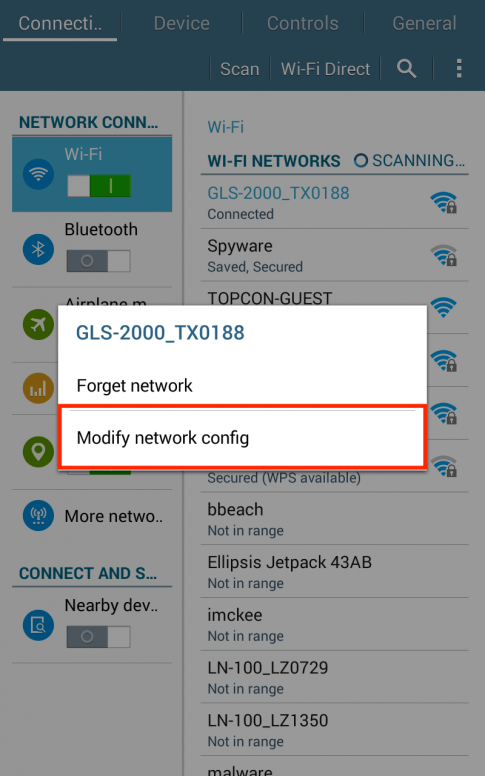
- Type in Password – 00(serial number)
- Select Show advance options
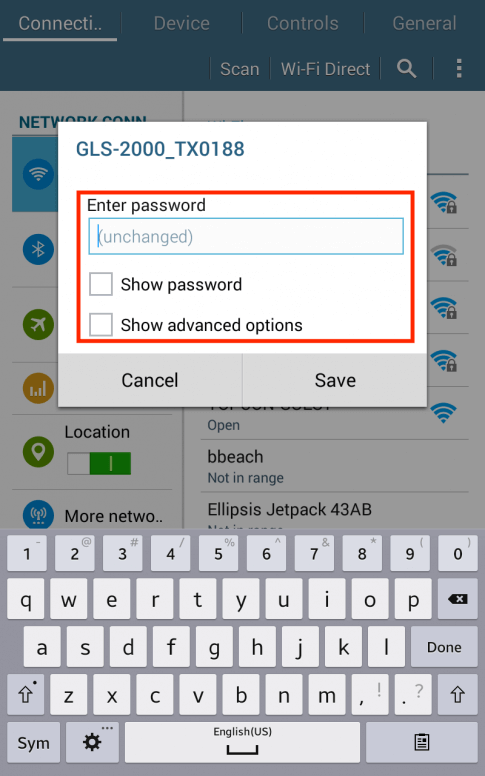
- Select Static

-
Change IP address to a number that is in the same family as the IP address on the GLS-2000
- Example: Scanner is 192.168.111.250
- Example: Tablet is 192.168.111.251
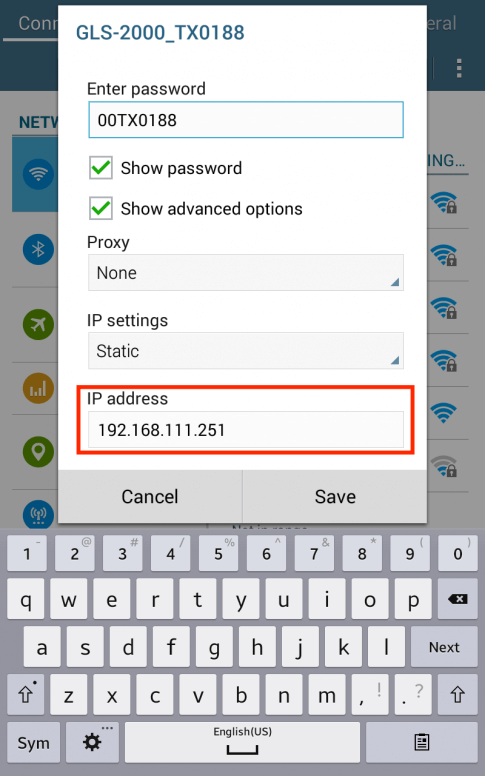
- SAVE!
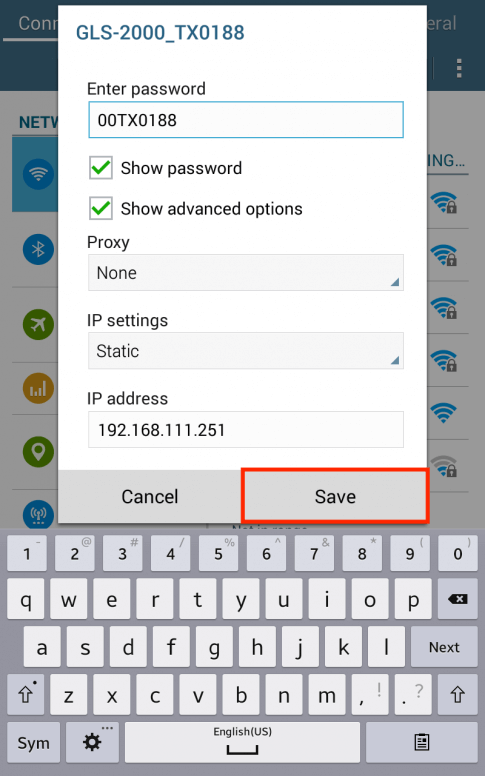
- At the Home Screen go to VNC Viewer
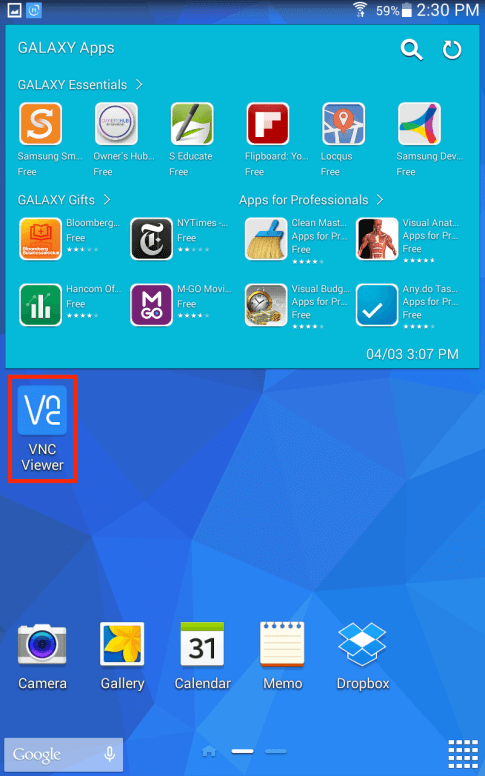
- In VNC touch the plus (+) sign in the lower right hand corner
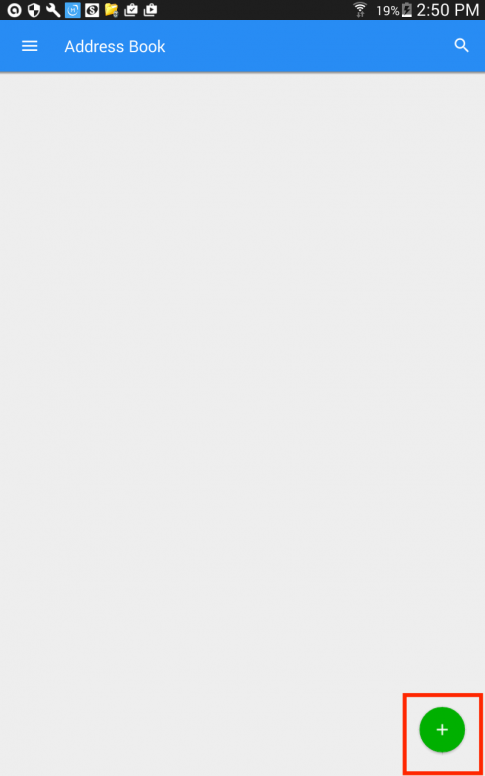
-
Type in the IP address of the scanner.
- Example: Scanner is 192.168.111.250
- Example: Tablet is 192.168.111.251
-
To see on the Network Settings on the GLS-2000 go to Config>Network Settings>WLAN
- Name the new connection
- Touch Create
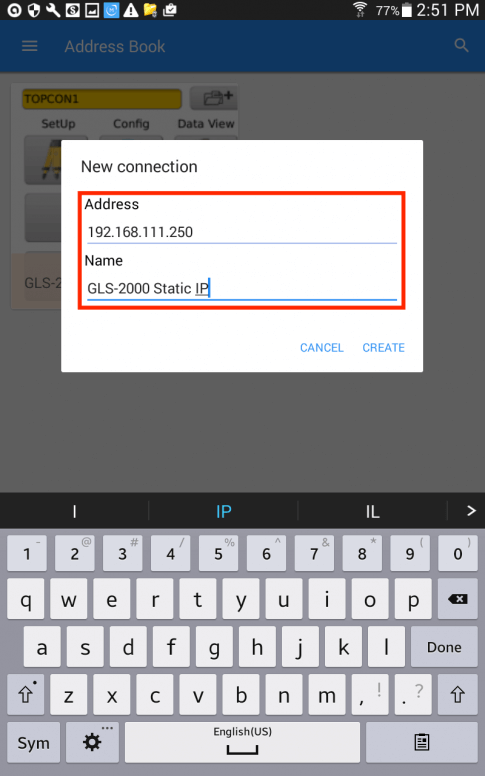
- Touch Connect
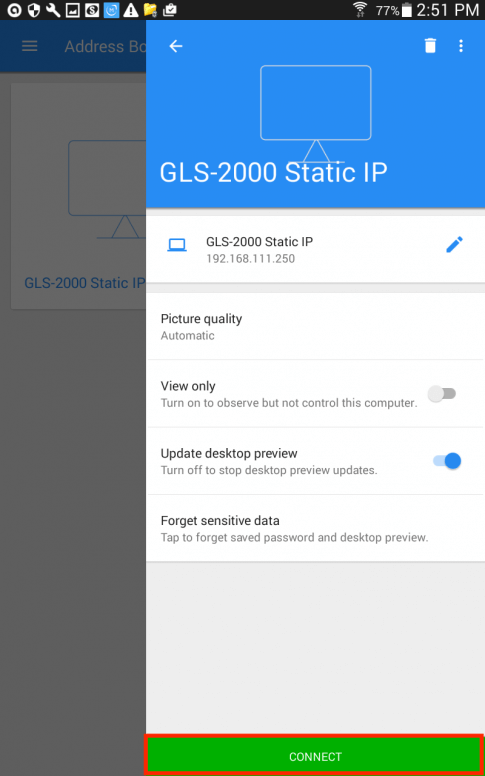
- Touch OK to make connection