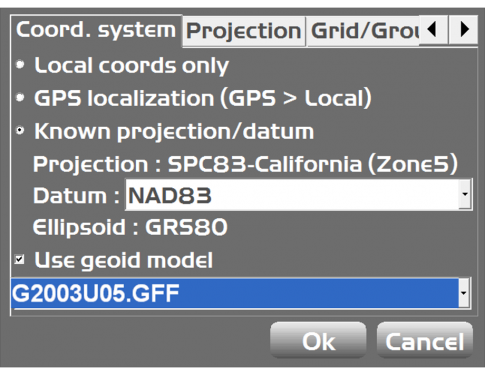Introduction
- The following information will cover the available options when using State Plane Coordinates and Projections on your Topcon 3D system. This information was created for software version 12.0.5.37 3D-MC and 12.0.7.15 3DMC Max.
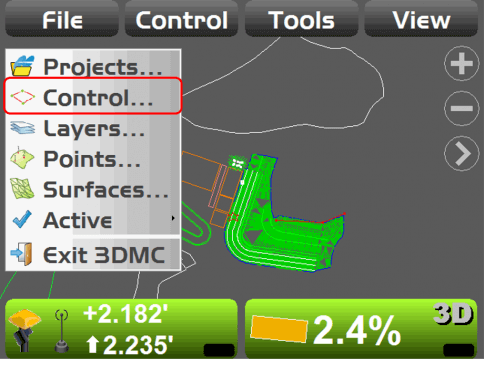
Access Control menu
- To access the Coord system option to work with State Plane coordinates select Control then the Coords tab.
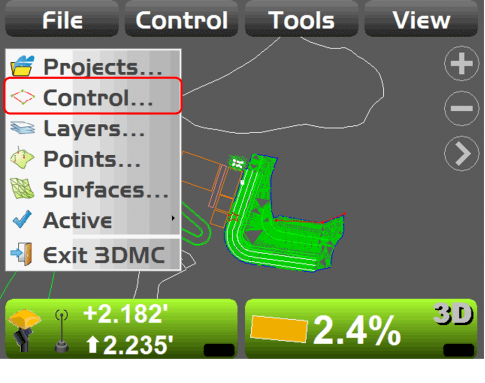
Coord System Options
- Under the Coords tab the operator can select the type of coordinate system they will be working with.
- Local cords only is when running the 3D system from a total station (LPS) and a GPS localization is not required.
- GPS localization (GPS>Local) is used when running a 3D system with GPS.
- Known projection/datum is used if the project is running on a projection.
- Information for LPS and Projections will be covered in additional lessons.
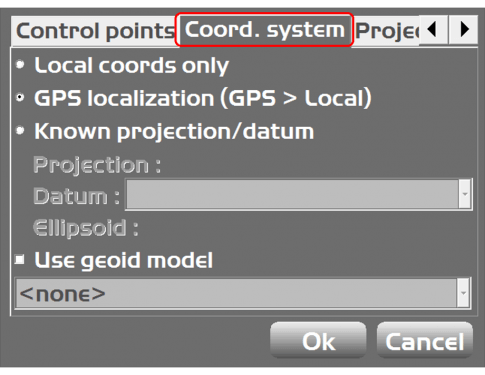
Known Projection/Datum
- When working on jobs in State Plane Coordinates the operator will need to change from using GPS localization to Known projection/datum.
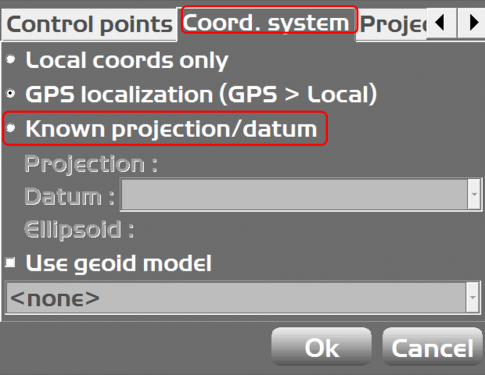
- Begin by selecting the Known projection/datum selection under the Coord system tab.
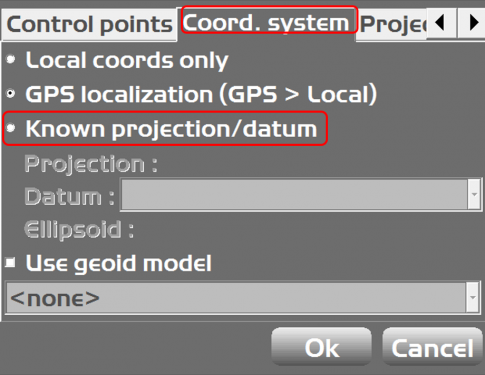
- Next select you location from the Projection tab.
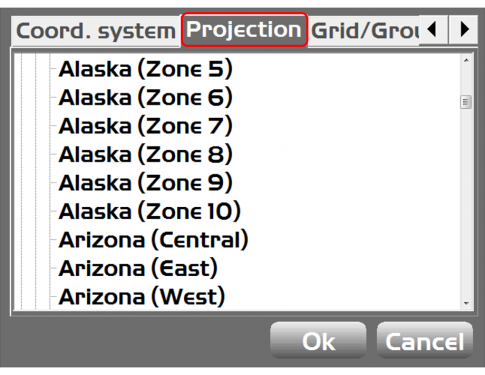
- In this example we’ve selected Zone 5 in California. Stat the Base station on a known state plan monument. No localization is required when working with Projections.
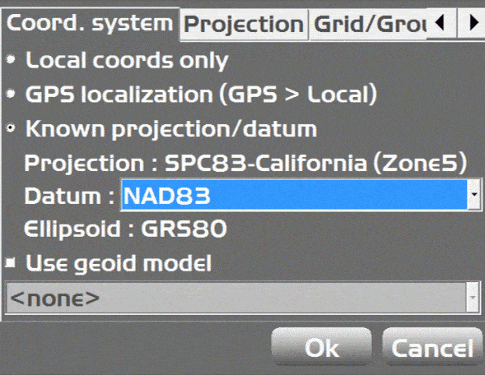
- The NO_TRANS option is typically used when receiving corrections from a Topcon Reference Station.
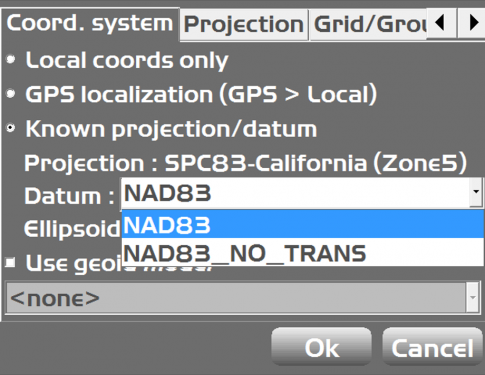
Use Geoid Model
- When using a geoid model download the .bin file from the NGS website https://www.ngs.noaa.gov/GEOID/ and use Topcon tools to create the .GFF file. Load the .GFF file in the 3DMC folder and the .GFF files will be available to select from the pull down.