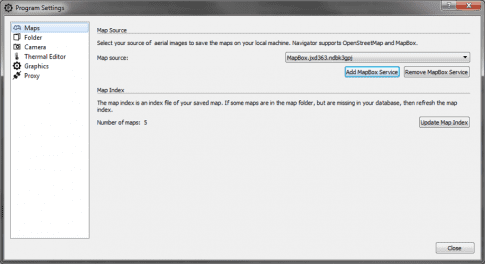Firmware
-
Firmware
-
It is recommended to check for firmware updates and ensure the Falcon 8 is up to date. To check the version of firmware is currently installed in the Falcon 8 UAS, please perform the following:
- Start with ensuring the power switch of the Falcon 8 UAV is set to the OFF position.
- Ensure the battery bay of the Falcon 8 UAV is free of any debris.
- Insert the battery into Falcon 8 battery bay and connect the green MPX connector of the battery to the Falcon 8’s central unit.
- Power on the Falcon 8 UAV.
- Power on the Mobile Ground Station.
- Once powered on, an emergency landing mode needs to be selected. The navigation keys on the Status Display can be used to scroll through the options, then press ENT ► to set mode.
-
It is recommended to check for firmware updates and ensure the Falcon 8 is up to date. To check the version of firmware is currently installed in the Falcon 8 UAS, please perform the following:
Firmware
-
Firmware
- Next, press the ENT key to open the MAIN MENU.
- Navigate to SETTINGS using the navigation keys on the Status Display, and press ENT ►
-
Scroll down to FALCON INFO, and press ENT ► This screen will display the serial number of the unit and the current firmware component versions:
- NAV
- PER
- Diversity
- Div. LCD
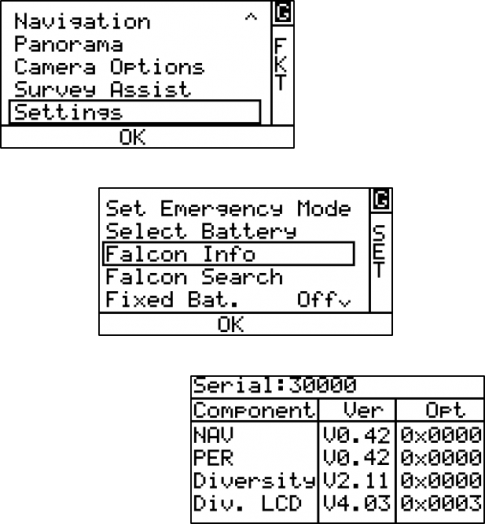
Firmware
-
Firmware
- With the current installed firmware versions noted, login to Topcon Total Care and ensure the firmware versions match or verify that a new update that can be installed.
- If a new version is available, use the link on the page to download the firmware update tool and follow the onscreen instructions.
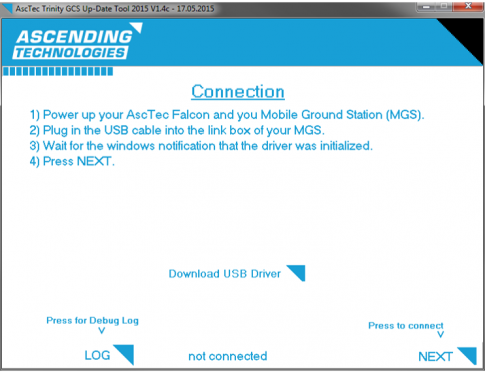
AscTec Navigator
-
Overview
-
The AscTec Navigator software is an office and field software for simple waypoint flight planning/control as well as managing the collected data.
- Flight planning
- Simple waypoint flight control options
- Flight database manager
- Add flight logs and photo tagging
- Thermal editor (for FLIR)
-
The AscTec Navigator software is an office and field software for simple waypoint flight planning/control as well as managing the collected data.
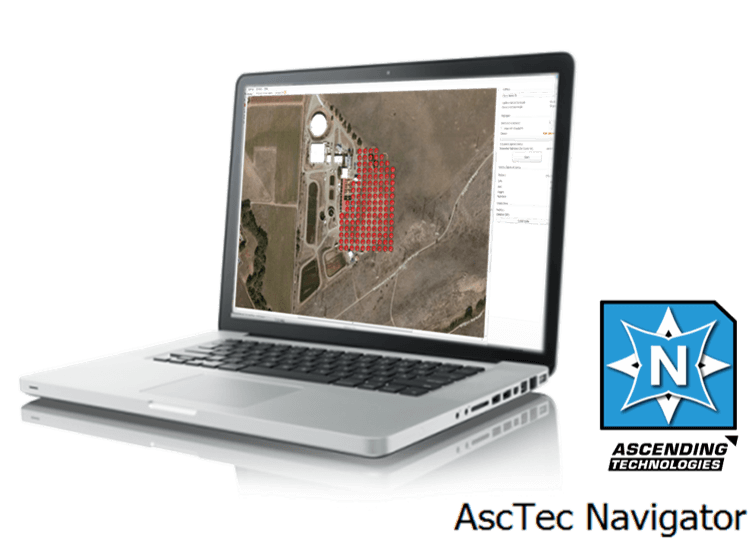
AscTec Navigator: Installation
-
Installation
-
Login to Topcon Total Care and download the current version of the AscTec Navigator software from the Support page.
- When installing, it is important to install the USB driver to enable the communication between AscTec Navigator and the MGS.
- Once the USB driver is installed, it is not necessary to install again when updating the software.
-
Login to Topcon Total Care and download the current version of the AscTec Navigator software from the Support page.
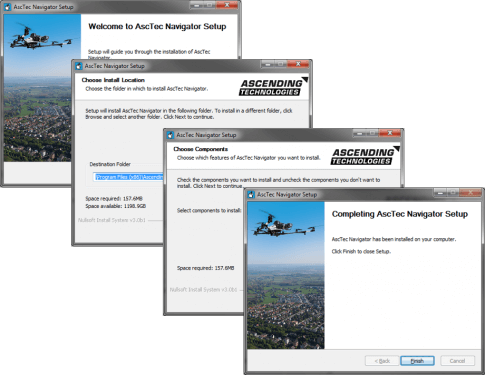
AscTec Navigator: Installation
-
Installation
-
When installing for the first time, an introduction wizard will guide you through setting up:
- Configuring your Workspace
- Selecting your Camera
-
When installing for the first time, an introduction wizard will guide you through setting up:
- All settings can be changed anytime via SETTINGS → PROGRAM SETTINGS
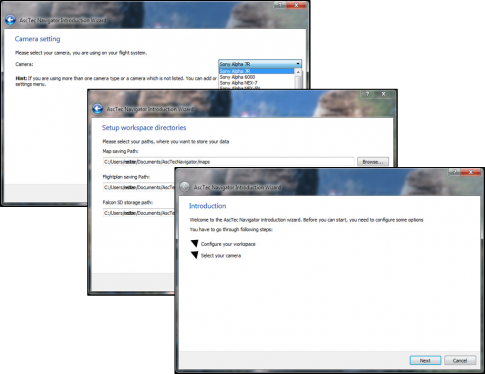
AscTec Navigator
-
General
- Menu Bar
- Tab Bar
- Recent Projects
- News
- Social Media
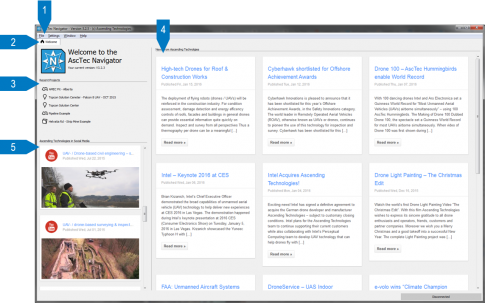
AscTec Navigator
-
Map Source
- Located under SETTINGS. The map source is the web map service interface for accessing aerial images and storing them into your workspace.
-
Currently two service providers for map services are available:
- Open Street Map - Basic option & completely free
- MapBox Service - A commercial web service, which offers aerial imagery