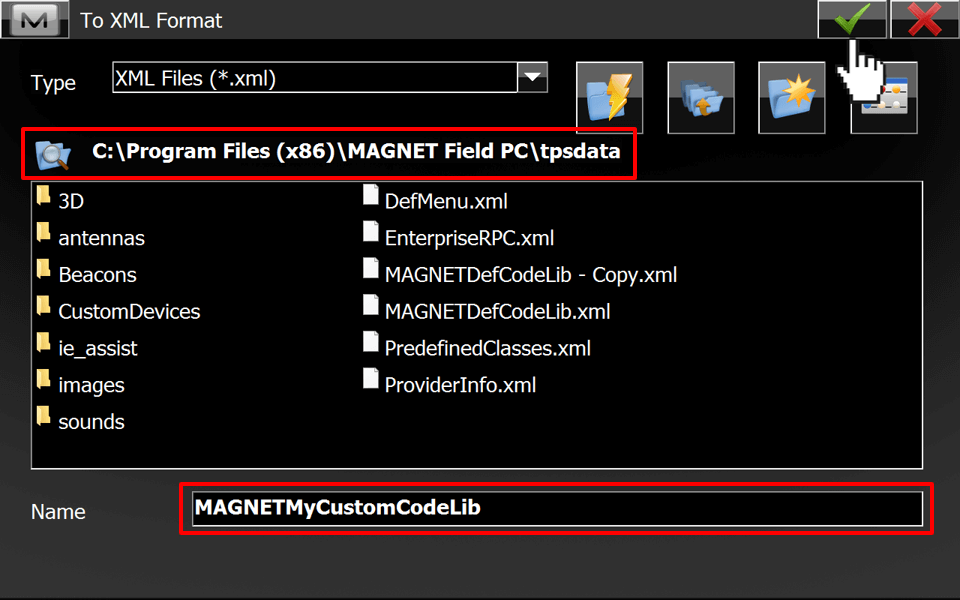Creating Field Codes
-
From MAGNET Home screen select Edit
-
Select Codes
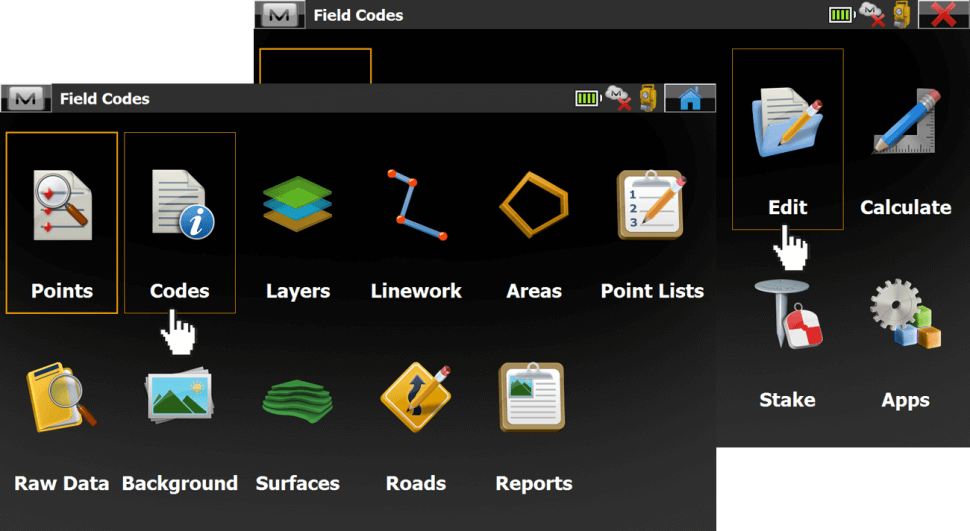
-
Select Add to create a new code
Note:
MAGNET usually ships with a default global code library which will show up in this window. You can use, edit, and delete these codes, or create custom ones like shown here
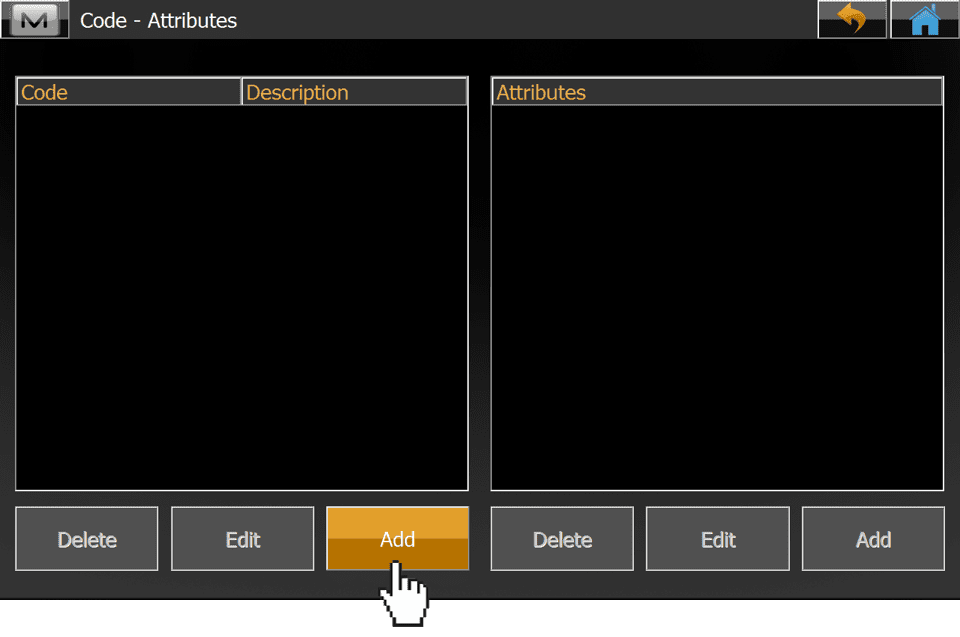
- Enter a Name for the code
- Enter a Description
-
Specify the code Type
- Point (example)
- Line
- Area
- Assing an existing Layer to the code or create a new one by selecting the Ellipsis
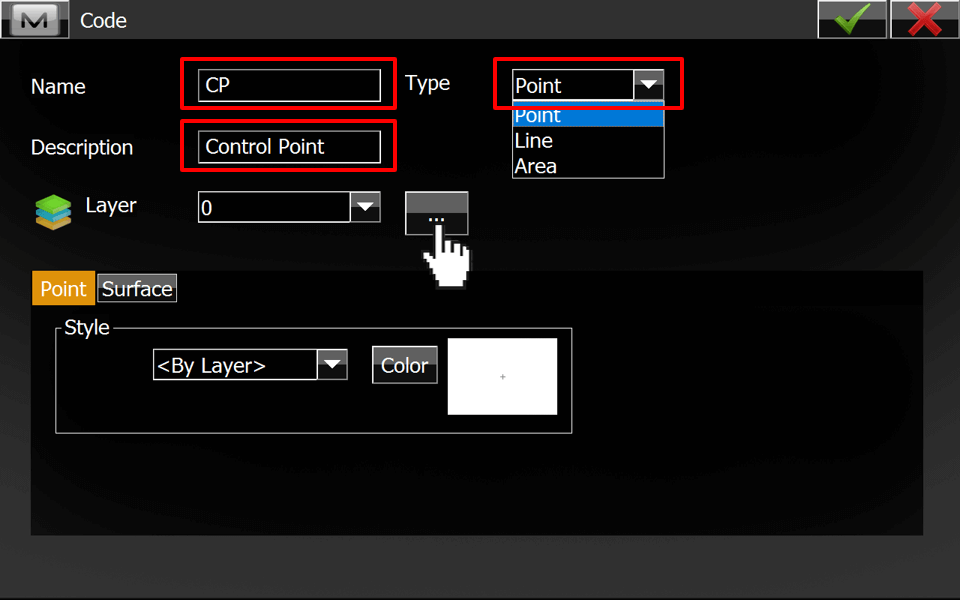
- Select Add in the Layer window
- Enter a Name for the new layer
- Select the Style tab to specify the appearance of the layer´s objects
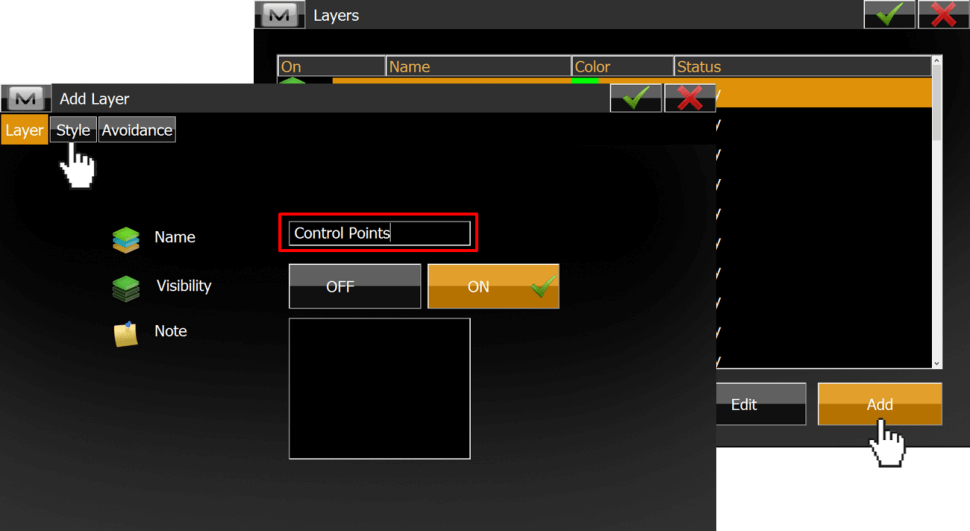
-
Select on of the predefined Point Styles to change the style of the point
-
Select Color to change the color settings of the layer
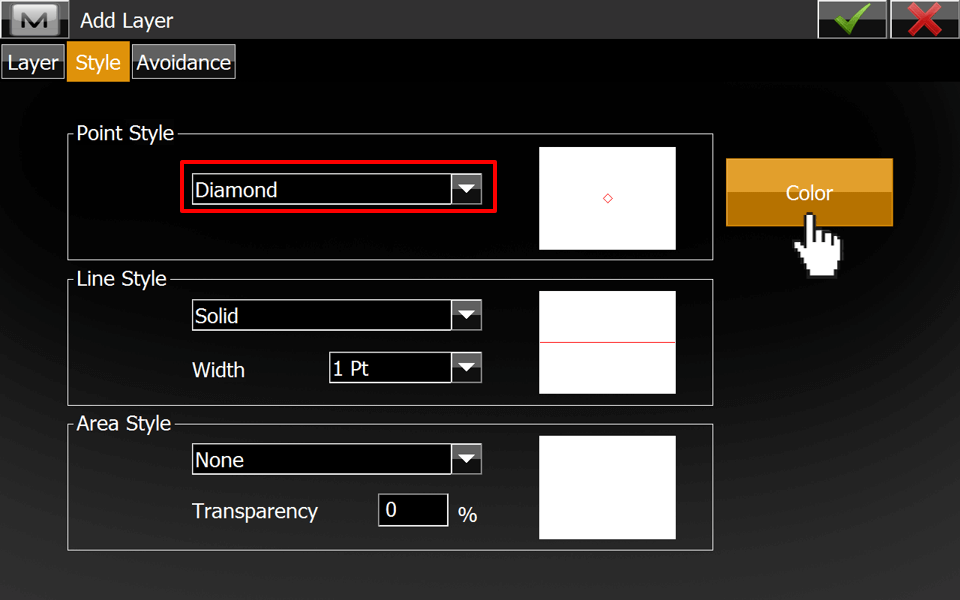
- Assign your created Layer to the code
-
Make sure Style is set to <By Layer>
-
Select the green checkmark to exit the code creation

-
Countinue creating codes until you match all your project needs
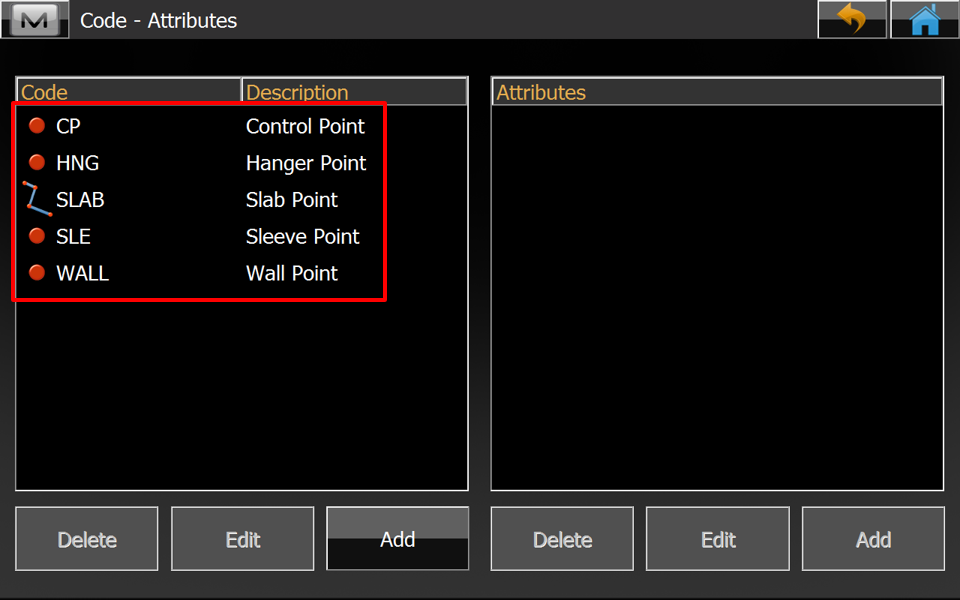
Exporting a Code Library
-
From MAGNET Home screen select Exchange
-
Select To File
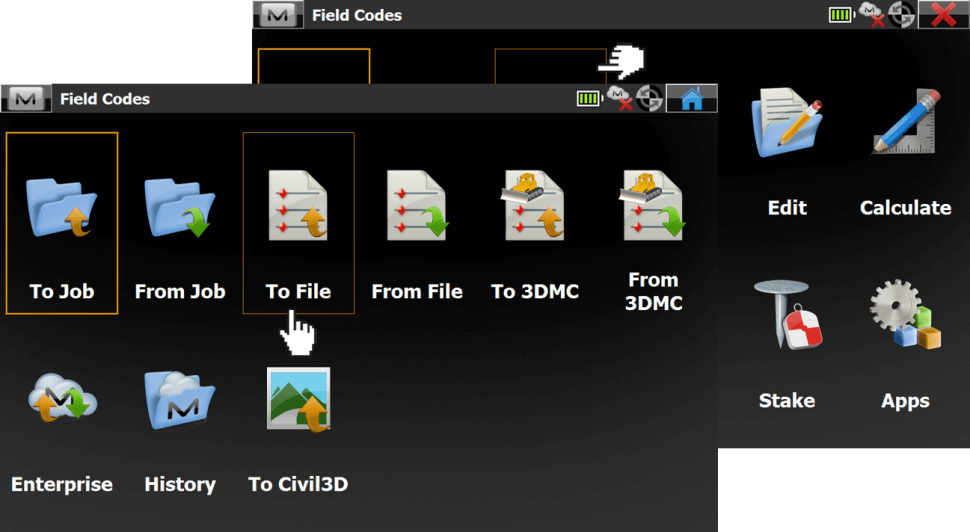
-
Select Code Library as Data type
-
Set Topcon XML (*.xml) as Format
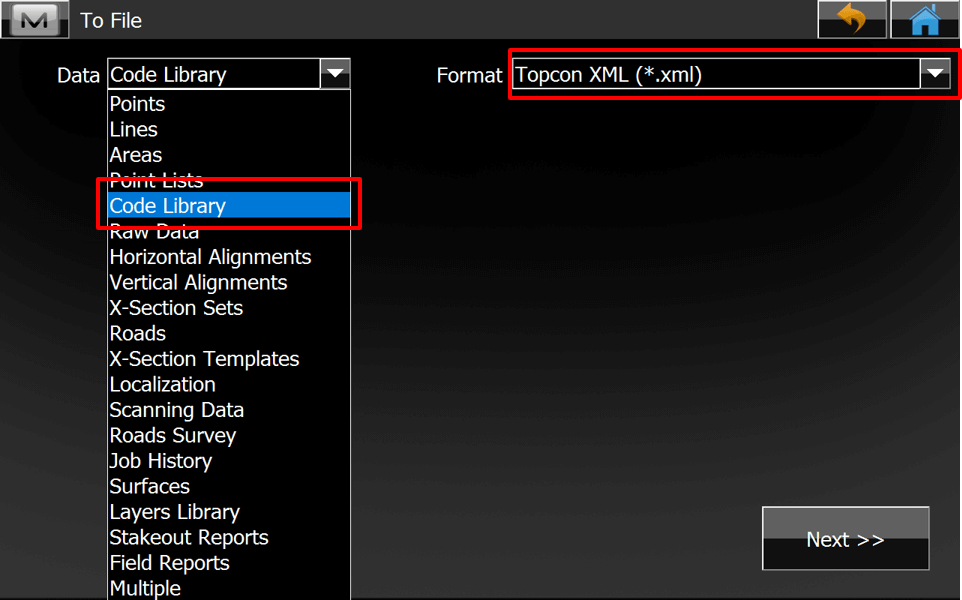
-
Browse to a user defined path or use the default path for MAGNET code libraries
-
Assign a Name to the library
-
Select the green checkmark to finish the export
Note:
Depending on your computer setup and access rights you might need to export the *.xml to the Desktop and manually drag it into the default path