Log into TopNETlive Manager:
-
Access the login page:
- North America & Latin America (https://rtkamericas.topnetlive.com/login)
- Europe (https://rtk.topnetlive.com/account/login)
- Sign in with your Company Administrator account
*If you do not have an account for TopNETlive Manager, send a request to TopNETliveSupport-List@topcon.com (North America & Latin America) or customerservice.eu@topcon.com (Europe).
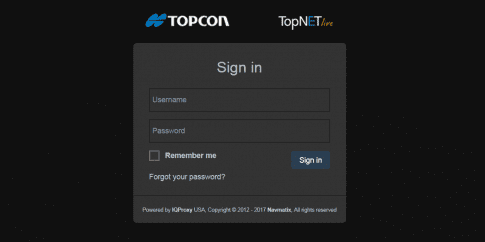
Create a New Company:
- Select Users >> Companies
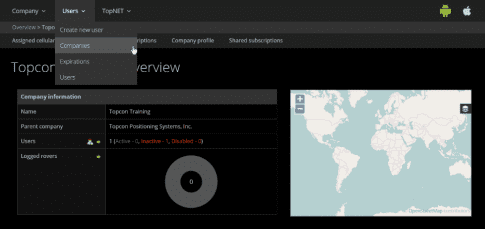
- Select Create company
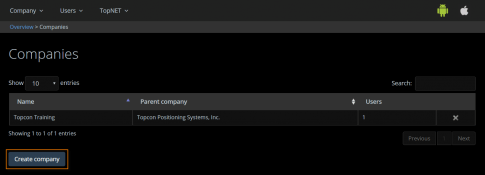
- Fill out all appropriate fields with the company information for your customer. Please note that the Parent company will default to your company name.
- Select Create
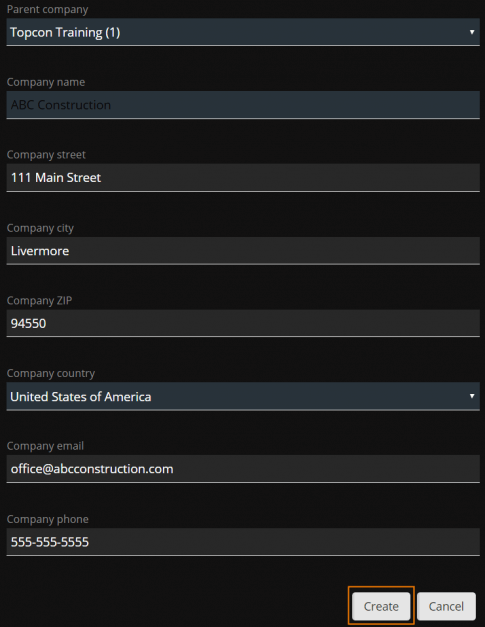
Create a New User:
- Select Users >> Create new user
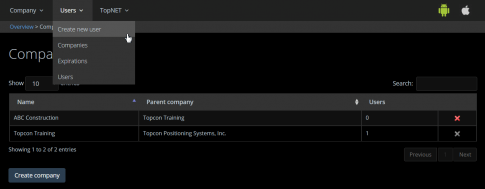
- Fill out all appropriate fields for the contact person at the company. Please note that the Username and Portal Password are automatically generated, but can be changed to fit your customers’ needs. The NTRIP password will not be generated for a customer who is only purchasing a cellular data plan.
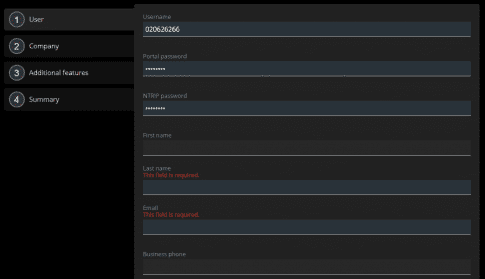
- Select Next
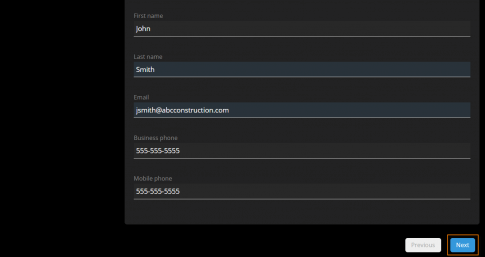
- Select the Company from the dropdown list
- Select Next
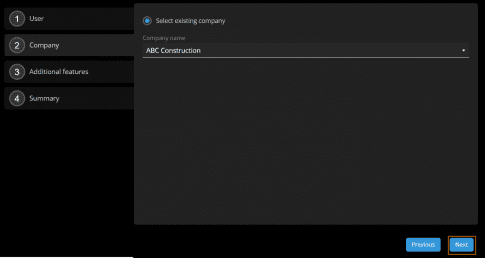
- Select Cellular data plan. Please note that you must purchase Cellular Data Plans in advance from Topcon in order to assign this feature to your customer.
- Select Next
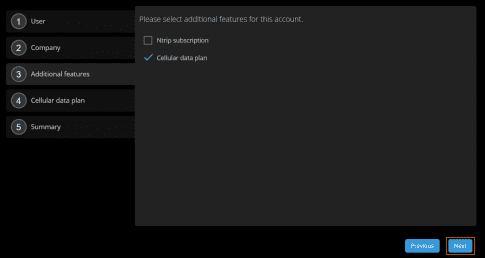
- Select the Sitelink3D + cellular data plan to be assigned to the customer under Cellular data plan.
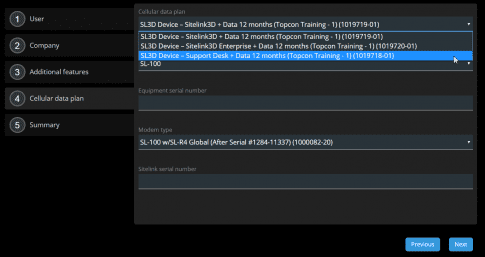
- Select MC-i3 under Equipment type.
- Enter the serial number for the MC-i3 under Equipment serial number.
-
Select one of the following modem types under Modem type.
- MC-i3 Dual Global SL-R3 (1000082-03)
- MC-i3 Dual Global w/SL-R3 (1000082-10)
- MC-i3 Single Global SL-R3 (1000082-02)
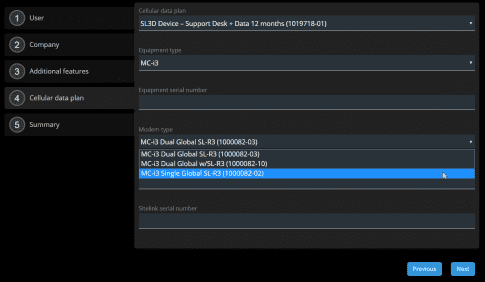
- Enter the ICCID number from the Topcon SIM card (19 digit number that starts with 8931) under ICCID.
- Enter the Sitelink serial number from the certificate received from Topcon under Sitelink serial number.
- Select Next
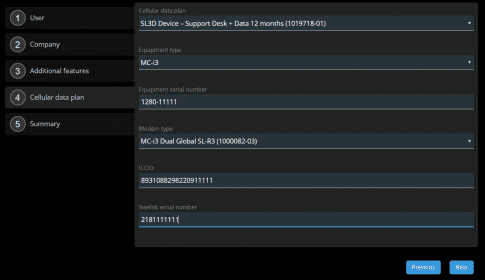
- A summary page will display.
- Select Create
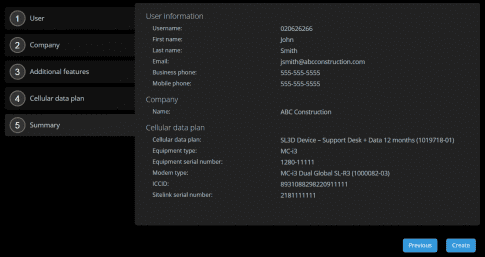
Account activation
Three emails will be sent to the email used to setup the account.
- TopNET live – New user account: This email will contain the customer’s username, portal password, and portal login.
- TopNET live – Cellular data plan activation request has been received: This email will contain the Username, Company name, Cellular data plan, Equipment type and serial number. Please allow 24 – 36 hours (not including weekends) for the provisioning request to be processed.
- TopNET live – Cellular data plan has been activated: This email will contain the Username, Company name, Cellular data plan, Cellular data plan activation/expiration dates, Equipment type and serial number, and inform the customer that the modem is ready to use.