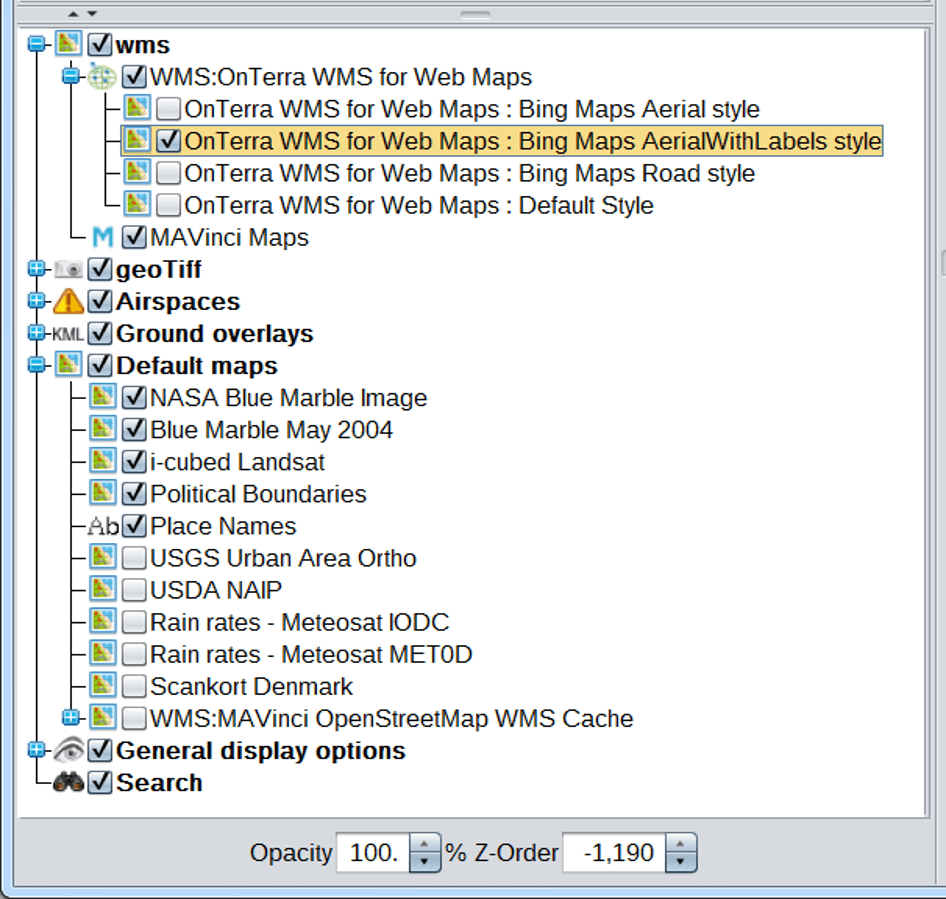Importing a WMS
- Open MAVinci Desktop. On the Welcome menu, select Map Layer Manager.
-
There are a couple of options to use a different background map source other than the default Mapbox maps that come standard with MAVinci Desktop:
- Import the URL of a generic WMS server.
- Import an OnTerra WMS Server (Bing Maps) Please note OnTerra is a paid subscription map service (~$60/user/year, minimum 5 licenses).
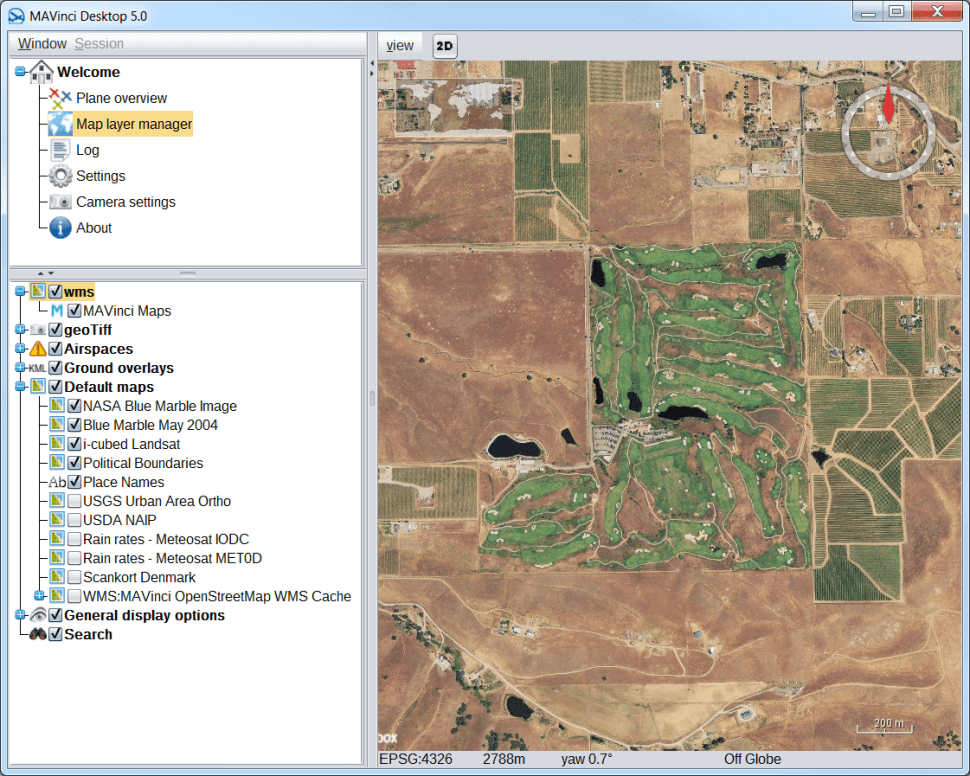
-
To import map data from a generic WMS server:
- Right click on the lower left part of the Map Layers manager and select Import WMS-Server.
- Enter the URL (web location) of the WMS Server.
- Enter in any Token/Key ID of the WMS Server (if necessary).
- Once finished, expand the WMS section of the map layer manager in the lower left of the screen and check on the content to be loaded.
- Confirm the map content is loaded onto the Map View (requires an internet connection).
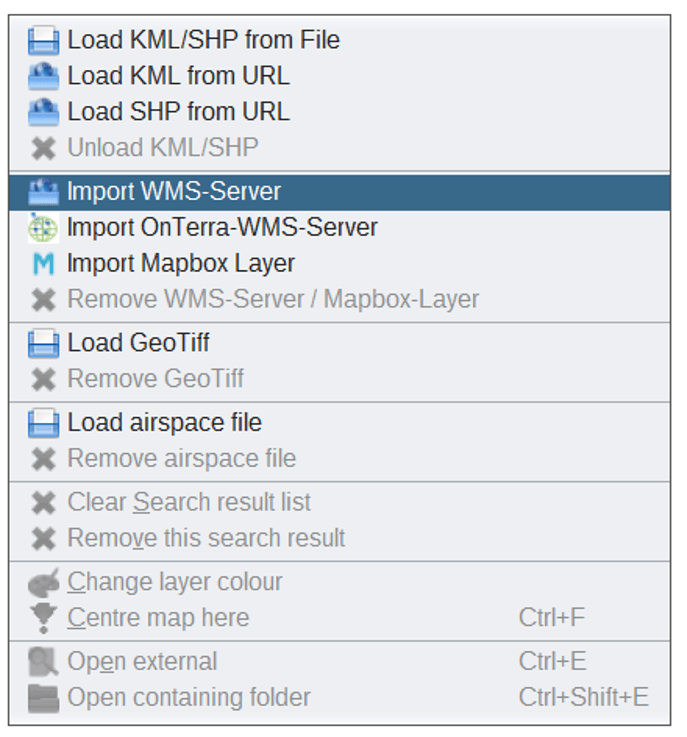
-
To import Bing Maps data from the OnTerra WMS server:
- Register with OnTerra Systems MapSavvy WMS Service.
- http://register.onterrasystems.com/wms.aspx
- Right click on the lower left part of the Map Layer manager and select Import OnTerra-WMS Server.
- Enter in the OnTerra Key received after registering for a trial version or paid subscription.
- Once finished, expand the WMS section of the map layer manager in the lower left of the screen and check on the content to be loaded.
- Confirm the map content is loaded onto the Map View (requires an internet connection).