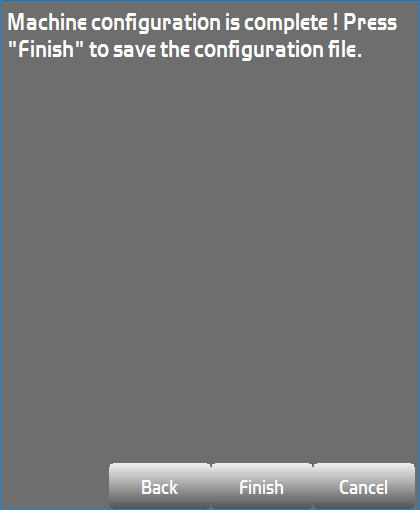GNSS Rover Equipment File
- To use Pocket3D with a GNSS receiver, you must first create an equipment file for the GNSS rover.
- To create the equipment file, go to Setup > Equipment and hit New...
*NOTE* This equipment file is only for the ROVER and not the base station. Base station parameters can be changed in a different screen.
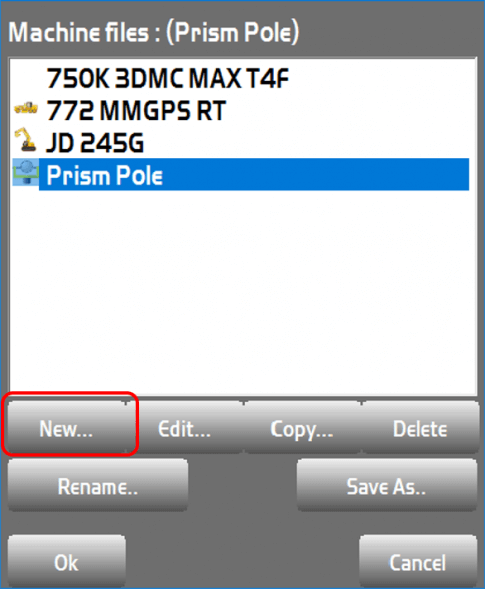
- First, give the equipment file a name.
- Next, select GPS Antenna in the Sensor type dropdown box.
*NOTE* If you are using a mmGPS receiver, you will need to select mmGPS receiver as the Sensor type.
- Now, set your units to your preference.
*NOTE* The units of the equipment file only changes how the information is presented, not how it's imported. 1.50' is US Survey Feet will be shown as 1'-6" in Feet & Inches or 0.457m
- Hit Next to continue
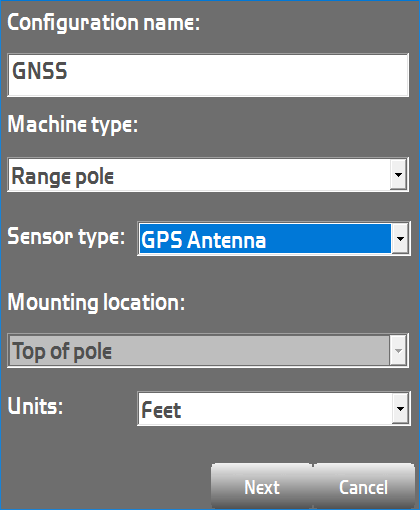
Rover antenna options
- First, change the Antenna type to the model of GNSS receiver you are using. Hitting the Image tab will show a picture of the unit currently selected.
- Now, set the Antenna height to the height of the GNSS rover pole. 6.56 (2.00m) is very typical antenna height.
- The Measured to option defines where you measure to on the receiver. Base is the bottom of the GNSS receiver while Rim is the bottom of the gray rubber housing on the receiver. Base is commonly used on rovers.
*NOTE* Measuring your rover pole height to the wrong place will result in elevation errors when using the unit.
- Finally, set the Connection method you are using to connect to the instrument. This will typically be Bluetooth unless you are using a physical serial cable connection.
- Hit Next to continue
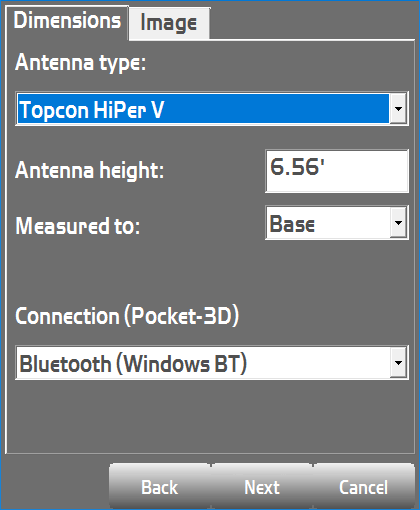
Rover radio options
-
The Radio type refers to the type of radio inside the receiver. Common types are:
- Topcon Digital 2 (UHF): Common digital format
- Topcon FH915 (SS): Common analog format
- R2 Lite UHF: New digital format for HiperHR receivers
- Direct Connection: Network/cellular connection
- The Connected to dropdown should be set to Serial Port C for most receivers. The HiperHR operates off Modem Port A, which is set by default when selecting a HiperHR antenna.
- Baud Rate is commonly set to 38400. Some units will operate at 115200 though. Once set, this should never change.
- For Format, Topcon recommends using RTCM 3.x whenever possible. Some situations may require CMR/CMR+, such as using a 3rd party base station.
- Hit Next to continue.
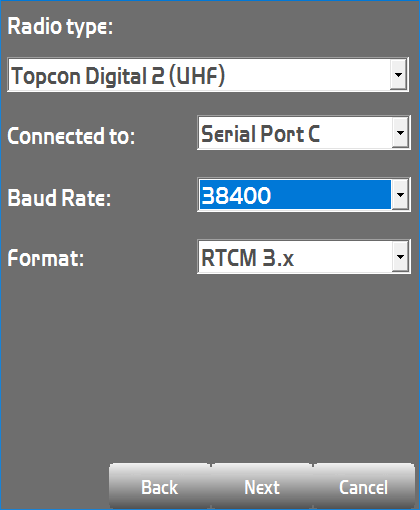
- Hit Finish to save the new equipment file.