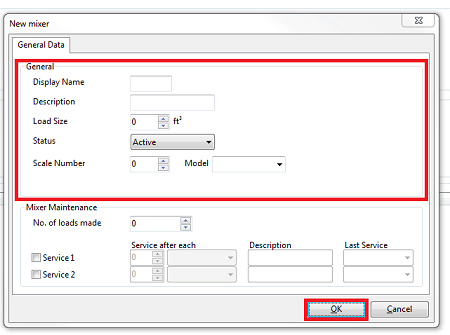Mixer Control Quick Icon
- Select the Mixer Control icon from the Quick Icons.
New Button
- Once the mixer control screen is opens. Press the button New at the bottom left of the screen to add a mixer.

General Data
- Fill-in a Display Name (when using 1 Mixer Enter “NEW EZ”). Also Fill-in Description for the new mixer and the Load Size. Set the status to ‘Active’.
- Press Ok to save the new mixer.
- The Scale Number and Scale Type must be filled in, if you don’t know the scale number use the DAN code 231 to find out on the indicator.
- You can add more mixers by repeating step 2. If you need to add more than one mixer, you will be prompted for a password. That password is “multimix”