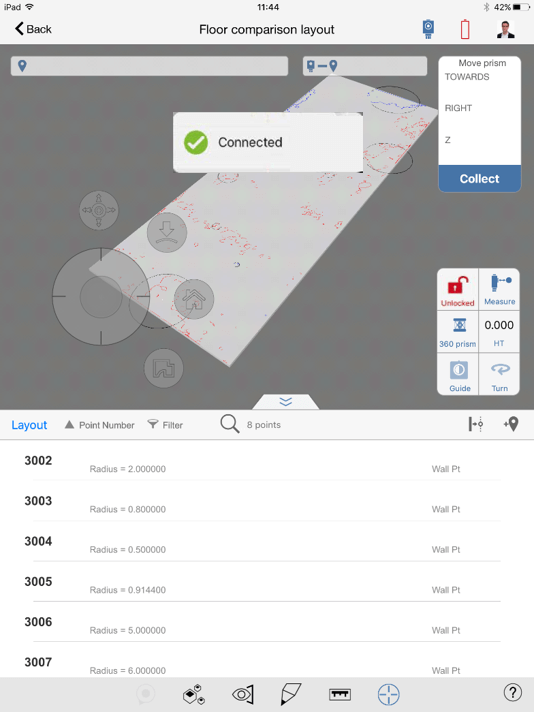General
- BIM 360 Layout supports both Wi-Fi and Bluetooth connections
- This guide focuses on Wi-Fi connections
- To connect the BIM 360 Layout app to a total station the instrument must support Wi-Fi
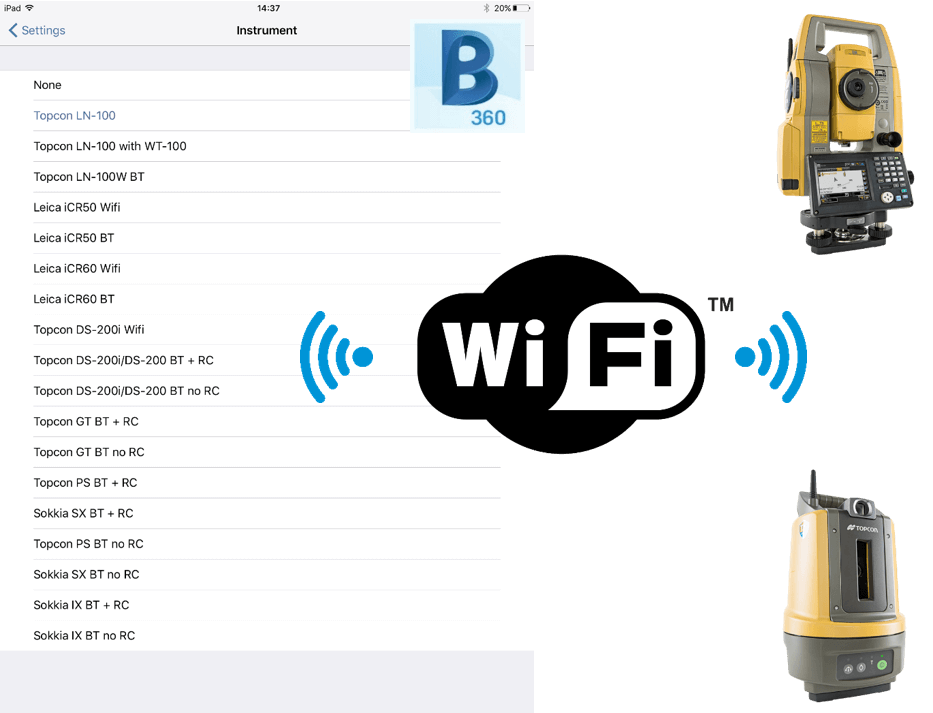
Step 1
- Turn total station on
- If you are using a DS-200i exit the observation screen, hit PRG and select External Link. Select WIRELESS LAN in the Settings dialog
- If you are using a LN-100W make sure the switch in the battery compartment is set to WLAN
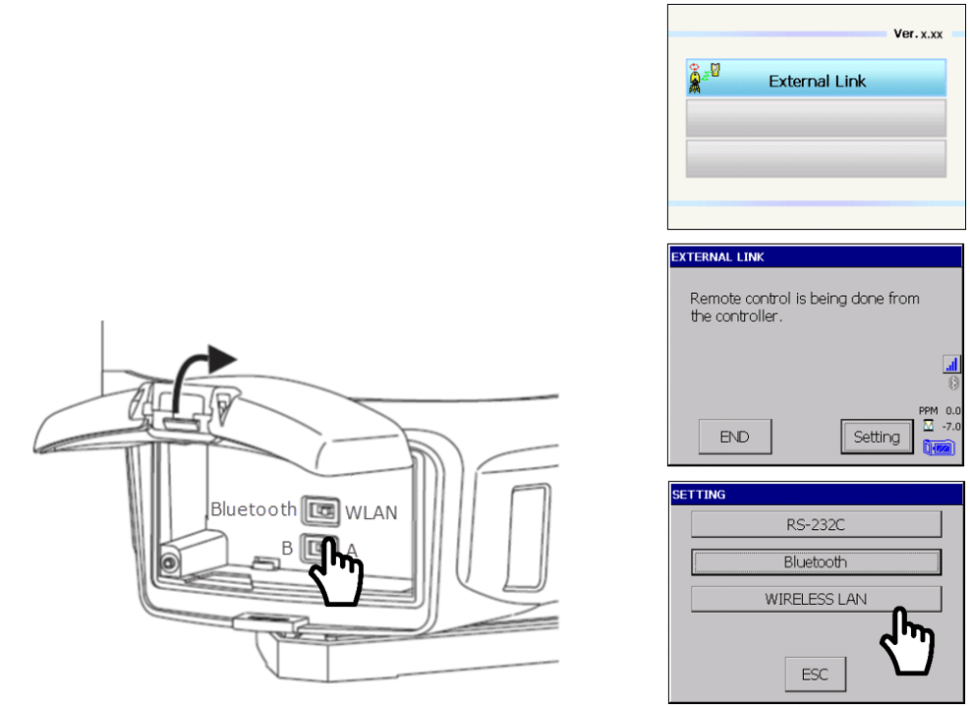
Step 2
- Connect the iPad to the Wi-Fi
- Go to Settings / Wi-Fi
- If you are using a DS-200i a network called DK-xxxxxx will appear below Devices
- If you are using a LN-100 a network with the name of the LN-100 will appear below Networks
- The password to join the network is 00PW0273* (00 + LN-100 name)
* Password is only an example
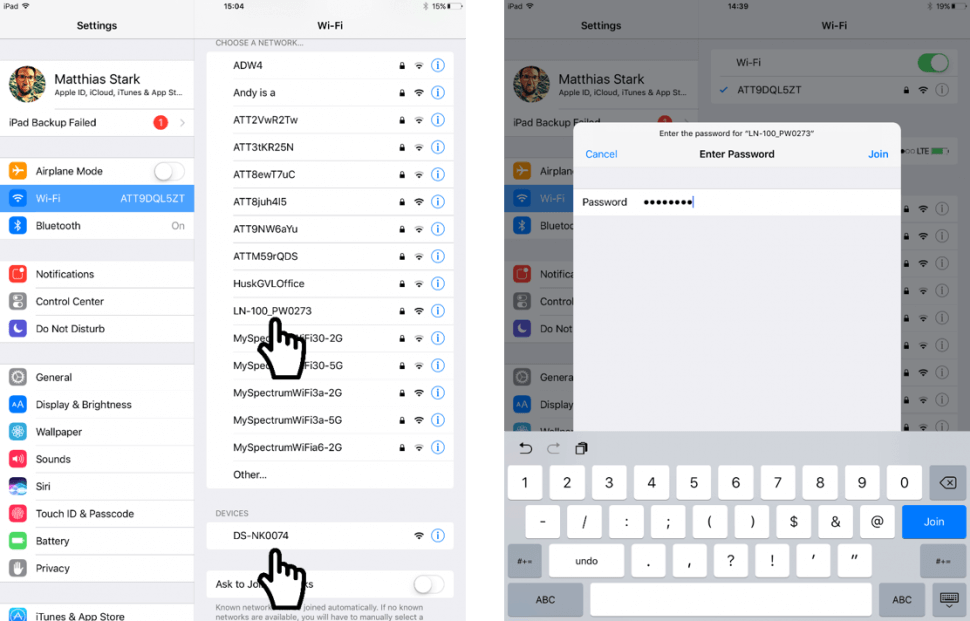
Step 3
-
If you are using a DS-200i the Wi-Fi symbol on the External Link screen will turn blue
-
If you are using a LN-100 the Wi-Fi LED at the bottom of the instrument will turn solid green
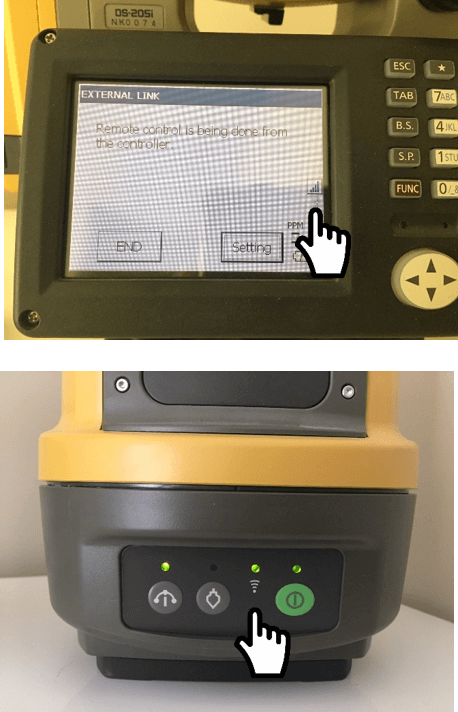
Step 4
-
Tap the profile picture in the upper right corner
-
Tap on Settings
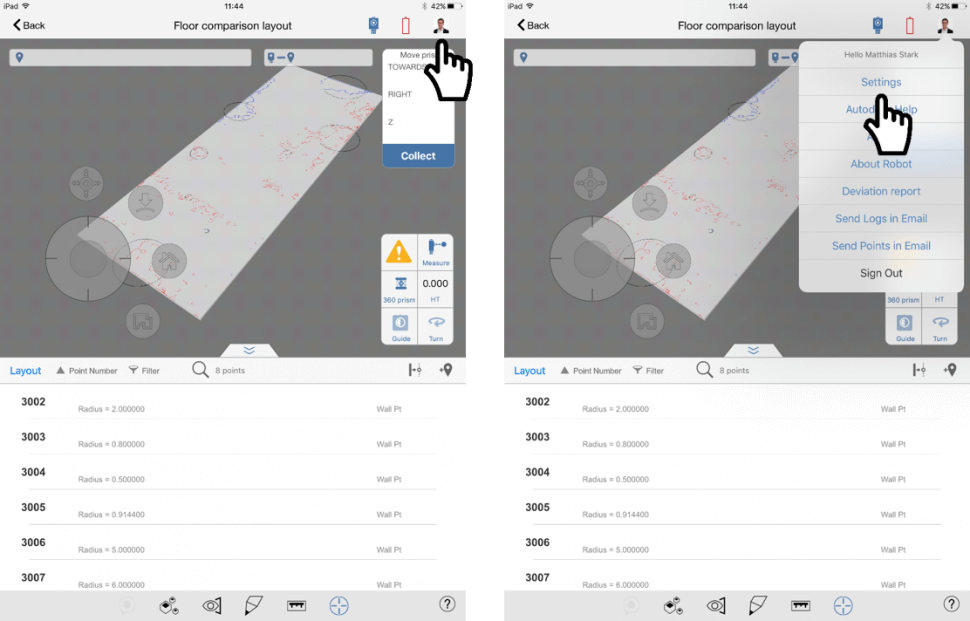
Step 5
- Tap on Instrument
- Select an instrument configuration
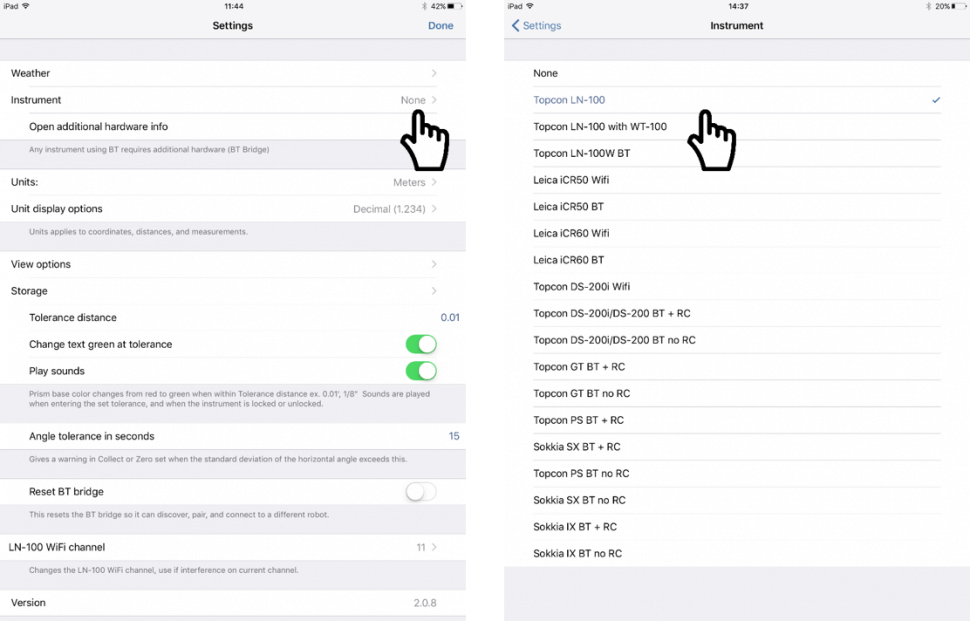
-
BIM 360 Layout shows a "Connected“ pop-up