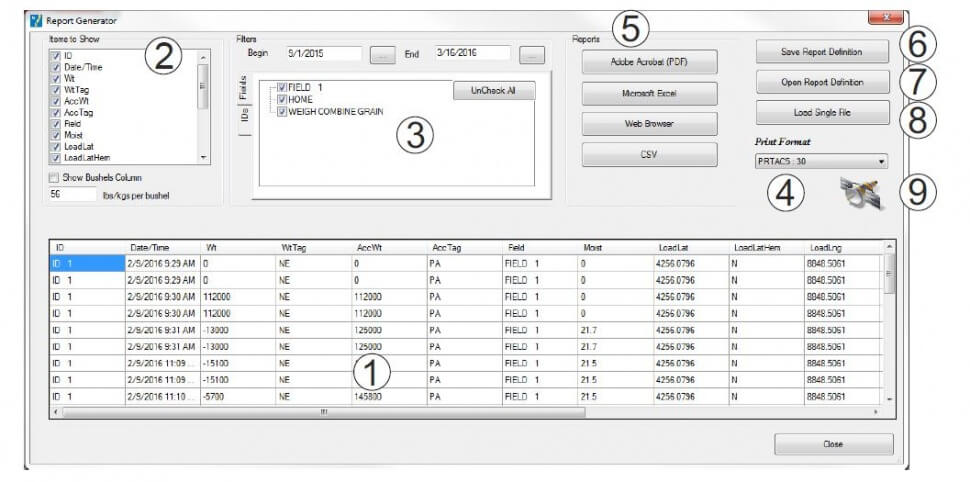Report Screen Information
- Summary Table: Shows results of selections in tables 2 and 3.
- Items to Show: Click on the box to show a check mark next to the items that will display in the summary table. Click on the box again to remove the item.
- Filters: Allows user to filter data in table 1 by date, field and ID.
- Print Format: Click on the down arrow at the right end of the box to see print format selects then click on the same print format as the indicator uses. See indicator direct access number 216 or 2304 depending on the model.
- Reports: Click on the button of the type of file needed to print report: Adobe Acrobat (PDF), Microsoft Excel (Spreadsheet), Web Browser (Print from PC Web Browser), CSV (move the date from one file to another). The report generated contains all the information in the summary table. The appropriate software must already be installed on the PC.
- Save Report Definition: Saves the setting in the Items to Show and Filters section. The program will ask for a name to save. This gives the ability to have multiple saved settings.
- Open Report Definition: Opens a saved report definition.
- Load Single File: View the information from a single Retrieve Data action.
- Satellite Icon: Click to see the map of where loads, originated, field, crop, moisture and amount unloaded.