Navigation:
-
Pan
- Drag the view using the left mouse button
- Orbit around a selected point using the right mouse button.
- Zoom in and out with the mouse wheel
-
Orbit
- Orbit around a selected point using the left mouse button.
- Drag the view using the right mouse button
- Zoom in and out with the mouse wheel
-
Fly
- Begin moving by using the left mouse button
- Move forward by placing the cursor in the upper part of the screen
- Move backward by placing the cursor in the lower part of the screen
- Turn right by placing the cursor on the right of the screen
- Turn left by placing the cursor cursor on left of the screen
- View up or down using the mouse wheel
- Drag the view using the right mouse button.
-
Walk
- Move the same as Fly navigation mode while attached to the ground
-
Drive
- Move the same as in Fly navigation mode while attached to the ground
-
Home
- Go to initial viewing position
-
View all
- Zooms the window to show the entire model
-
Go to object
- Moves to the selected object.
-
Go to view
- Go to the previous or next view
-
Allow moving underground
- Ability to navigate underground
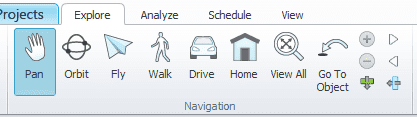
Explorer window
- The Explorer window opens by default or by clicking on the Explorer button in the Model Content group.
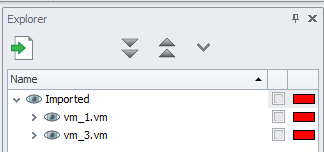
- Model content is displayed in a hierarchy
- The Explorer window shows the imported files in import order
- The file groups appear under the file name
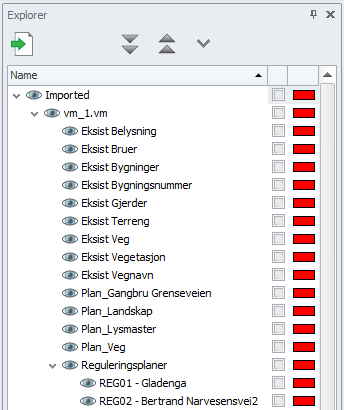
Edit imported file:
- Edit the imported file by right-clicking on the file name; a context menu will then be shown.
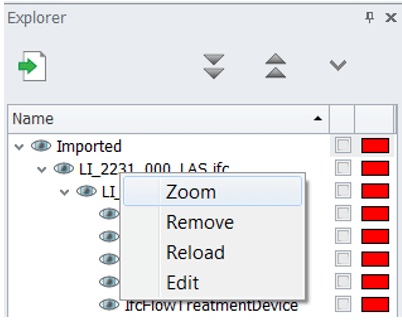
Turning on and off model elements:
- Turn on and off model elements so that they appear / do not appear in the mode

Highlighting model elements
- Highlight model elements with a user-defined highlighting color
