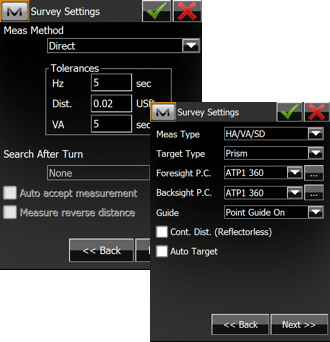Access Survey Configurations
- Select Configure >> Survey
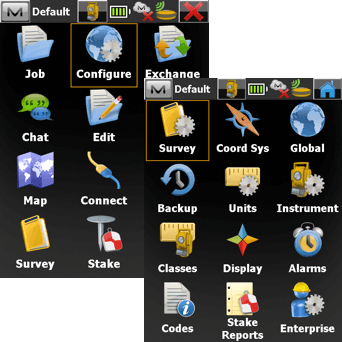
Create Robotic Configuration
- Under Optical Configuration choose Select from Library
- Select Add
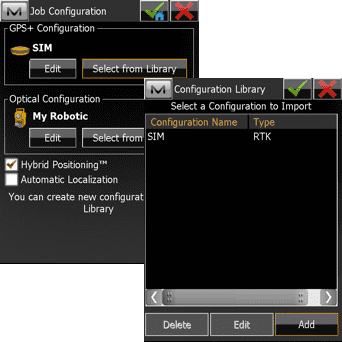
Create Robotic Configuration
- Give the configuration a name such as GT BT
- Choose Robotic for the Type
- Select Next
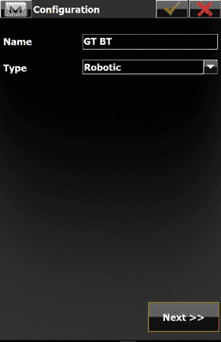
Choose Instrument Model
- Select Topcon for the Manufacturer
- Choose the Model such as GT-1000
- Select Next
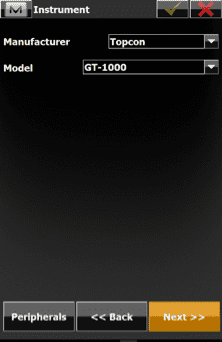
Select Communication Method
- Choose the Initial TS connection as Bluetooth TS
- Select Next
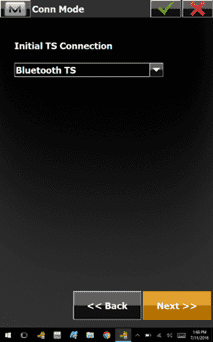
- Choose Search/Track parameters, as desired
- Select Next
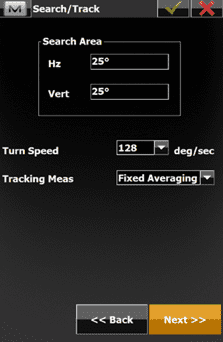
Configure Tolerances and Prism Types
- Choose desired Meas Method and Tolerances
- Select Next
- Choose Meas Type for desired data type
- Choose Target Type of Prism
- Choose Foresight and Backsight prism models
- Select the green checkmark button in the top-right three times to finish, or proceed through the remainder of the configuration screens to establish personal preferences.