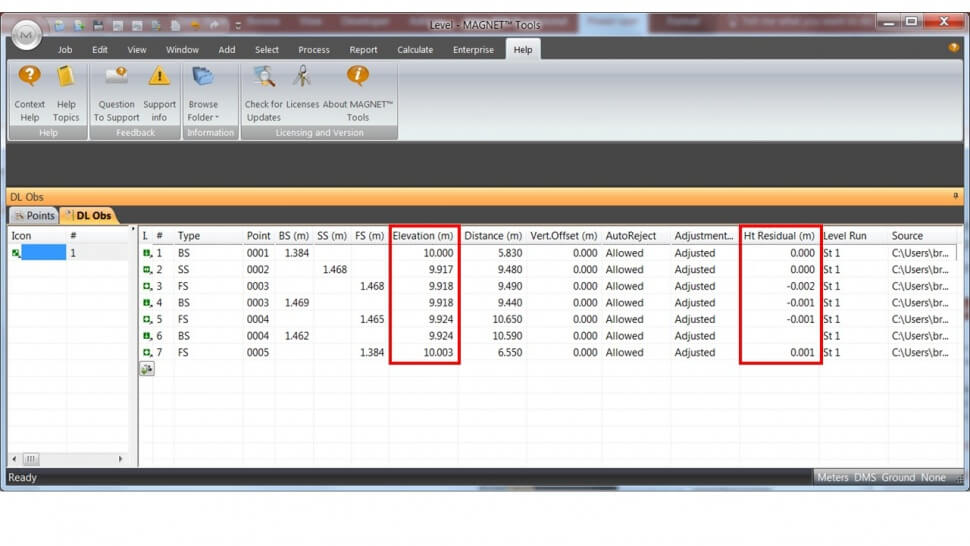Import data
To import a file from your computer:
-
In the Exchange group of the Job tab, click the Import icon.
The Import dialog is displayed.
- From the Format name drop-down list, select the required format of the file.
- Navigate to the required file and open it.
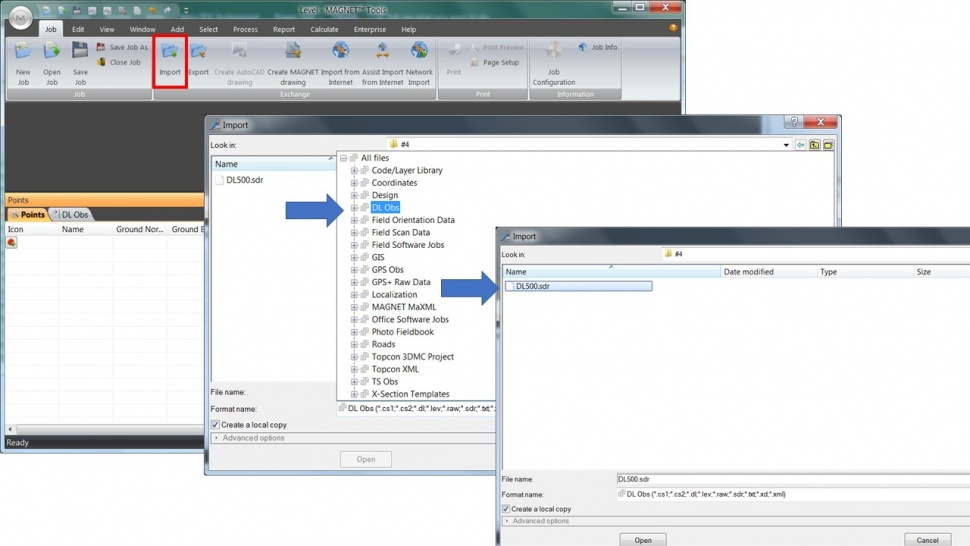
Edit points
This tab is always presented in the Tabular View. The tab displays the coordinates in the current coordinate system and the currents unit, set at the Status Bar. By using the Status Bar you can perform coordinate transformation to any predefined datum/projection and unit transformation.
Define the parameters for the Vertical Control points, accessing the point proprieties either by double clicking or right click over the Point.
-
Control - Vertical: The elevation/ellipsoidal height are left unchangeable after adjustment or coordinate calculation
-
Elevation: Defines the point's orthometric height in the current Datum coordinate system.
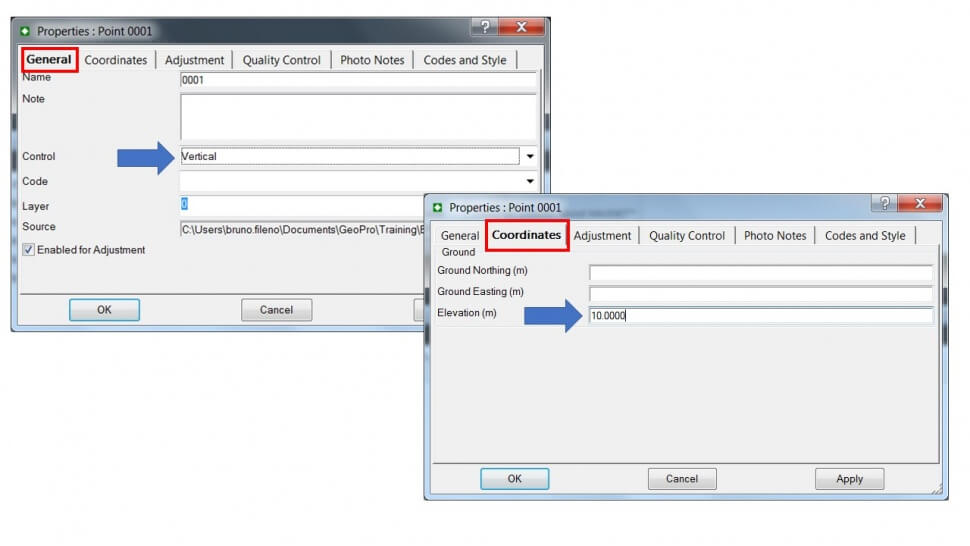
Digital Level Observation Precisions
The Job configuration dialog allows you to define application settings for data viewing, adjusting and analysis. To open the dialog in the Information group of the Job tab, click the Job Configuration icon
The dialog contains two panels. The left panel lists items of the job configuration. The right panel displays parameters for the selected item. Select Quality control tab to set the threshold value of precision for points, and DL observations.
The DL Observation Precisions tab of the Quality Control item from the Job configuration dialog allows you to set the threshold value of precision for digital level measurements. For selection of the desired precisions you select the corresponding precision order from the Precision Order / Class drop-down list. Each precision order (except for Custom) has a predefined set of the not editable precision values of the DL observations. All values are in the current linear units.
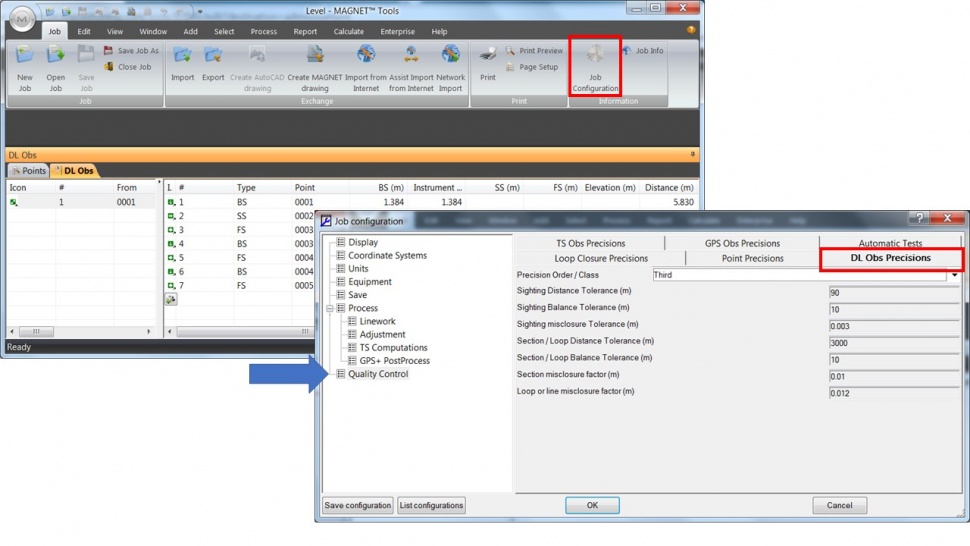
Adjustment
The Adjustment icon of the Adjustment group allows you to perform the adjustment of the TS observations, GPS observations, and DL observations.
MAGNET Tools allows you to perform inner or constrained adjustment of DL observations, jointly or separately. Inner constraint adjustment is used if you didn't fix any point. In that case adjustment is performed in the horizontal or vertical plane from an arbitrary point selected by MAGNET Tools automatically. Constraint adjustment is used if you did fix one or more points. In that case adjustment is performed in the plane, in which you fixed this point of the job.
If control points are fixed only in the vertical plane, only the vertical adjustment (1D) is performed. The horizontal adjustment is not performed.
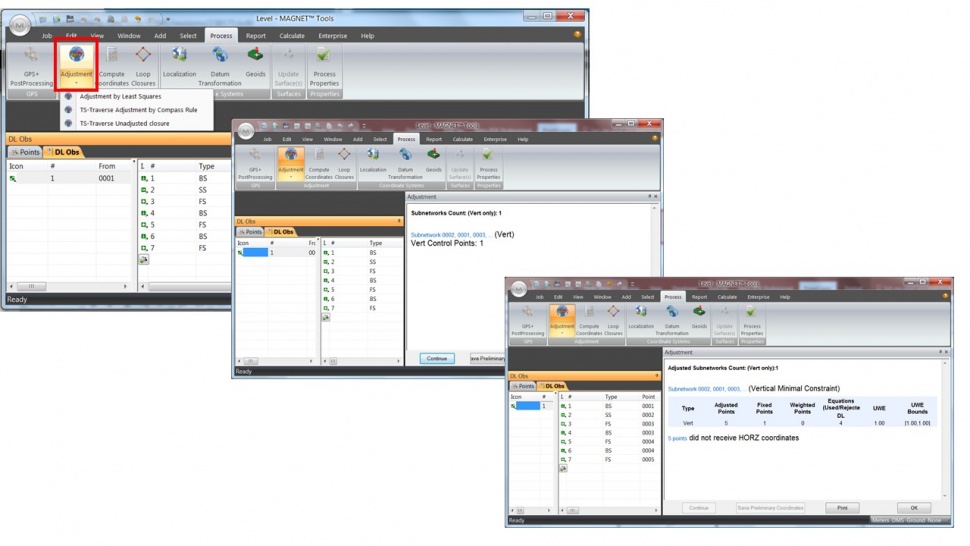
Results
After finishing the data processing, access the DL data Tab, and from there MAGNET Tools allows to visualize the adjusted elevations as well as the residuals.