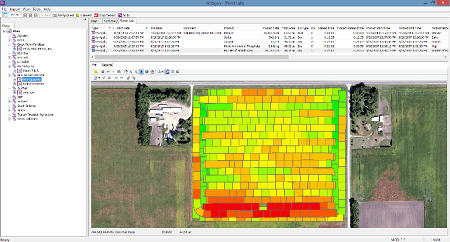Importing Task Controller Data
- Open the As-Applied Import Wizard from the Customer, Farm or Field level.
- Select Task Controller Driver after expanding Topcon Task Controller.
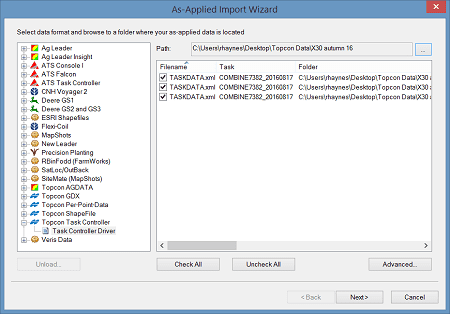
Browsing for Data
- Click the Browse button and browse to the data from the X30. Data can be imported on a field by field basis, or all at once by checking the Import TASKDATA in sub-folders button.
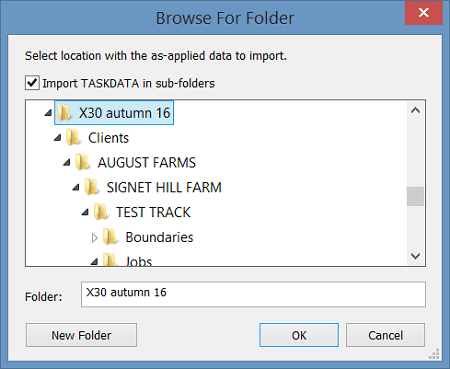
Selecting Tasks to Import
- Check all the tasks to be imported, and click next to import the data into SGIS.
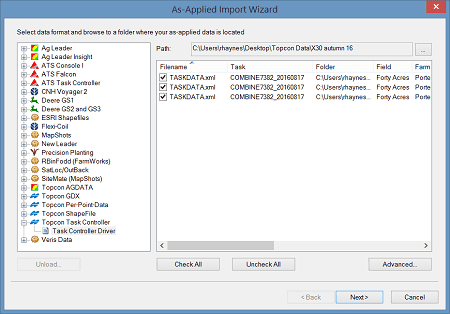
Viewing the Event
- Once imported, select the new event to view it.