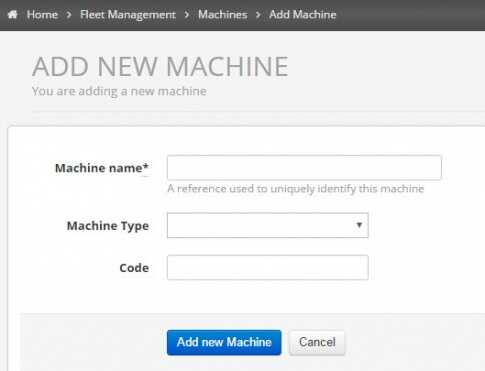Creating a New Jobsite
- Select Menu >> Site Management >> Sites >> Add New Site.
- Select Edit SIte Properties >> Add new Site.
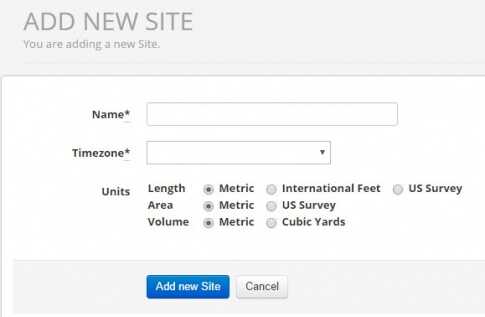
- Select Menu >> Site Management >> Sites to show the list of all jobsites created.
- This is where you obtain the IP address and port for each site so you can connect your software to each specific site.
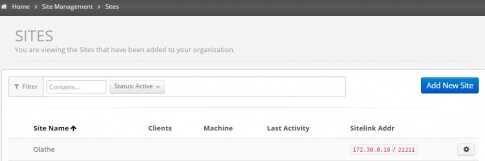
Uploading a Project File
- Select Menu >> Site Management >> Project File.
- Select Upload Project File.
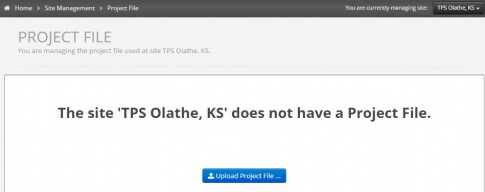
- This file will display on the dashboard and show the ariel view, cut fill maps, pass counts etc.
- It must be a TP3 and contain WGS84 coordinates to display properly.
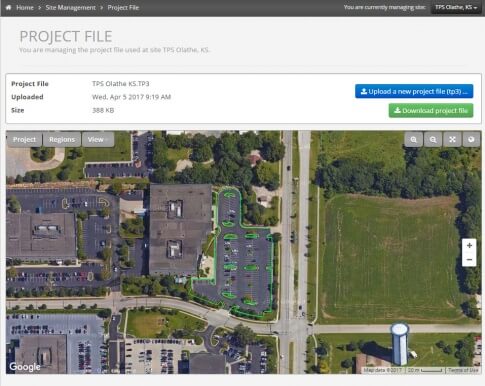
Adding New Machines
- Select Menu >> Fleet Management >> Machines >> Add New Machine.
- Edit the machine name and machine type.
- Machines are created and selectable for the whole account. They do not have to be added for each jobsite and more can be added at any time.