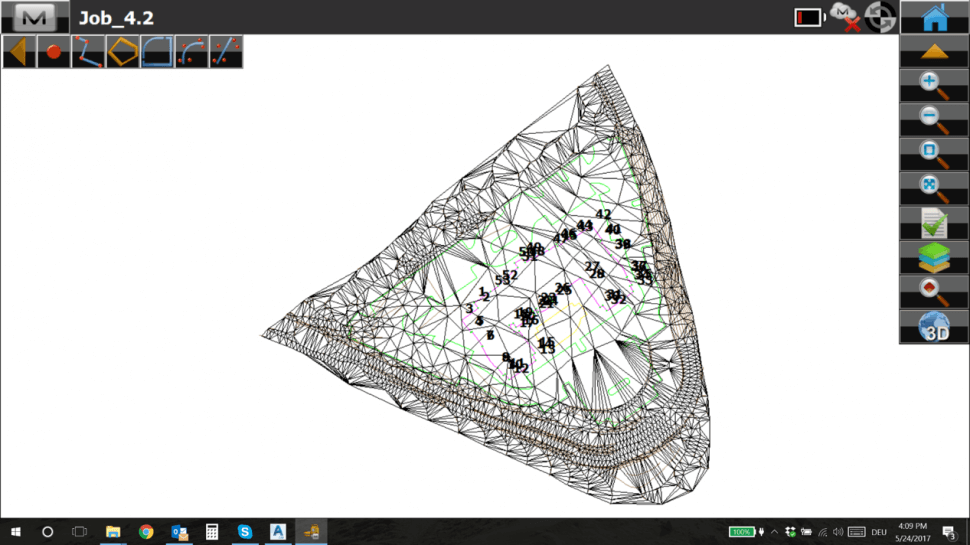Overview
- Topcon eXchange for AutoCAD is a free add-on which installs a Topcon ribbon into the AutoCAD user interface
- It can be used with AutoCAD vanilla and any AutoCAD verticals, like Civil 3D
- The user needs to have an active MAGNET Enterprise subscription, for instance, enabled by any MAGNET Solutions (Field, Office) subscription
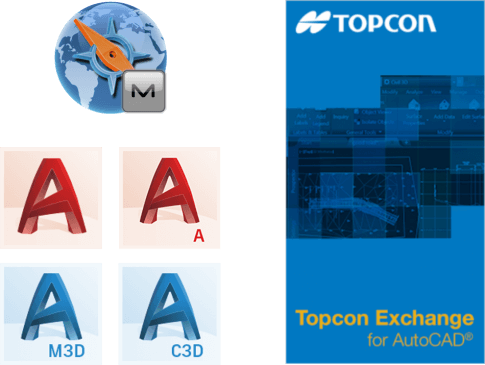
User Interface
-
After the installation and the first start of any AutoCAD product there is a notification that Topcon eXchange for AutoCAD has been loaded
-
An additional Topcon ribbon shows up
-
The menu options are greyed out
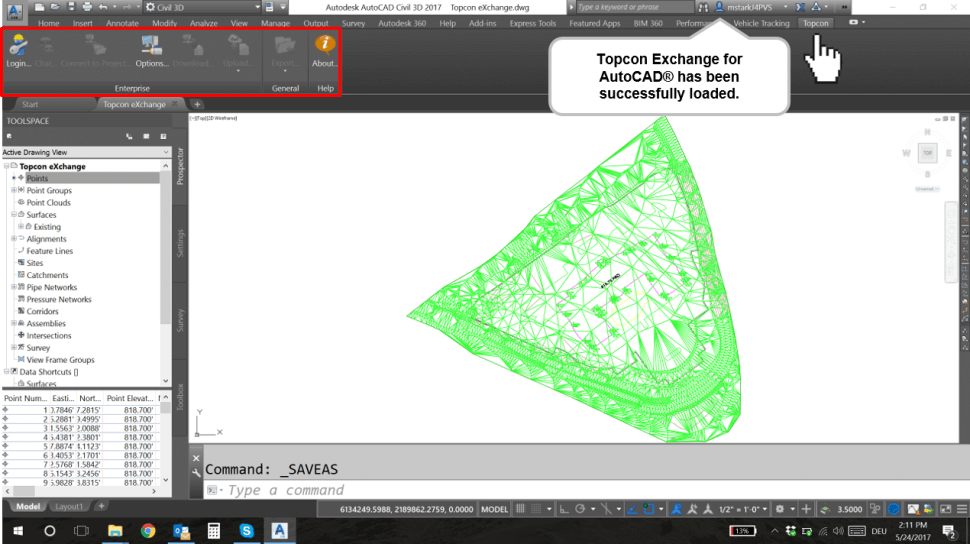
-
After the Login with valid MAGNET Enterprise credentials all options become accessible
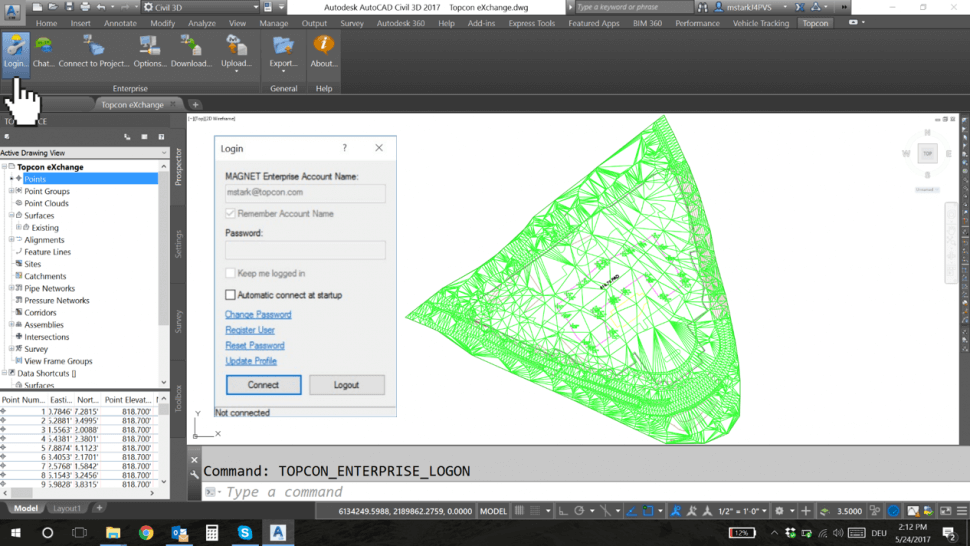
-
Select Connect to Project in order to upload or download project data to MAGNET Enterprise
-
Select an Available Project
-
Select Connect
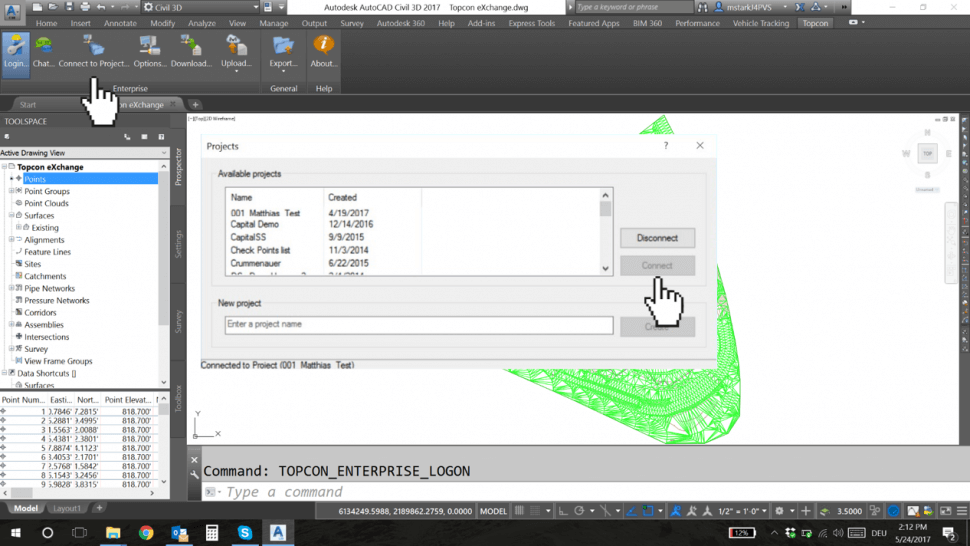
Data Exchange
-
Select Download to download existing data from MAGNET Enterprise to a local file folder (only)
-
Select Upload to upload the existing drawing to MAGNET Enterprise
-
Choose MAGNET Field in case you want to convert it to a *.MJF file
-
Select your project
-
Select Upload
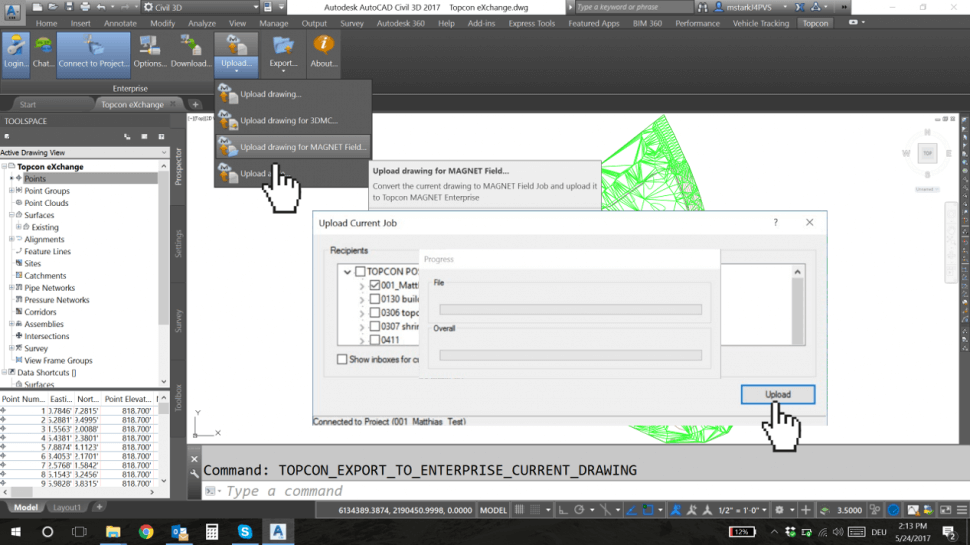
-
If you want to export the project data locally click on Export and choose one of the export options
-
An Export dialog window appears
-
Select objects to export
-
Select Next
-
Specify the File Location and the File Name
-
Select Save
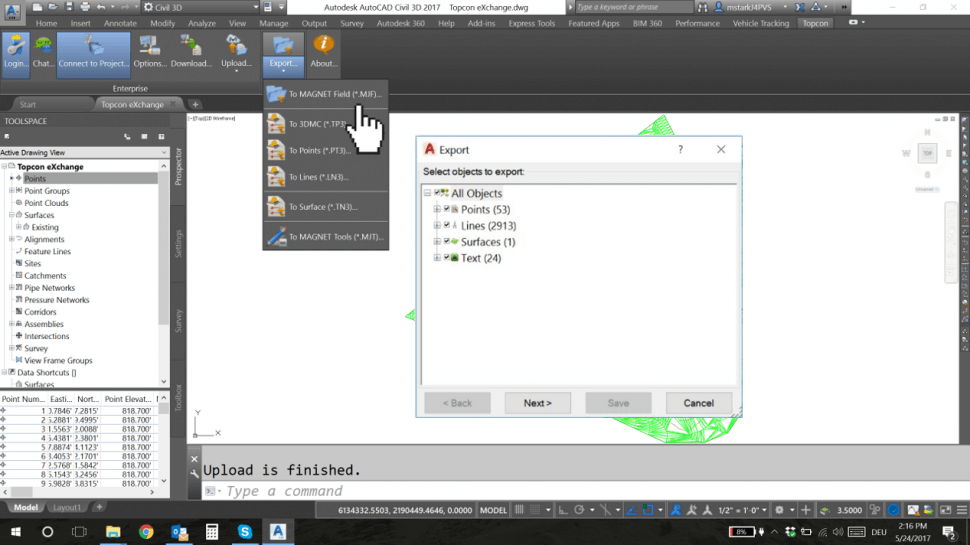
- Open for instance exported MAGNET Field Job File or
- Import file(s) into your Topcon application