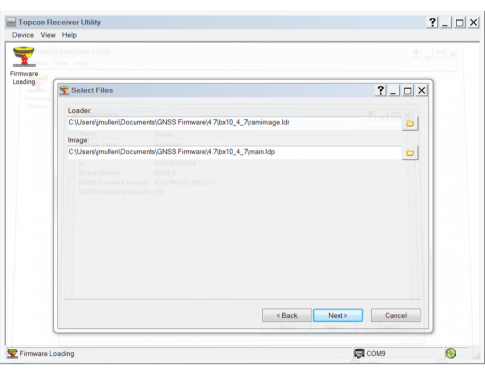Access Firmware Loading Mode
- Download the appropriate firmware update files for the GNSS receiver being used from Topcon TotalCare.
- Select Device – Application Mode – Firmware Loading in TRU.
- Select the connection method to be used for GNSS firmware updating from the pull down menu.
-
When updating GNSS firmware over anything except a serial connection, the firmware update files are loaded to the internal memory of the receiver first.
- If there is no internal memory available, the firmware update process will fail.
-
Using the configuration button, select the appropriate port or device name for the connection method chosen.
Select Connect.
Once connected to the receiver, select the Firmware Loading icon to continue.
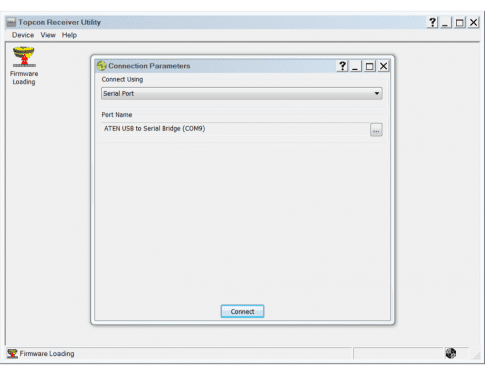
Connect to Receiver
- Select the Device type as Receiver from the pull down menu.
- Select the Capture Method as Soft Break.
- Select Next to continue.
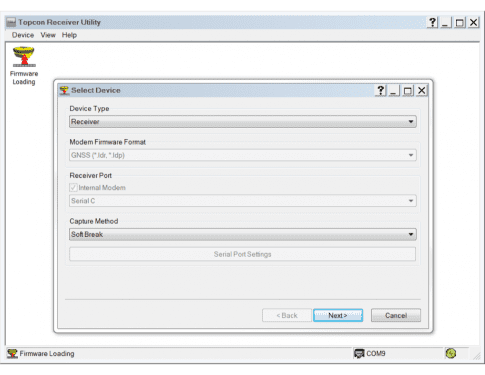
Existing Receiver Information
-
TRU will query current receiver information, including:
- Receiver Model
- Receiver ID
- Receiver Board Type
- Currently loaded GNSS firmware version
- Select Next to continue.

Select Firmware Files
- For the Loader field, navigate to the location on the PC or data controller and select the ramimage.ldr file included in the downloaded firmware update files.
- For the Image field, navigate to the location on the PC or data controller and select the main.ldp file included in the downloaded firmware update files.
-
Select Next to begin the firmware update process
- GNSS firmware updating can take several minutes to complete.