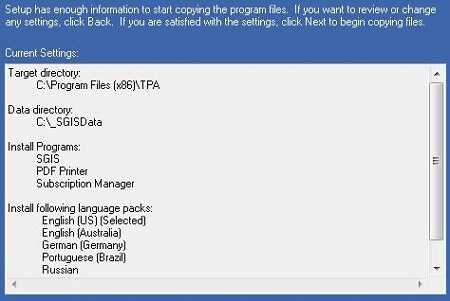Installer Files
- Once the installer is acquired, open the containing folder and double click on SGIS_Start.exe.
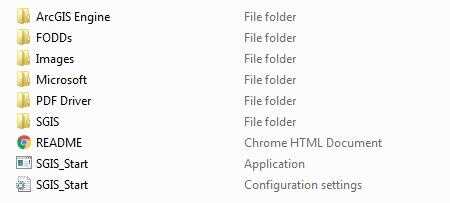
Welcome Screen
- Click Next on the Welcome screen.
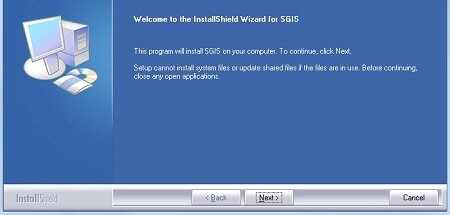
License Agreement
- Click Yes to accept the License Agreement.
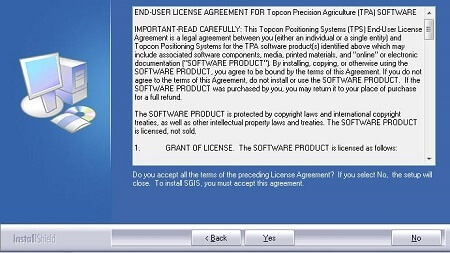
Install Location
- Select a location for SGIS to be installed (C:\_SGISdata is the default), and click Next on the Choose Data Location page.
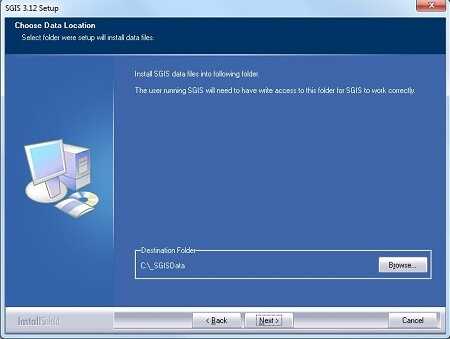
Install Type
- Select Complete on the Setup Type page and click Next.
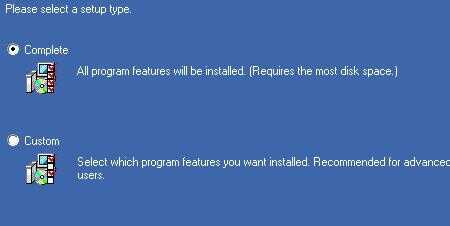
Default Language
- Select the Default Language by placing a check next to the desired one, (English is the default), and click Next.
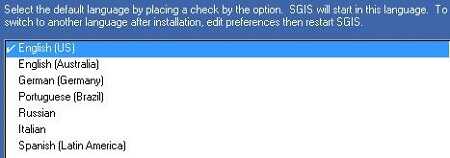
Pre-Install Review
- Review that all files to be installed looks correct and click Next to start the installer.