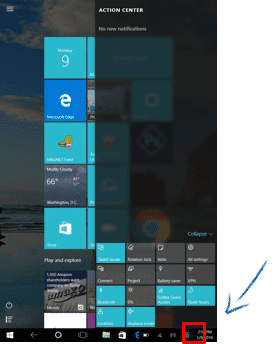Get Started
- Get Started with Windows 10 by watching tutorial videos
- Go to the Application Manager > Get Started
- Watch the videos and read the text to familiarize yourself with Windows 10 (you need Internet access to do this)
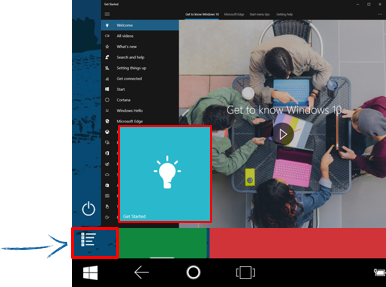
Pin Preferred Programs
- Select the Application Manager
- Navigate to the Letter M and expand the MAGNET Field Folder
- Drag and Drop the MAGNET Field icon to the Home screen where it is now added for easier access
- Repeat this process for TRU and any other programs that require quick access
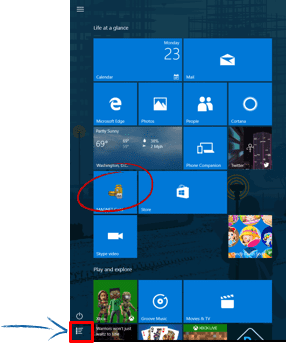
Action Center
- The Action Center lists Notifications, provides quick actions, and access to commonly used settings and apps
- To view the Action Center, select the icon on the bottom tray
- To close the action center either swipe towards the edge of the screen or select Action Center icon in the Task Bar