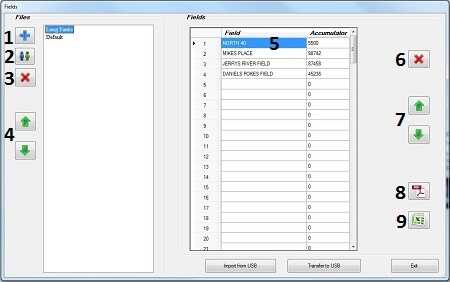Fields Dialogue Box
- Add New File: Click to add a set of fields (file). The program will ask for a file name to represent these fields. An example of a file name would be Harvest 2016.
- Copy Field File: Click to copy an existing file and give it a new name.
- Delete Selected File: Click to delete a file.
- Move Selected File: Click the up or down arrow to reorder the selected file up or down.
- Field & Accumulator Cells: Click in the cell to modify a Field or Accumulator value.
- Delete Selected Fields: Click to delete a field/accumulator.
- Move Selected Fields: Click the up or down arrow to reorder Field. This order will be the order they show up on the indicator.
- Adobe Acrobat (PDF): Click to turn the report into a PFD.
- Microsoft Excel: Click to export to Excel.