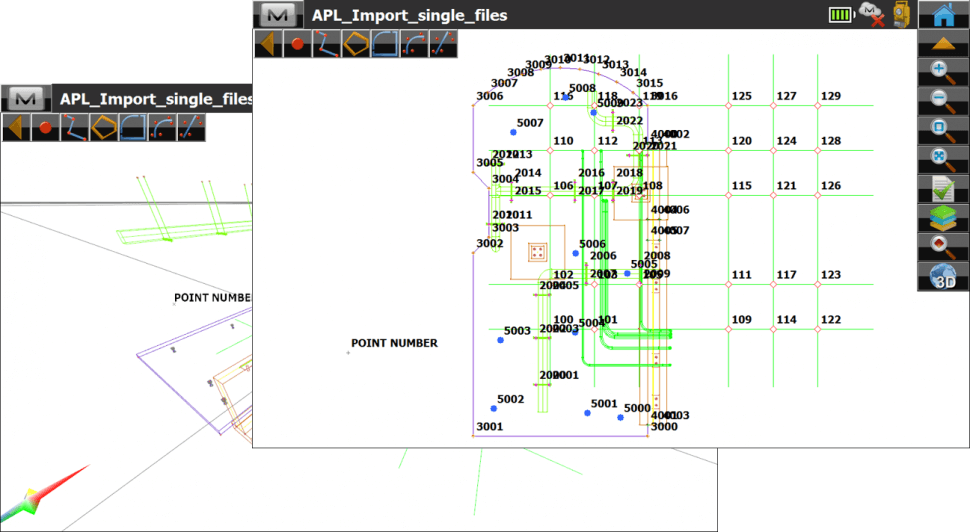Importing Points into MAGNET Field
- Create a New Job and make sure Units match
- Go to Exchange
- Select From File
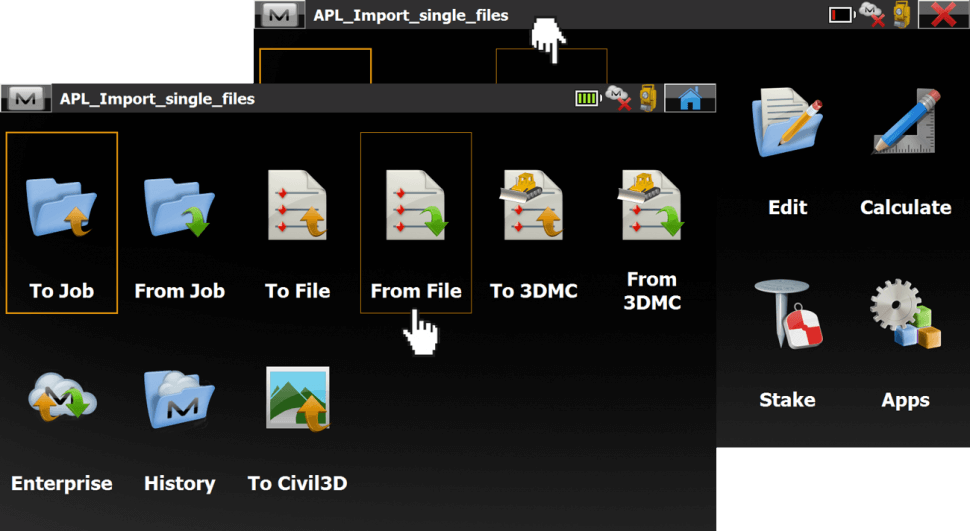
- Select Multiple from the Data list
- Select AutoCAD Drawing (*.dwg) from the Format list
- Select Settings
- Check Load as background drawing
- Select Next
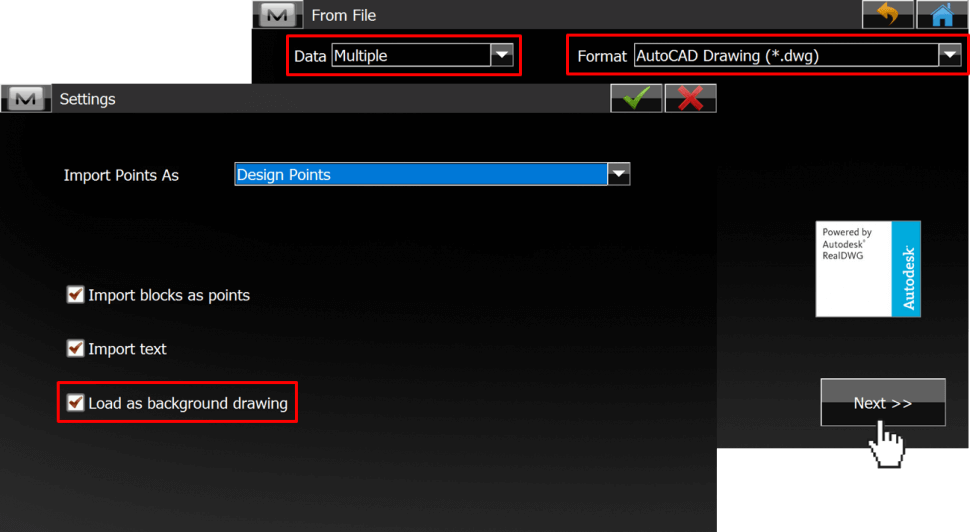
- Confirm or select Units
- Select Next
- Browse to and select DWG
- Select the green checkmark
- Data will be extracted
- Select Next and Close
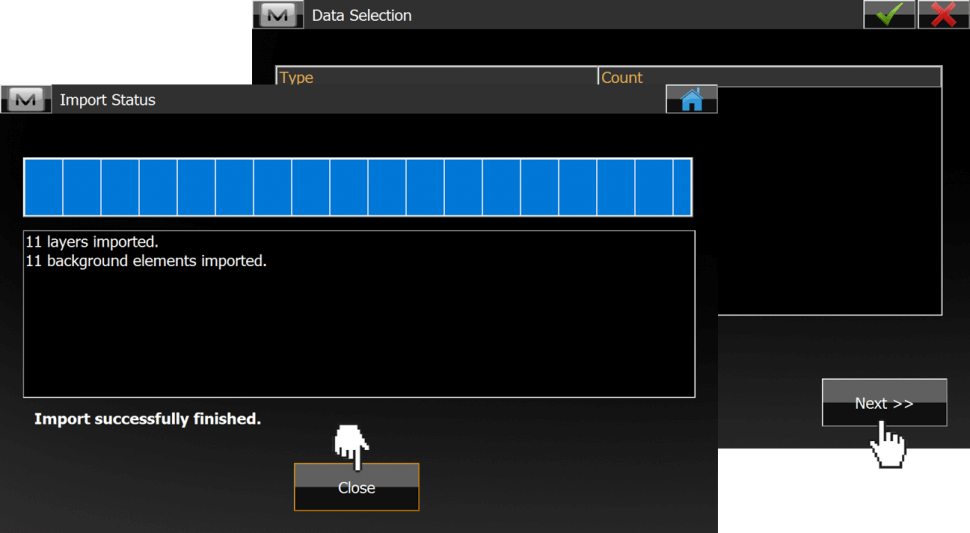
- Go to Exchange and From File again
- Select Points from the Data list
- Select Topcon Text Custom (*.txt) from the Format list
- Select Next
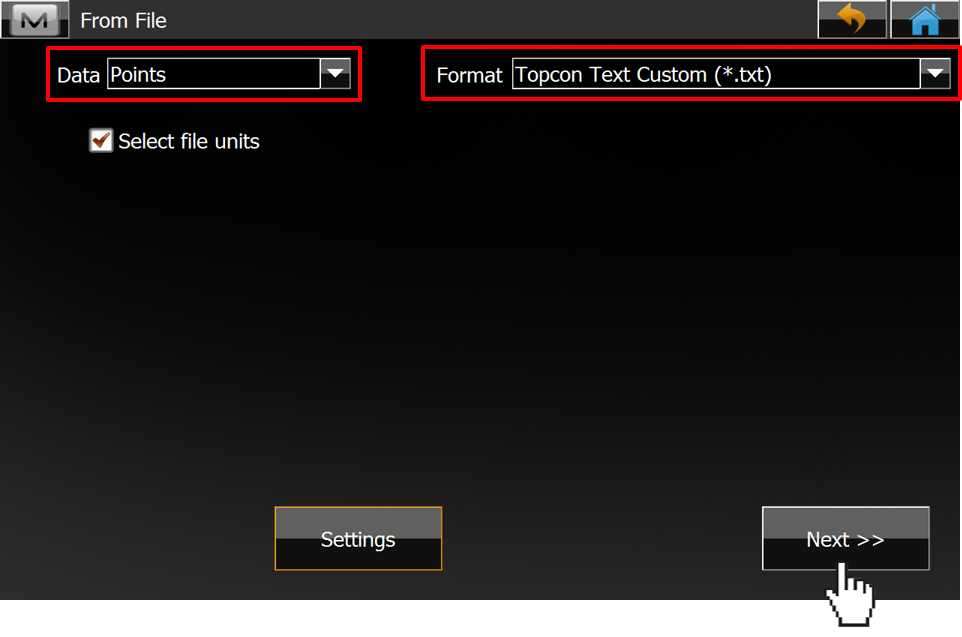
- Confirm or select Units
- Select Next
- Browse to and select TXT file
- Select the green checkmark
- Specify the Delimeter
- Check Header in first row
- Edit the File Style to Name,E,N,Elev,Codes,Notes
- Select Next
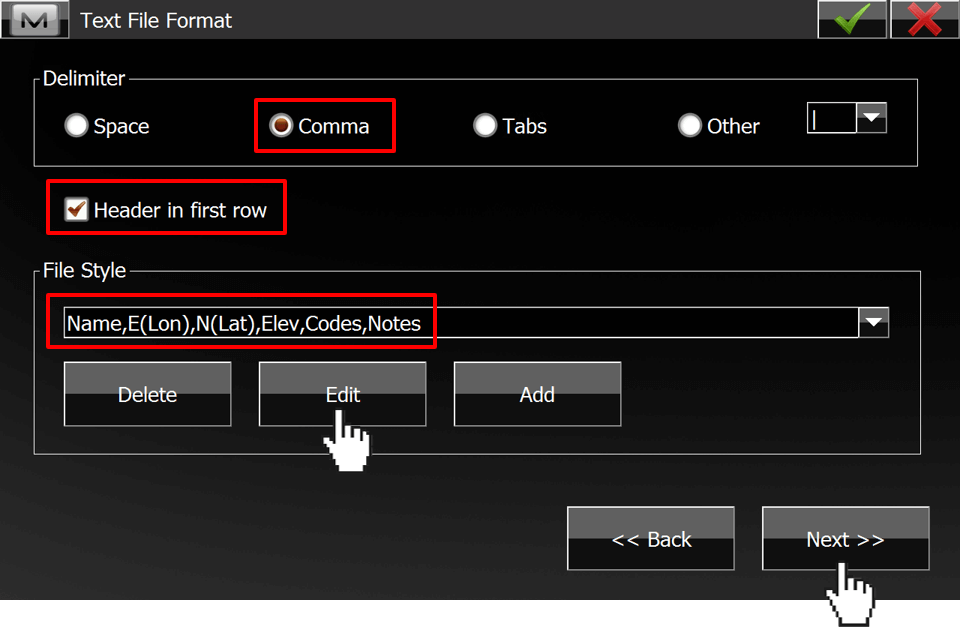
- Data will be imported
- Select Close
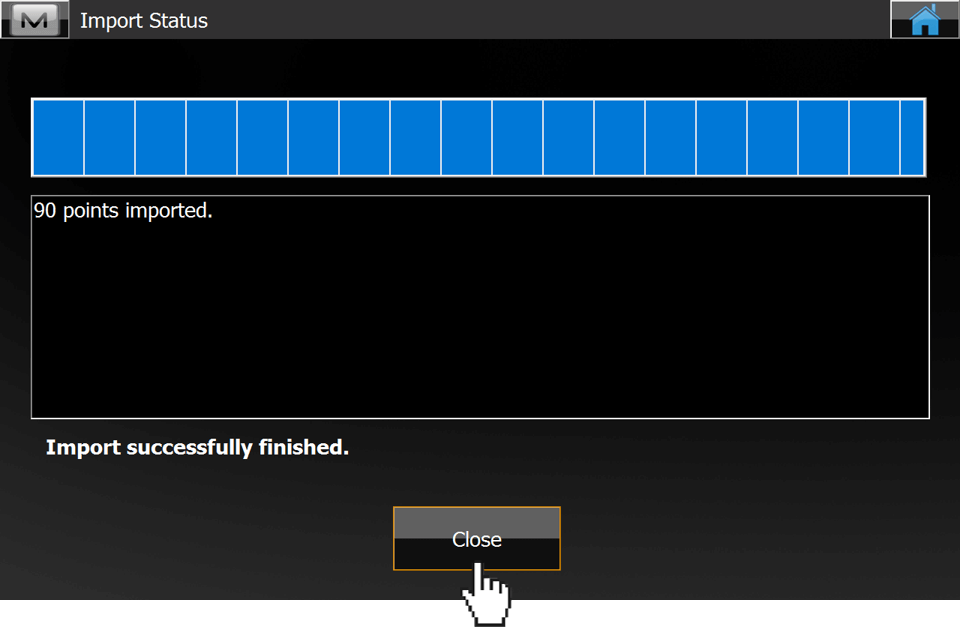
- Go to the Map view
- Toggle between 2D and 3D view
- Codes were applied
Note:
A point named POINT NUMBER occurs. This is the internal origin in Revit. You can delete this point or use it as a reference.