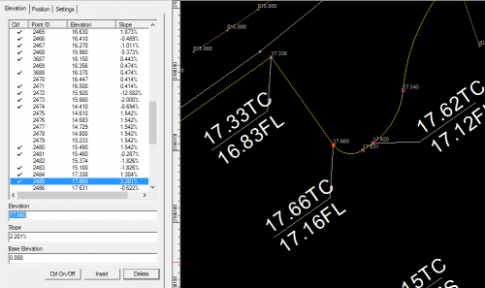To assign/edit elevations for specific points on a string, or to insert additional string points, follow the steps below:
- Select the "Edit Strings" routine from the Strings section of the Model tab in MAGNET Office
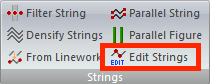
- Select the string to be edited
-
Click the string point to be edited
- Point will be in center of screen
- Point will be shown with a red square around the point
- Point will be highlighted in the String Editor Panel displayed on the left side of the screen
- Enter the new, correct elevation
- Press Enter
- To Insert a new point on the string, click the Insert button in the String Editor Panel
- Click on the string where new point should be
- If necessary, update elevation of new point using previous steps