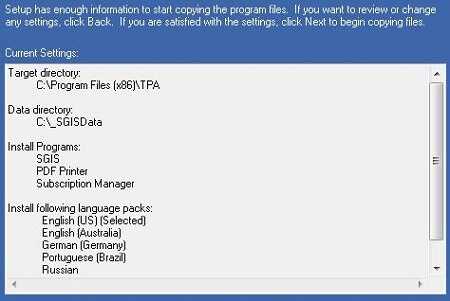Installer Files
- Once the installer is acquired, open the containing folder and double click on SGIS_Start.exe .
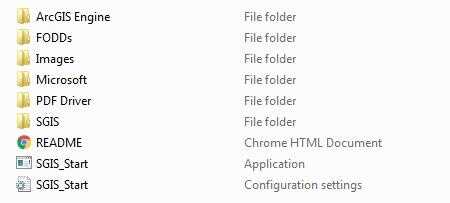
Welcome
- Click Next on the Welcome screen.
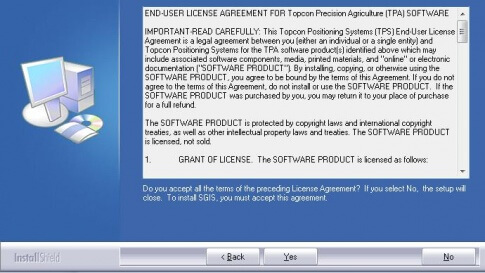
License Agreement
- Click Yes to accept the License Agreement.
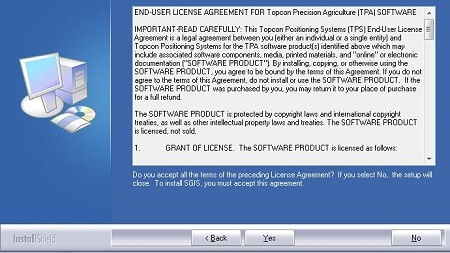
Installation Location
- Select a location for SGIS to be installed (C:\_SGISdata is the default), and click Next on the Choose Data Location page.
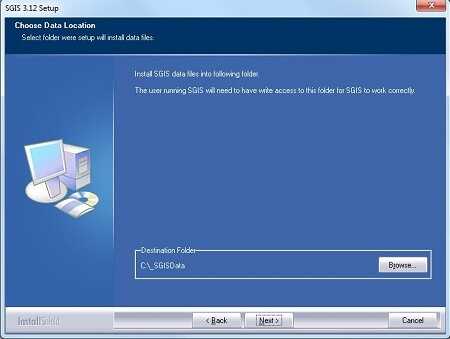
Installation Type
- Select Custom on the Setup Type page and click Next.
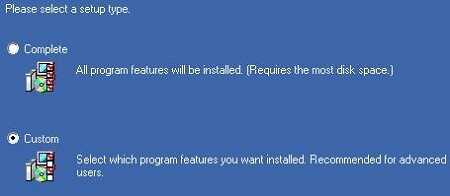
Language Packs
- Place a check next to each language that should be installed.
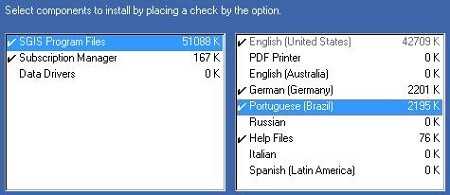
Default Language
- Select the Default Language by placing a check next to the desired one, (English is the default), and click Next.
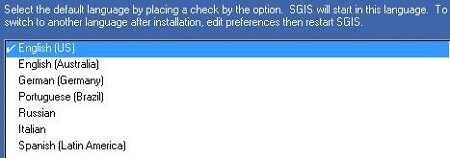
Pre-Installation Review
- Review to confirm everything looks correct and click Next to start the installer.
Note: Additional languages can be installed after SGIS has already been installed. Just run the installer and select the desired language(s).