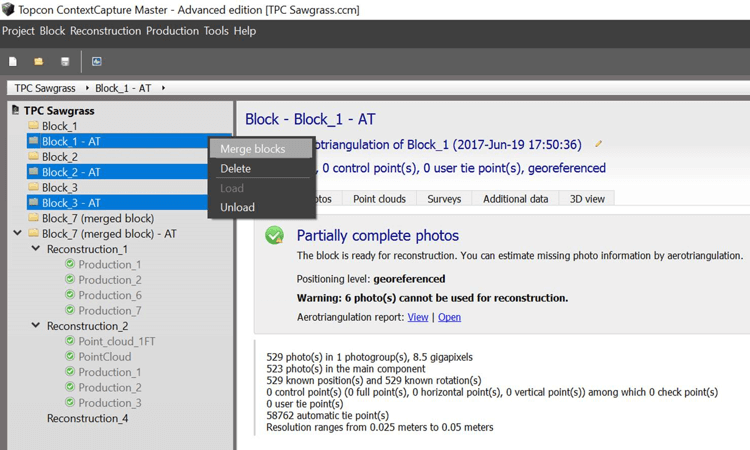AT Processing - SIRIUS PRO
- After importing all *.xml photo blocks necessary, select the Photo block to be processed from the left side of the screen.
- For the selected photo block, select the Additional data tab.
- From the pull down menu, change the block type to Generic.
- Select the General tab.
- Select Submit Aerotriangulation.
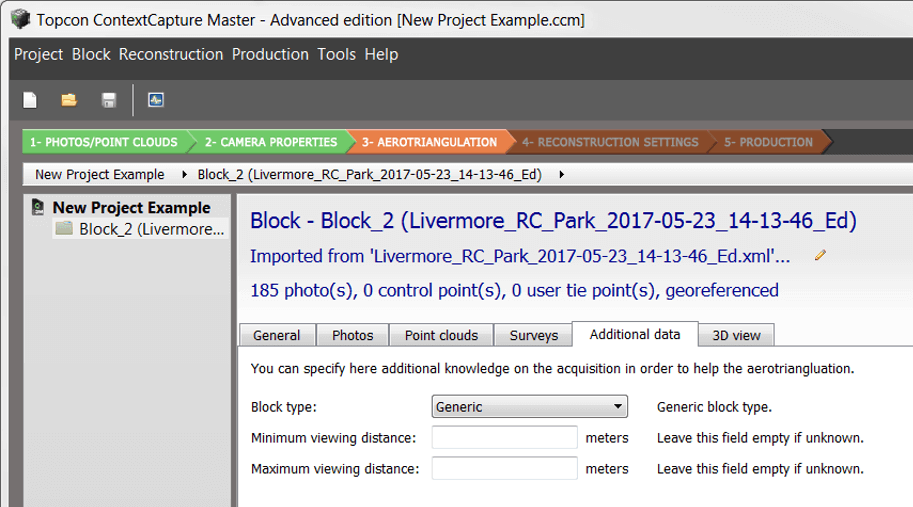
- On the Output block name screen, enter a name for the new block to be created as necessary and select Next.
-
On the Positioning/georeferencing screen, select the following radio button:
- Use photo positioning data for adjustment – the block is adjusted according to photo positions (advised with accurate positions).
- Once finished, select Next.
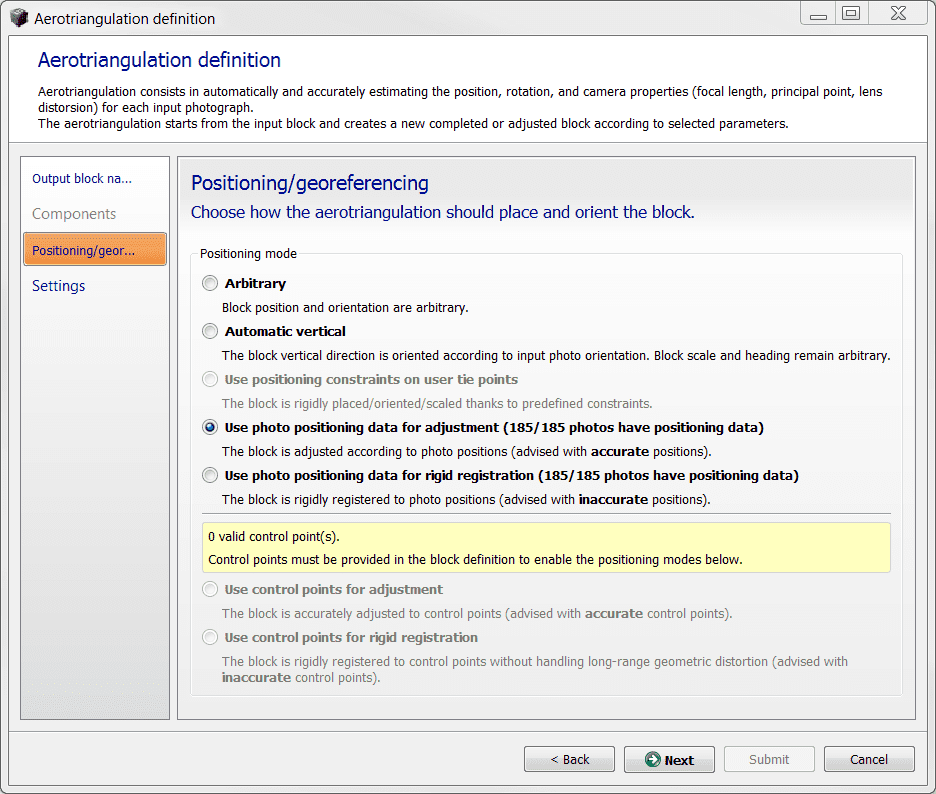
-
On the Settings screen, leave all settings at their default values except for the following:
- Position: Compute
- Rotation: Compute
- Tangential Distortion: Adjust
- Once finished, select Submit to begin AT processing.
- If there are multiple flights to be processed, repeat this process as necessary for all *.xml photo blocks imported.
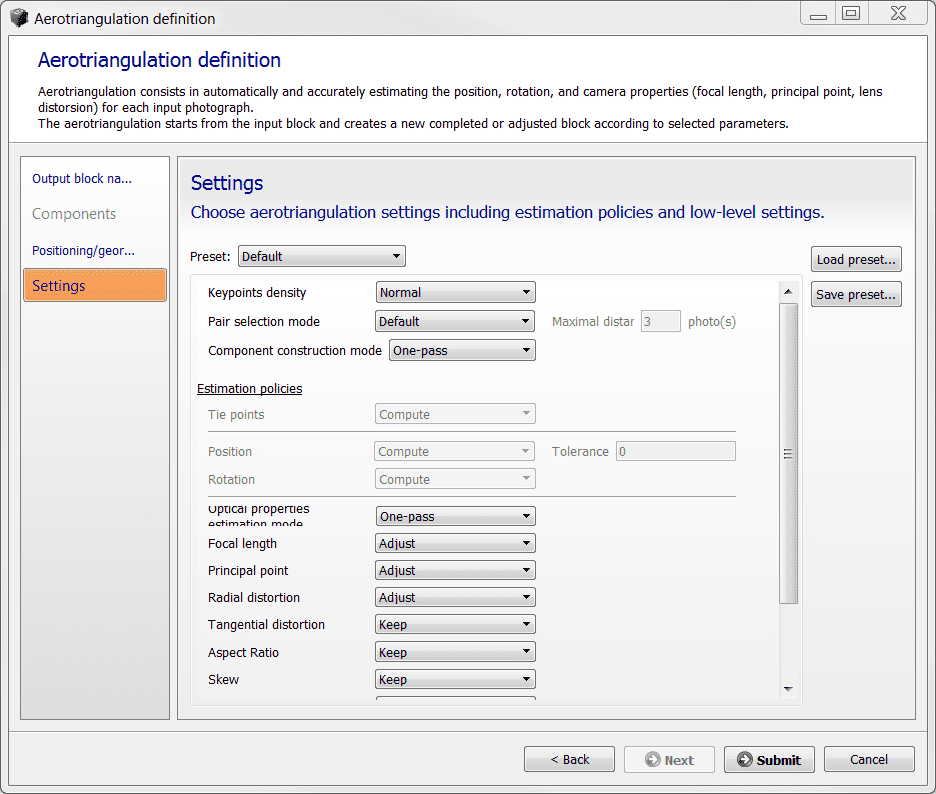
- If there were multiple flights for a given project, once the AT processing has finished for all *.xml photo blocks imported, the photo blocks can then be merged into one project.
- Select all the AT processed photo blocks to be merged from the left side of the screen, right click, and select Merge blocks.
- AT processing must now be performed on the merged block created – repeat the steps to submit aerotriangulation for this merged block as described previously.