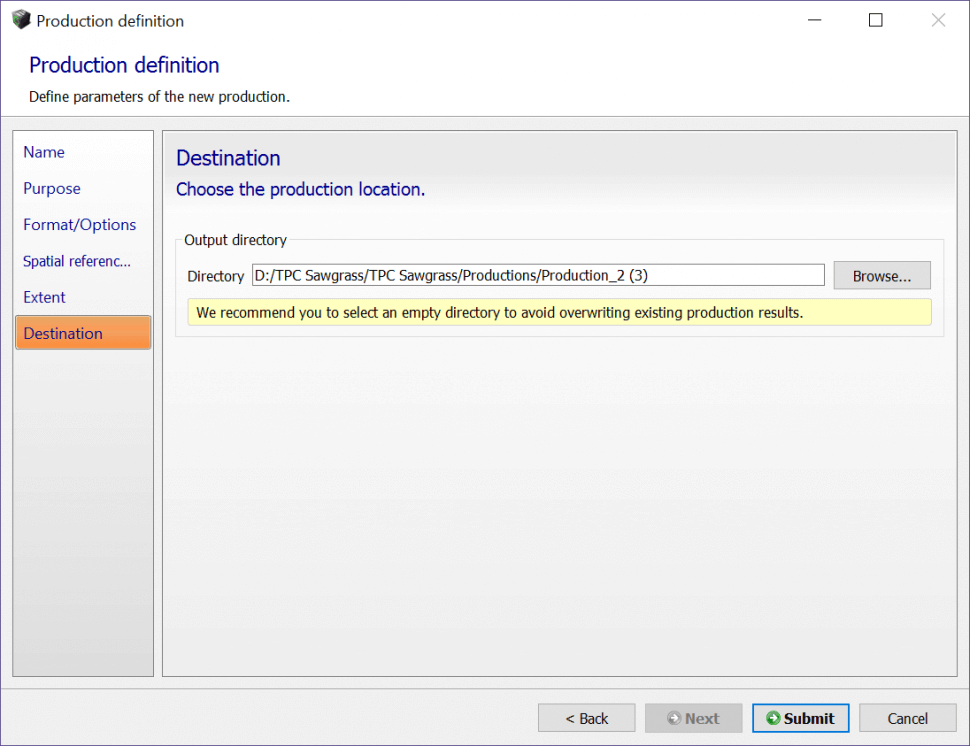- After completing 3D Mesh Reconstruction for a given photo block, Orthophoto/DSM generation can be performed.
- Select the General tab for a given Reconstruction.
- Select Submit new production from the bottom right of the screen.
- Enter a name for the production and select Next.
- For the purpose of production, select the Orthophoto/DSM radio button.
- Select Next.
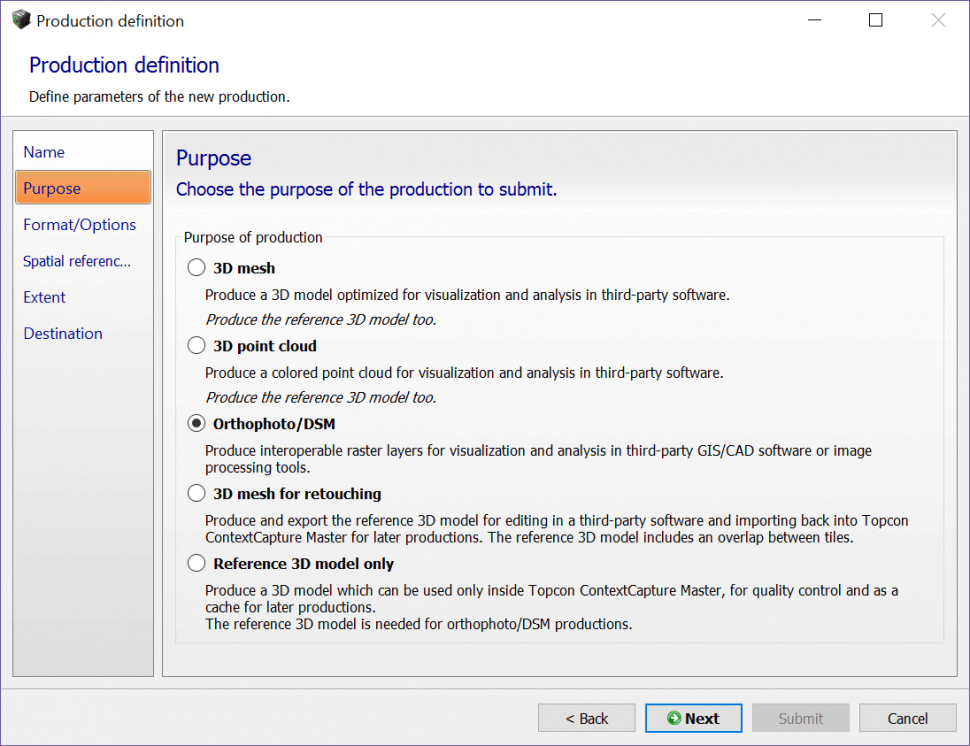
-
On the Format/Options screen, configure the following as necessary:
- Select the maximum image part dimension – this will effect the number of Orthophotos and DSM’s that are generated by Context Capture.
- Check the Orthophoto checkbox (default)
- Color Source – Reference 3D model texture (requires the 3D Mesh to be completed before generating)
- Choose the Orthophoto format.
- Check the DSM checkbox (default).
- Choose the DSM format.
- All other settings can be left at their defaults.
- Once finished, select Next.
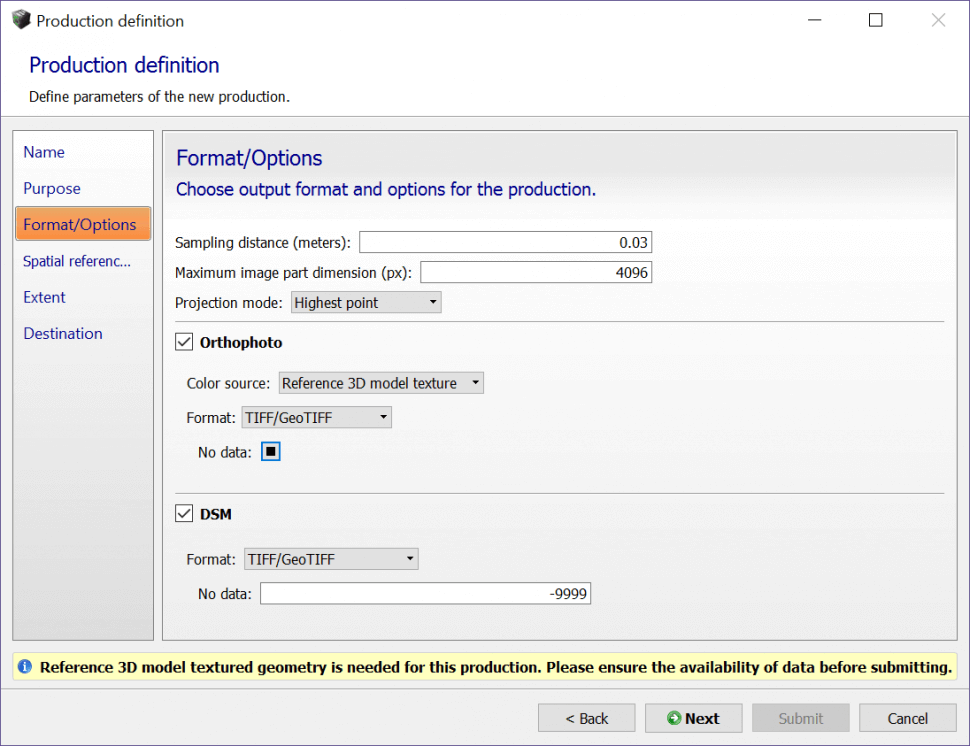
- On the Spatial reference system screen, select the spatial reference system for the Orthophoto/DSM generation from the pull down menu.
- Once finished, select Next.
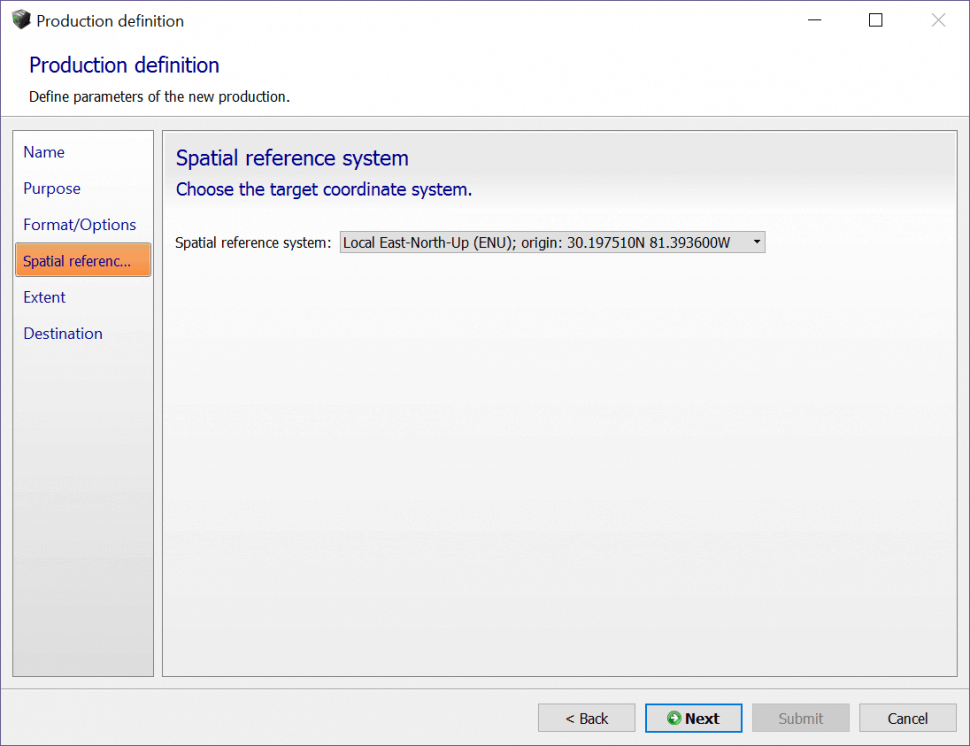
-
On the Extent screen, set the bounding rectangle dimensions as necessary for Orthophoto/DSM generation.
- The default dimensions will be the extents of the Region of Interest configured on the Spatial Framework tab of the Reconstruction.
- If desired, import a custom region of interest for Orthophoto/DSM generation from a Google Earth *.kml file by selecting Import from KML.
- Once finished, select Next.
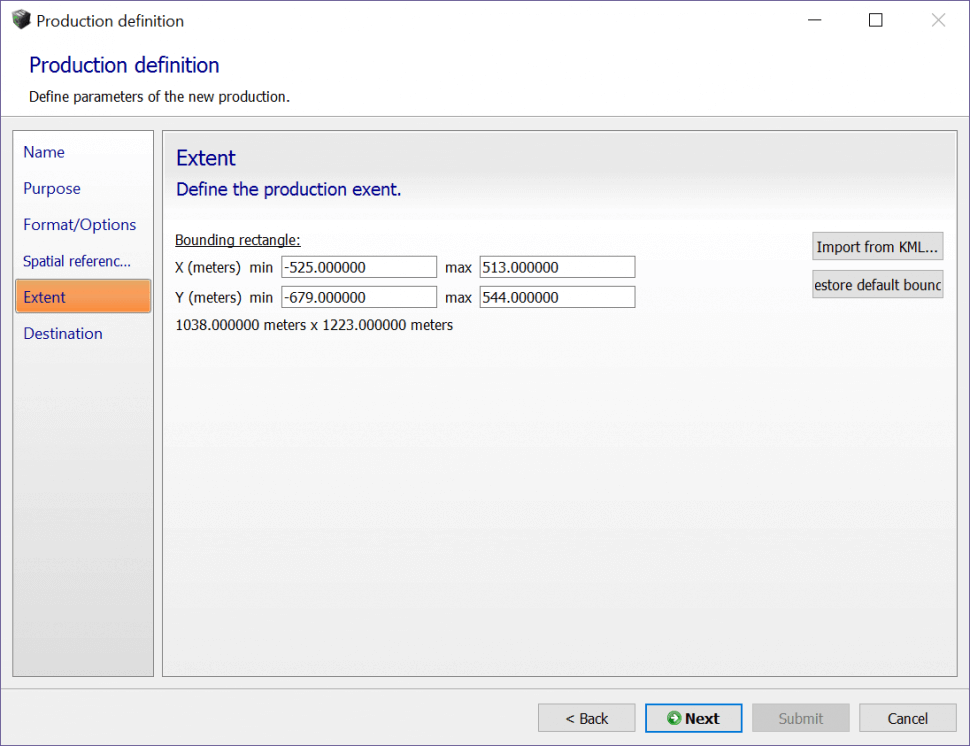
- On the Destination screen, select Browse and navigate to the directory on the PC to save the orthophotos and DSM’s generated.
- Once finished, select Submit to begin Orthophoto/DSM generation.