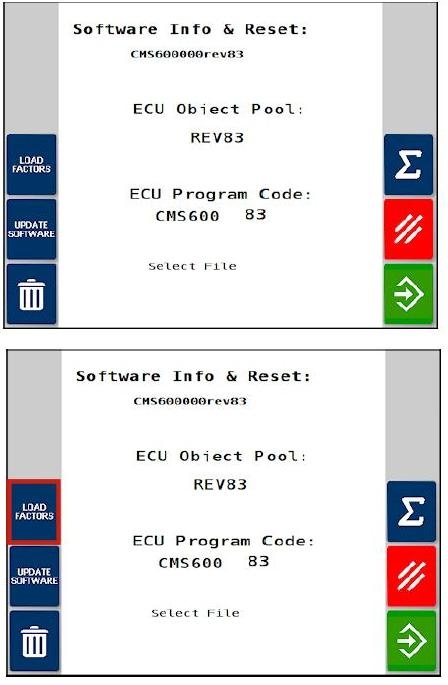Updating Athene Software
- Copy the folder named 'Apollo' onto the root directory of a USB memory stick, and insert at the rear of the console.
- From the Main Menu select Factory / Software Info & Reset and confirm. ECU Object Pool and ECU Program Code show the version of software that is currently installed. The new software number that is found on the USB stick is shown at the top of the screen. In this case CMS600-000rev83.
- Press the top part of the display to display a drop-down menu showing a list of software versions found on the USB. Ordinarily there will only be one valid software version –CMS600000revxx.
- Press green checkmark to select.
- Press the Update Software button to save the current settings to the USB. Once this has finished it will move onto ‘Loading Software', followed by 'Loading Object Pool'.
- Once this process has finished, the screen will appear white. Without removing the USB, switch the console off and back on to trigger the new software to be reset.
- When the console has restarted and the Athene UT screen is available, select the Load Factors button to restore the previous settings from the USB.
- When ‘Loading Factors’ is complete, switch the console off and back on for the restored settings to take effect.