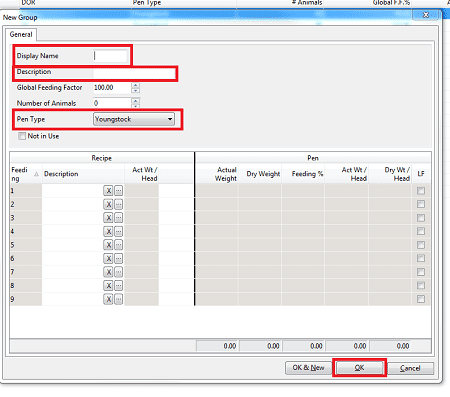Pen List Quick Icon
- Select the Pen List icon from the Quick Icons.
New Button
- The pen list is opened. Press the New button at the bottom left of the screen to add a pen.

- Fill-in a Display Name (6 alphanumeric, start at 01 instead of 1 so the pens stay in order).
- Add a Description for the new pen.
- Select a Pen Type for this pen.
- Below, you can select a ration to feed to this pen. In the column ‘Description’, click in the white text field below and then select the button. This will open a search-screen with the rations you just entered. Pick a ration for this pen.
- When finished, press OK to save the pen and feeding settings. Repeat the above steps as often as required to add your pens.