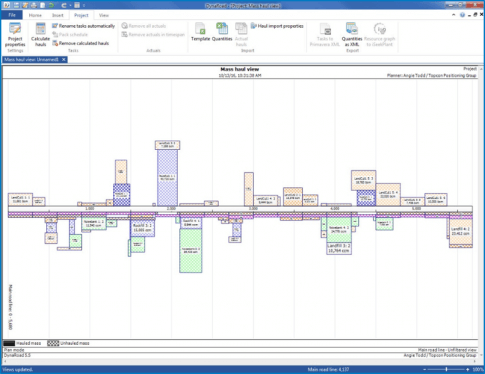Importing volumes from Excel spreadsheet
- Select Quantities from the Import section of the Project tab
-
Select one or more Excel files to import
- Match the units between the Excel file and DynaRoad project
- Select Next
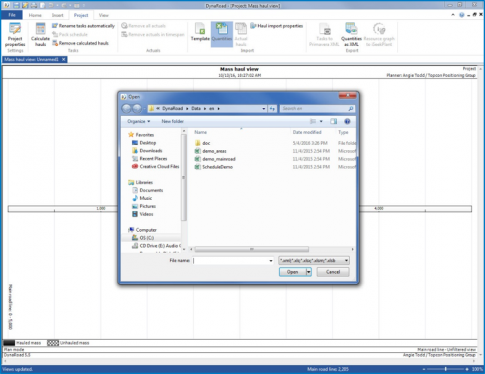
- Match imported locations to project locations:
- Match the Bill of Materials in Excel file with existing locations in DynaRoad.
- Select Next
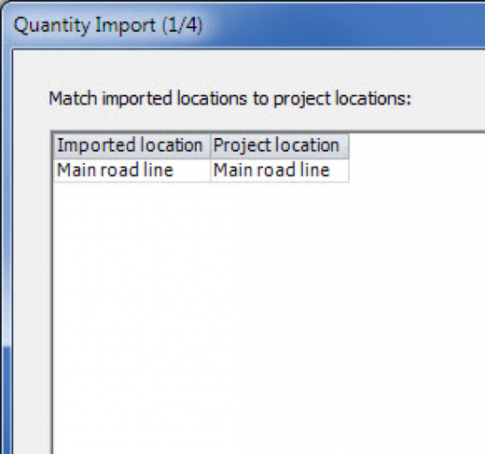
- Match imported units to project units:
- The imported units have to be matched with those in the DynaRoad project.
- Select Next
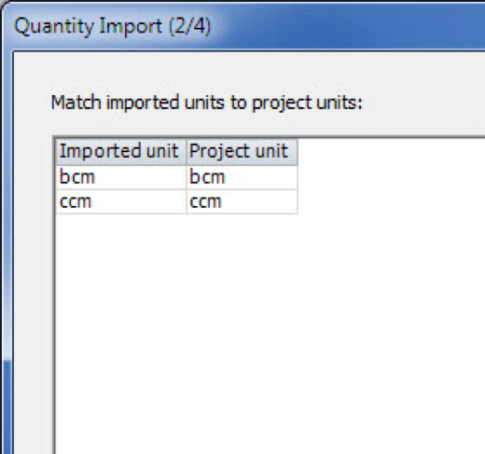
- Match imported material types to project material types:
- The task types from the Excel file must be matched to those in the DynaRoad project.
- Select Next
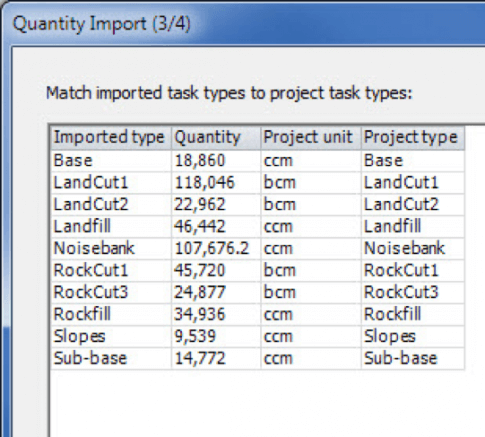
-
Quantities will be imported into the project:
- This displays the imported quantities listed by task type.
- Select Finish
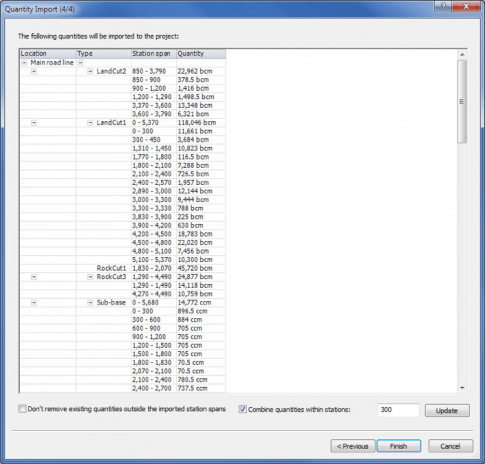
- The mass haul view shows task quantities and the mass haul plan.