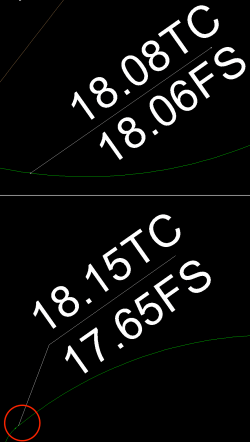To automatically detect and assign string point elevations based on leader text, follow the steps below:
- Select the "From Leader Text" routine from the Elevate section of the Model tab in MAGNET Office
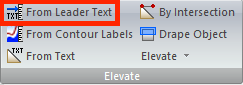
-
Select a Label from a standard Leader Text element
- If there are two or more labels (Top Face of Curb, Bottom of Curb, Back of Curb, etc.) select the location of the value to be used to elevate the line
- Only standard Leader Text elements will be used. Poorly drafted or atypical Leader elements will be ignored
-
Select a Leader from a standard Leader Text element
- Only standard Leader Text elements will be used. Poorly drafted or atypical Leader elements will be ignored
-
String point elevations will be generated for all standard Leader Text elements
- Turn on display of point elevations to confirm success and identify missed points
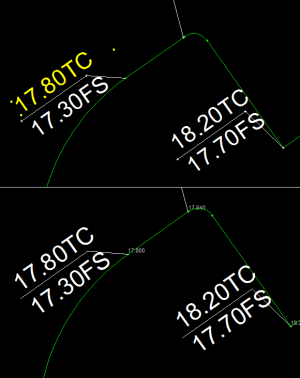
-
See examples at right of non-standard Leader Text elements that caused point elevations to be skipped.
- At the top of the image is a leader line with no angle in it, making it not match the style of the typical leader
- At the bottom of the image is a leader that was moved by the drafter so that it is not pointing to the actual point on the string