Support Desk Requirements
- Support Desk can be a standalone service but is also included in a Sitelink3D or Sitelink3D Enterprise subscription.
- All that is required is a subscription and Suppoprt Client to be installed on the control box.
- Support Clients can be downloaded from the Downloads section of www.Sitelink3d.net.
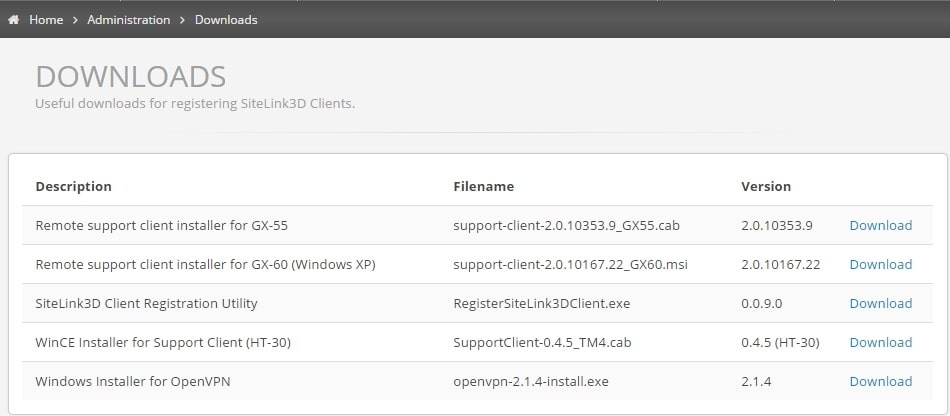
Pairing A Support Desk
- Once Support Client is installed on the control box, click on the Topcon logo in the status bar.
- Click on Support Desks.
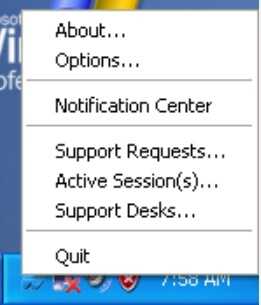
- Press the Add button.
- Enter the Support Desk Number and Auto-pair PIN (if applicable).
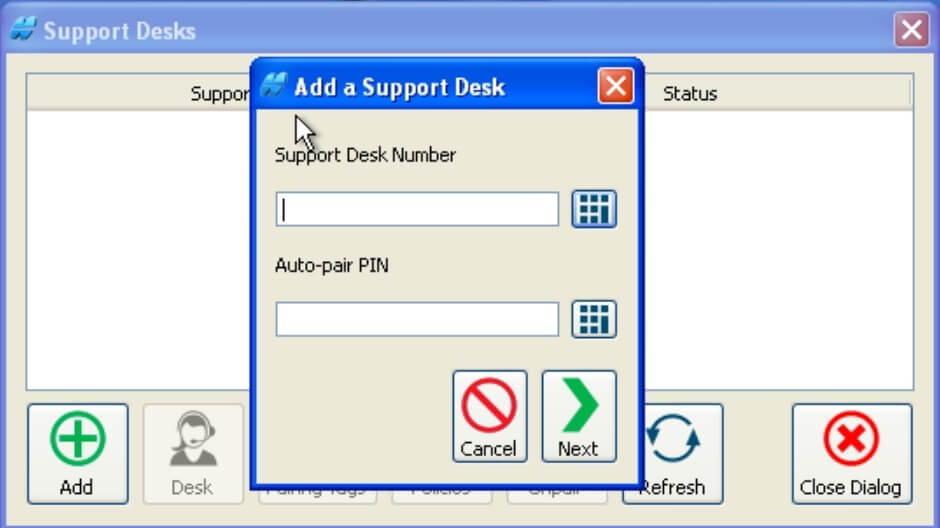
- The Support Desk number and Auto-pair PIN can be found on the Sitelink3d website under Fleet Management > Support Desk.
- The Support Desk number is an eight digit number automatically assigend to an account when it is created.
- The Auto-pair PIN is an optional feature that allows a client to be paired without approval from the account adminstrator.
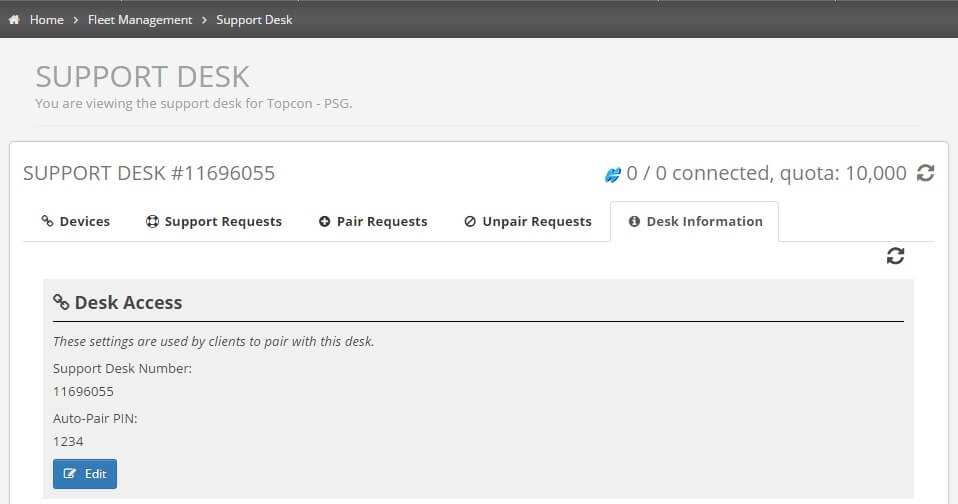
- Enter the Support Desk number on the control box.
- Enter the Auto-pair PIN if available.
- Press Next.
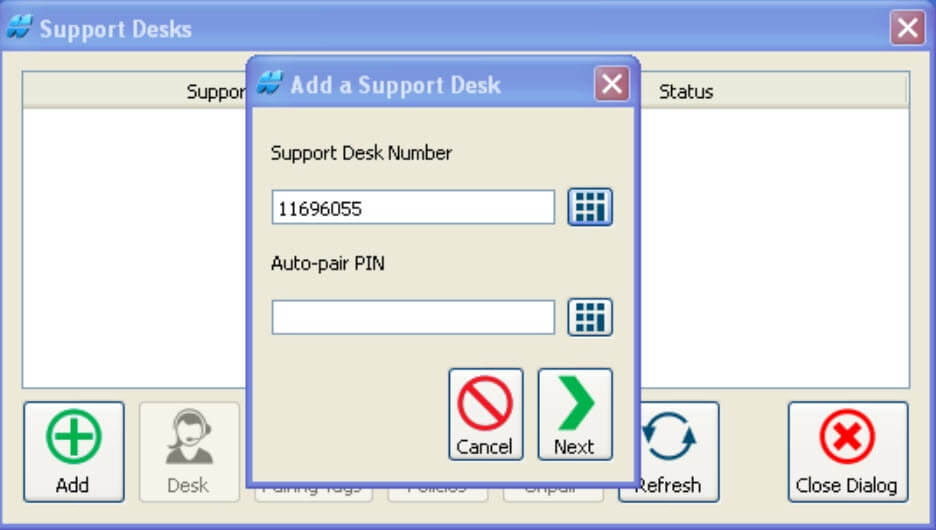
- The Support Desk information will appear. Press Yes to confirm this is the Support Desk you wish to pair with.
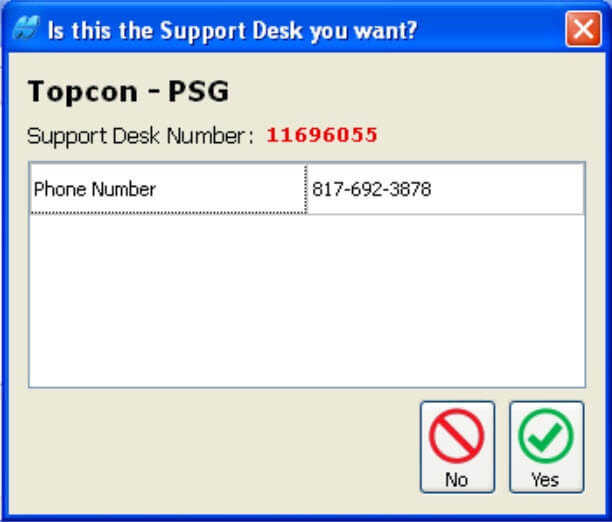
- Fill in the serivce tags that appear.
- These are required information blocks that are customizable from www.Sitelink3d.net.
- Press Next.
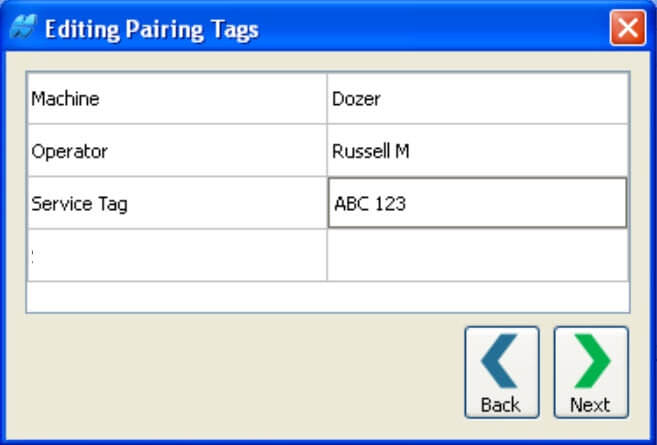
-
You must now set the policies for remote control, remote view and file transfer:
- Yes: Allows the support desk to perform the function if the control box is online.
- Ask: Allows the support desk to perform the function afer the control box is prompted and gives permission.
- No: Restricts the support desk from performing the function.
- Set all the polices and press Add Pairing.
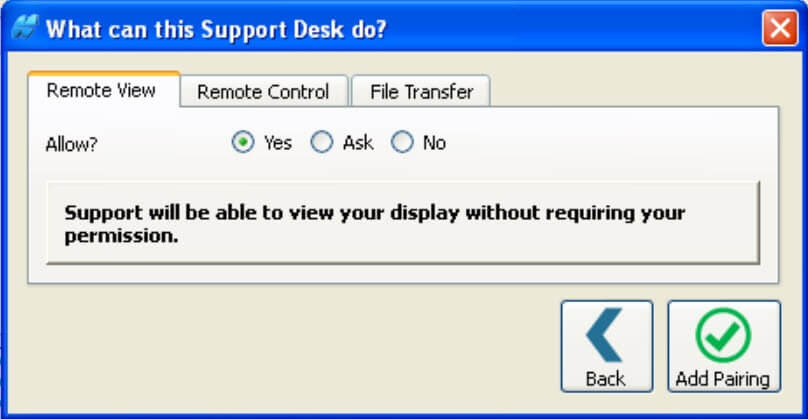
- On the website there will now be a pending pair request.
- Press the blue check mark to accept it.
- Had the Auto-pair PIN been used, it would automatically pair and this step would not be required.
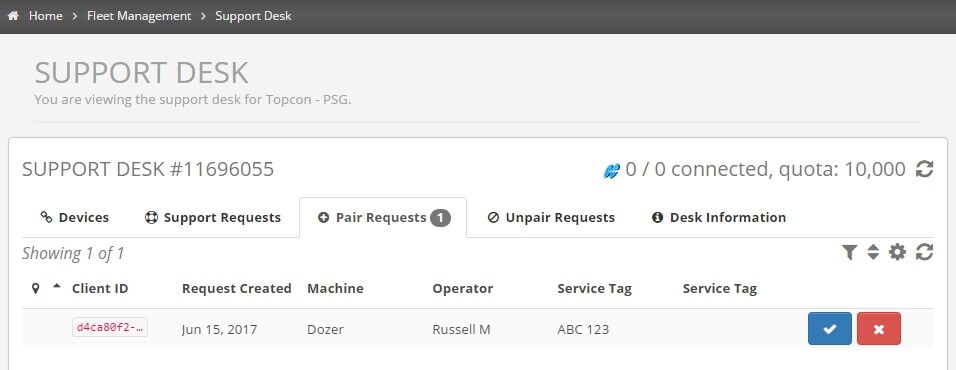
- Repeat this process for each unit you wish to pair to a Support Desk or for the multiple Support Desks you wish to pair a single unit to.